

Laptop RAM Upgrade Singapore: 30-45 mins
At Volta PC Upgrade & Repair, we know how frustrating it is when your laptop slows down, struggles with multitasking, or freezes during heavy work. Often, the most effective and affordable way to breathe new life into your machine is with a laptop RAM upgrade. Whether you’re a student, professional, or gamer, adding more memory can significantly improve speed, responsiveness, and overall performance.
Our experienced team has upgraded RAM for thousands of laptops across Singapore , from everyday notebooks to high end gaming machines. We offer transparent RAM upgrade prices, same day installation, and can even combine it with an SSD upgrade for maximum performance.
Note sure if your laptop ram is upgradable? Contact us or Visit our Tai Seng service centre at 8 Burn Road #01‑04, Trivex Singapore 369977, just a short walk from Tai Seng MRT (Circle Line) and also easily reachable via nearby bus stops. Customers from Jurong, Hougang, Paya Lebar, MacPherson, Bishan, Bedok, Tampines and throughout Singapore are welcome. We also provide Macbook Upgrade service & Computer Desktop Upgrade.
Why Upgrade Your Laptop RAM?
Laptop memory upgrades can make a huge difference in:
- Speed & Responsiveness – Faster app loading and smoother multitasking.
- Better Gaming Performance – More RAM means better handling of modern games.
- Professional Workloads – Handle large files, spreadsheets, or video editing with ease.
- Future Proofing – Keep your laptop running fast for years without replacing it.
Best Place to Upgrade RAM in Singapore
When searching for the best place to upgrade RAM in Singapore, you want:
- Trusted Professionals – We’ve served thousands of customers with 5 star reviews.
- Quality Parts – Only original or high grade RAM modules from trusted brands.
- Fair Pricing – No hidden costs, with clear RAM upgrade laptop price before work starts.
- Quick Turnaround – Most upgrades done within 1–2 hours.
Laptop RAM Upgrade Price in Singapore
Below is our transparent pricing for common upgrades. Prices include professional installation. Actual cost may vary based on Ram type and compatibility.
| RAM Size | Estimated Price (SGD) |
|---|---|
| 8GB DDR4 / DDR5 | $95 – $145 |
| 16GB DDR4 / DDR5 | $150 – $198 |
| 32GB DDR4 / DDR5 | $240 – $260 |
You may be interested in Laptop SSD Upgrade for better overall performace
Laptop RAM Upgrade Services in Singapore
At Volta PC Upgrade & Repair, we provide RAM upgrades for all major laptop brands and models. Our experienced team ensures compatibility, correct installation, and optimal performance.
| Brand | Popular Series We Upgrade |
|---|---|
| Apple MacBook | MacBook Air (M1, M2, Intel models), MacBook Pro 13″, 14″, 16″ |
| MSI | MSI GS Series, GE Series, GP Series, GL Series, Prestige Series |
| Razer | Razer Blade Stealth, Razer Blade 15, Razer Blade 17 |
| iMac | iMac 21.5″, iMac 27″, iMac Pro |
| Mac Mini | Mac Mini (Intel & M1/M2 versions) |
| HP | HP Pavilion, HP Spectre, HP Omen, HP ProBook, HP EliteBook |
| Dell | Dell Inspiron, Dell XPS, Dell Latitude, Dell G Series, Dell Alienware |
| Asus | Asus ROG, TUF Gaming, ZenBook, VivoBook, ExpertBook |
| Acer | Acer Predator, Nitro, Aspire, Swift, Spin |
| Lenovo | Lenovo ThinkPad, IdeaPad, Legion, Yoga Series |
Upgrade Laptop RAM and SSD Together for Maximum Speed
If you’re already upgrading your RAM, consider pairing it with an SSD upgrade. The combination gives you:
- Blazing Fast Boot Times – From minutes to seconds.
- Smoother Multitasking – RAM + SSD work together to eliminate lag.
- Better Reliability – SSDs have no moving parts, reducing hardware failure.
We also provide Macbook SSD upgrade.
Signs You Need a RAM Upgrade
If you experience any of the following, it’s time to consider a RAM upgrade:
- Slow boot up times
- Apps taking too long to open
- System freezing during multitasking
- High memory usage alerts
- Poor gaming performance
Laptop RAM Upgrade Process at Volta PC Upgrade & Repair
Free Performance Check
We assess your current RAM usage and system performance.
Recommendation
We suggest the right RAM capacity and speed for your needs.
Professional Installation
Our technicians install the RAM with anti static precautions.
Performance Testing
We run diagnostics to ensure stability and improved speed.
Why Choose Volta PC Upgrade & Repair for RAM Upgrades?
- Experienced Technicians – Specialists in all major laptop brands.
- Genuine RAM Modules – We use only reliable, brand certified components.
- Fast Turnaround – Many upgrades completed within the same day.
- Warranty Coverage – Peace of mind with guaranteed workmanship.
FAQs about Laptop RAM Upgrade Singapore
1. How much does it cost to upgrade laptop RAM in Singapore?
The cost of a laptop RAM upgrade in Singapore typically ranges from $95 to $260, depending on the RAM type (DDR3, DDR4, or DDR5) and capacity (8GB, 16GB, 32GB). At Volta PC Upgrade & Repair, we offer transparent pricing with both parts and installation included.
2. Is it worth upgrading laptop RAM instead of buying a new laptop?
Yes, upgrading laptop RAM is one of the most cost effective ways to improve performance. It can make multitasking smoother, reduce lag, and extend your laptop’s lifespan without the high cost of replacing the entire machine.
3. Can I upgrade both RAM and SSD at the same time?
Absolutely. Many customers choose to upgrade laptop RAM and SSD together for a complete performance boost. This combination significantly speeds up boot times, application loading, and multitasking.
4. How do I know if my laptop supports a RAM upgrade?
The best way is to check your laptop model specifications or bring it to Volta PC Upgrade & Repair. Our technicians can instantly check your laptop’s RAM upgrade compatibility and recommend the best configuration for your needs.
5. Will upgrading RAM void my laptop warranty?
In most cases, upgrading RAM will not void your warranty as long as it’s done properly. However, some brands may have specific conditions, so it’s always best to let a professional RAM upgrade service in Singapore handle the installation.
6. How long does a RAM upgrade take?
A typical laptop memory upgrade in Singapore takes less than 30 minutes at our service center, provided the required RAM modules are in stock. Same day service is available for most models.
Clients Who Trust Us in Singapore
We’ve helped hundreds of customers across Singapore, from students to small businesses and enterprise clients. Here are some of the organizations we’ve proudly served:
- Nanyang Technological University (NUS)
- ST Engineering
- Ministry of Education (MOE)
- SGAG
- Digital Lock
- Nuffield Dental
- Four Season Cathering
- Mindef Singapore

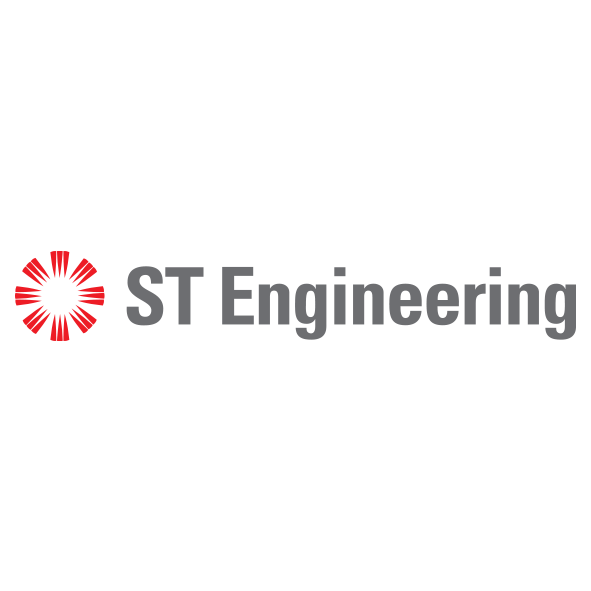





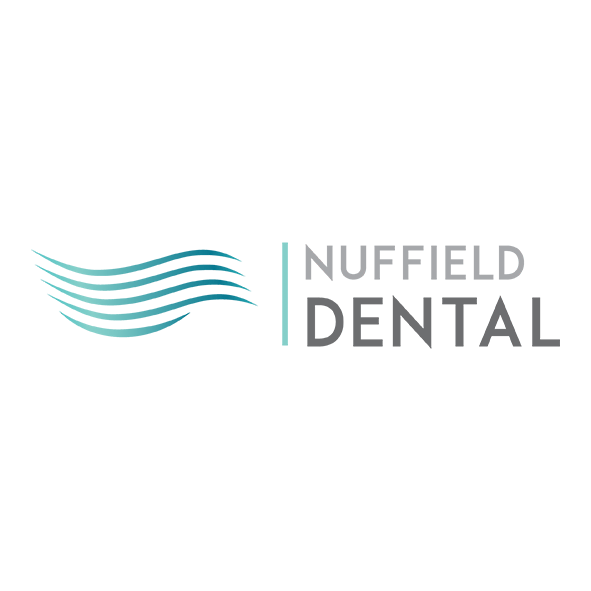
Other Laptop Repair Services in Singapore
Laptop Repair • Laptop Screen Repair • Laptop Keyboard Repair
Laptop Battery Replacement • Laptop Cleaning Service • Data Recovery



