
How To Fix A Laptop That Gets Slow After Installing Visual Studio
Installing Visual Studio on your laptop can significantly enhance your development capabilities, but it may also lead to laptop gets slow. This article provides a

Welcome to our comprehensive guide on laptop repair, specifically addressing the all-too-common question: “Why did my laptop suddenly get so laggy, and how can I fix it?” In today’s fast-paced world, a lagging laptop is more than a minor annoyance—it can hinder productivity, disrupt creative flows, and cause frustrating delays. This blog post dives into the heart of the issue, unraveling the mysteries behind a sudden slowdown in your laptop’s performance. We aim to equip you with practical, easy-to-follow solutions that will breathe new life into your device.
By the end of this guide, you’ll be equipped with the knowledge and tools necessary to not only fix a laggy laptop but also to maintain its speed and efficiency in the long run. So, let’s embark on this journey to restore your laptop’s speed and ensure it serves you well in your daily tasks and beyond.
When it comes to laptop repair, understanding the root causes of why your laptop suddenly got so laggy is a crucial step. In this section, we delve into the common culprits behind a slowdown, offering insights and details to help you pinpoint and address the issue effectively.
One of the primary reasons for a laptop’s reduced performance is excessive resource usage. When too many applications or processes run simultaneously, they can overburden your system’s CPU and memory. This scenario often results in noticeably slower operations. You can easily check for this issue using the Task Manager on your laptop. This tool provides a clear view of the programs consuming the most resources, allowing you to take immediate action by closing unnecessary ones.
Another factor contributing to a laggy laptop is the presence of numerous background processes and startup programs. These applications often run silently in the background, eating up valuable system resources without your knowledge. Regularly reviewing and managing these processes can significantly improve your laptop’s speed. Using Task Manager, you can identify these hidden resource hogs and disable any non-essential startup programs, thereby freeing up system resources for more critical tasks.
Keeping your operating system up to date is paramount for optimal laptop performance. An outdated OS not only leaves your system vulnerable to security risks but can also lead to compatibility issues and reduced efficiency. Regular updates often include performance enhancements and bug fixes, which are vital for maintaining your laptop’s speed and reliability. Therefore, checking for and installing the latest OS updates should be a part of your routine laptop maintenance.
Malware and viruses are notorious for causing significant slowdowns. These malicious programs can infiltrate your system, consuming resources and potentially causing harm. Conducting regular scans using reliable antivirus software is a crucial step in laptop repair, helping you detect and remove any unwanted software that might be affecting your laptop’s performance.
Particularly relevant for laptops with traditional hard disk drives (HDDs), disk fragmentation can lead to slower data access times, impacting your laptop’s speed. Over time, as you create and delete files, the data gets scattered across the hard drive, causing the system to take longer to access files. Running a disk defragmentation tool can reorganize this data, improving efficiency. However, if your laptop uses a solid-state drive (SSD), this step is unnecessary, as SSDs handle data storage differently.
By thoroughly examining these areas, you can effectively diagnose why your laptop suddenly got so laggy. With a clear understanding of these common issues, you are well on your way to improving your laptop’s performance. Remember, consistent monitoring and maintenance are key to keeping your laptop running smoothly.
After identifying the reasons why your laptop suddenly got so laggy, the next step in laptop repair is implementing practical solutions. These steps, when applied diligently, can significantly enhance your laptop’s performance.
Firstly, tackle the issue of high resource usage. Open your Task Manager (Ctrl + Shift + Esc) and take a close look at the ‘Processes’ tab. Here, identify any applications or processes consuming large amounts of CPU or memory that aren’t essential. Right-click on these and select ‘End Task’ to close them. This simple action can free up resources and reduce lag.
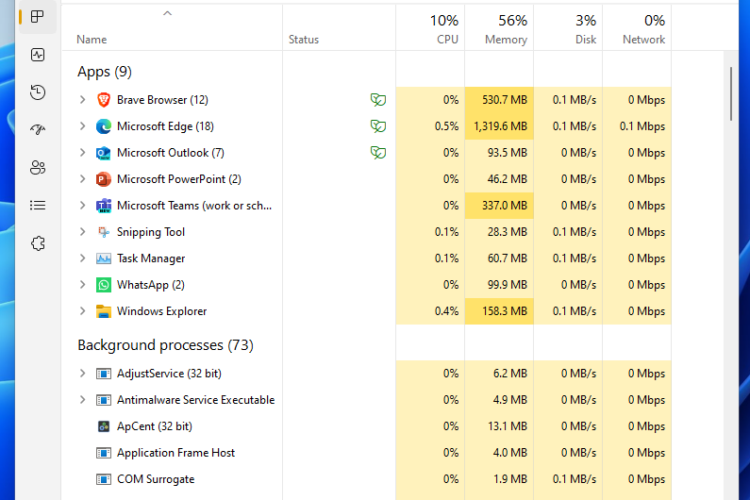
As outdated software is a common cause for a sluggish laptop, ensuring your operating system is up-to-date is crucial. Navigate to your system settings and check for any available updates. Installing these updates can resolve performance issues, fix bugs, and improve security, contributing to a smoother, faster laptop experience.
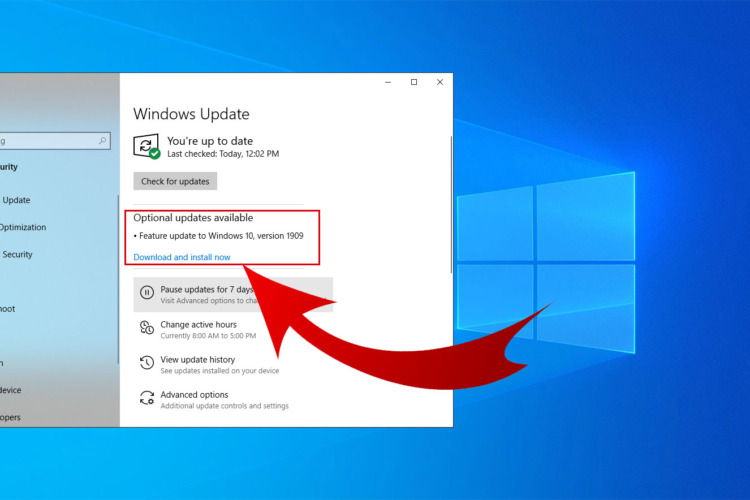
Given the impact of malware on laptop performance, running a comprehensive scan is a key step in laptop repair. Use a trusted antivirus program to scan your system thoroughly. This process can identify and remove any malicious software that might be slowing down your laptop. Regular scans help maintain a healthy and efficient system.

For laptops with HDDs, defragmentation is an effective way to improve speed. This process reorganizes the data on your hard drive, making it easier and quicker for the system to access files. However, if your laptop uses an SSD, skip this step, as defragmentation is not necessary and can even be detrimental to SSDs.
A simple yet often overlooked aspect is the power setting of your laptop. If set to a power-saving mode, your laptop may run slower to conserve energy. Adjust your power settings to a balanced or high-performance mode, especially when you are not concerned about saving battery life. This change can provide an immediate boost in performance.
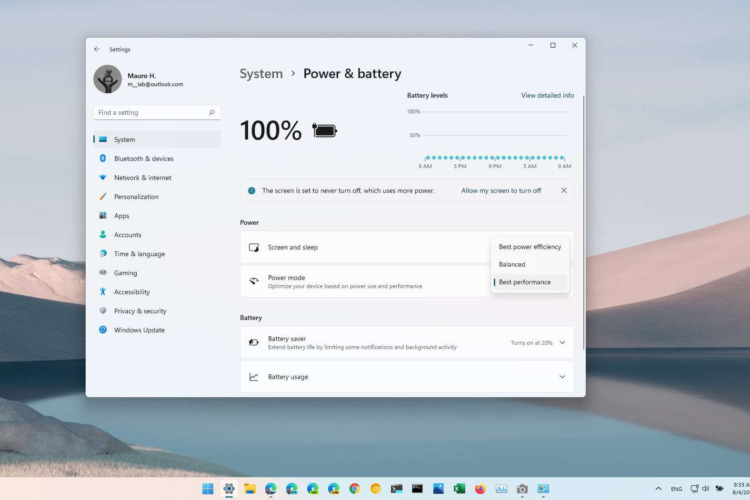
Removing programs that you no longer use can free up valuable space and resources. Navigate to the ‘Control Panel’ and select ‘Uninstall a program’ to review and remove any unnecessary applications. This step not only declutters your laptop but also contributes to its overall efficiency.
Finally, address any issues with your web browser. Too many open tabs or unnecessary extensions can significantly slow down your laptop. Regularly close unused tabs and review your extensions, removing those you do not need. Keeping your browser streamlined ensures it runs more efficiently.
By implementing these practical solutions, you can effectively combat the slowdown of your laptop, ensuring it runs smoothly and efficiently. Regular maintenance and monitoring are key to preventing future performance issues.
When basic troubleshooting doesn’t resolve why your laptop suddenly got so laggy, it’s time to explore some advanced solutions. These steps delve deeper into your system’s functionality and can significantly enhance your laptop’s performance.
System file corruption can drastically affect your laptop’s performance. Fortunately, Windows includes built-in tools for repairing these files. Open the Command Prompt as an administrator and run the ‘System File Checker’ tool by typing sfc /scannow. This command scans for and repairs corrupted system files. For drive-related issues, the ‘CHKDSK’ utility is highly effective. Type chkdsk /f to find and fix errors on your hard drive. Additionally, the Deployment Image Servicing and Management (DISM) tool, run by typing DISM /Online /Cleanup-Image /RestoreHealth in the Command Prompt, can help repair the Windows system image.
Sometimes, the best solution for a laggy laptop is a hardware upgrade. If your laptop has an older hard disk drive (HDD), consider replacing it with a solid-state drive (SSD). SSDs offer faster data access speeds, which can dramatically improve boot times and overall system responsiveness. Another effective upgrade is increasing the RAM. More RAM allows your laptop to handle more tasks simultaneously, reducing lag during heavy usage.

If all else fails, performing a clean installation of your operating system can be a game-changer. This process removes all existing data and software, giving you a fresh start. Before proceeding, ensure you back up all important data. A clean install removes software-induced problems and can significantly enhance your laptop’s performance.
Sometimes, the best course of action is to consult a professional. If you’re uncomfortable performing advanced laptop repair tasks, or if the problem persists despite your efforts, seeking help from a certified technician can be a wise decision. They can offer a more in-depth analysis and resolve issues that might be beyond the scope of typical DIY methods.
By employing these advanced solutions, you can tackle more complex issues that might be causing your laptop to lag. Remember, regular maintenance and staying updated with the latest software and hardware advancements can prevent many of these issues from occurring in the first place.

Preventative maintenance is key in laptop repair and ensuring your laptop doesn’t suddenly get laggy. By adopting a proactive approach, you can keep your laptop running smoothly and avoid common issues that lead to slowdowns.
One of the most straightforward preventative measures is to keep all your software, including the operating system and applications, up to date. Software developers frequently release updates that not only introduce new features but also fix bugs and security vulnerabilities that can impact your laptop’s performance. Enable automatic updates where possible, and regularly check for manual updates to ensure you’re always running the latest versions.
Protecting your laptop from malware is crucial. A good antivirus program can prevent, detect, and remove malicious software that can significantly slow down your device. Schedule regular scans and keep your antivirus software updated to the latest version for optimal protection.
Over time, many programs configure themselves to start automatically when you turn on your laptop. These can accumulate and bog down your system. Use your Task Manager to monitor and manage these startup programs, disabling those that are unnecessary. This practice not only speeds up the boot time but also frees up resources for more critical tasks.
For HDD users, regular disk defragmentation can improve performance. Defragmenting reorganizes the data on your hard drive, allowing for faster access. Additionally, both SSD and HDD users can benefit from regular disk cleanups. Remove temporary files, clear caches, and delete unnecessary files to free up disk space.
Don’t overlook the physical aspect of laptop care. Keep your laptop clean and dust-free, particularly the keyboard and vents. Overheating can cause significant performance issues, so ensuring proper ventilation can make a big difference. Use compressed air to clear out dust from vents and fans.

Maintaining your laptop’s battery health is also important. Avoid leaving your laptop plugged in at all times, and try to keep the battery charged between 20% and 80% to prolong its lifespan.
Finally, regularly back up important data. Whether you use an external hard drive or cloud storage, regular backups can save you from data loss in case of hardware failure or other issues.
By following these preventative measures, you can greatly reduce the likelihood of your laptop becoming laggy and extend its lifespan. Regular maintenance, both software and hardware, is essential for keeping your laptop in top condition.
In conclusion, addressing the issue of a laptop that suddenly gets laggy requires a multifaceted approach. Throughout this guide, we’ve explored a variety of strategies for laptop repair, from basic troubleshooting to more advanced interventions. The key takeaway is that regular maintenance and being proactive are essential in keeping your laptop running smoothly.
It’s crucial to remember that most laptop issues don’t appear overnight. They develop gradually, often unnoticed until the performance noticeably deteriorates. By then, simple measures might not be sufficient, and more in-depth laptop repair techniques become necessary. However, by regularly updating software, running antivirus scans, and managing system resources, you can prevent many common issues that lead to a laggy laptop.
Moreover, understanding the limitations and capabilities of your laptop is vital. Sometimes, hardware upgrades are the most effective solution, especially for older laptops struggling with modern software demands. On the other hand, sometimes the issue might be beyond your expertise, and seeking professional help is the best course of action.
Ultimately, a well-maintained laptop is a reliable workhorse that can serve you efficiently for years. By applying the insights and solutions outlined in this guide, you can ensure that sudden slowdowns and performance issues become a thing of the past. Remember, regular care and maintenance are the bedrocks of efficient laptop performance, helping you to avoid the frustration of a laggy laptop.
To fix a lagging laptop, start by closing unnecessary programs and background processes to free up system resources. Update your operating system and all software to ensure optimal performance and security. Run antivirus scans to eliminate malware that might be slowing down your system. If your laptop has a hard disk drive (HDD), defragment it to improve data access speeds. Additionally, consider upgrading hardware components like RAM or replacing an HDD with a solid-state drive (SSD) for a more significant performance boost.
Speeding up your laptop involves several steps:
Laptops can get slow over time due to several reasons:
To fix a slow laptop running Windows 10:
Yes, you can often make a slow laptop fast again by:
To check your laptop’s performance:
If you’re in Singapore and struggling with a laggy laptop, don’t let it hinder your productivity any longer. Consider reaching out to a professional laptop repair service like Volta PC Upgrade & Repair. Renowned for their expertise in computer repairs and upgrades, they can breathe new life into your slow laptop, ensuring it runs smoothly and efficiently. Whether you need a simple cleanup, a software update, or a complete hardware overhaul, the team at Volta PC Upgrade & Repair is equipped to handle all your laptop needs. Don’t let a sluggish laptop slow you down – visit Volta PC Upgrade & Repair today for a comprehensive solution!

Installing Visual Studio on your laptop can significantly enhance your development capabilities, but it may also lead to laptop gets slow. This article provides a

Welcome to our comprehensive guide on laptop repair, specifically addressing the all-too-common question: “Why did my laptop suddenly get so laggy, and how can I

How To Fix A Very Slow Laptop Welcome to our comprehensive guide on how to fix a slow laptop. In today’s digital age, a well-functioning