
professional data recovery Singapore
What to Do When Your SSD or HDD Fails Hard drive failure can happen suddenly and without warning, often resulting in the loss of important
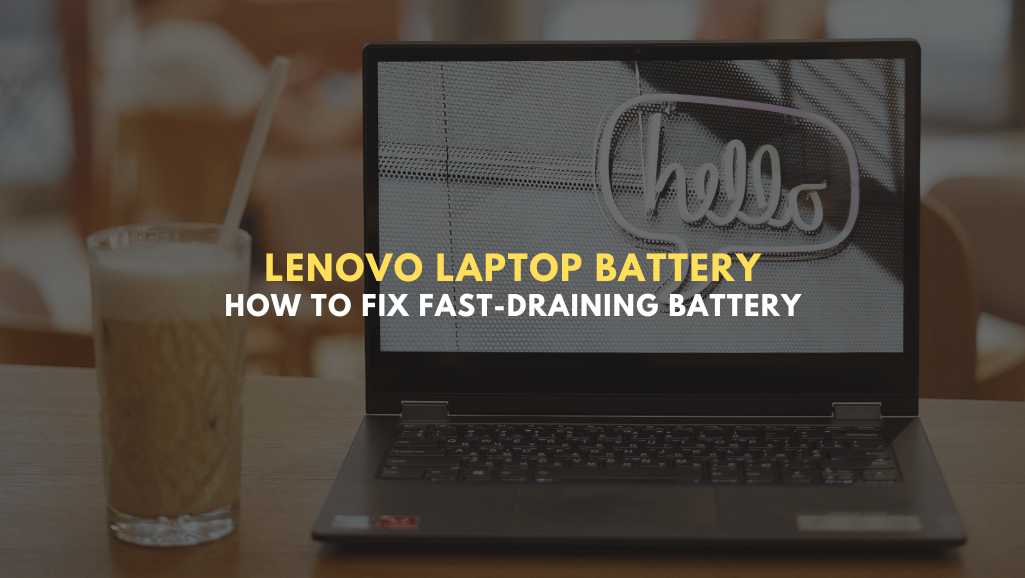
Lenovo laptop battery — let’s talk about it. Have you ever been in the middle of something important, only to have your laptop die on you? Frustrating, right? Whether you’re finishing up a work project or deep into a movie marathon, your battery’s lifespan can really make or break your day. But why does it seem like your Lenovo laptop battery drains faster than you can charge it? And more importantly, what can you do about it? In this blog post, we’re going to unpack all of that. We’ll explore why these battery issues happen and share some solid tips on how to fix them. So, grab your charger (just in case), and let’s dive in.
Let’s dive into a common issue many of us face: our Lenovo laptop battery seems to run out of juice way faster than we’d like. Ever found yourself constantly hunting for a power outlet? You’re not alone. Here’s why this might be happening and what’s going on under the hood.
First off, all batteries get old. It’s just a fact of life. Imagine your battery as a rechargeable water bottle. Each time you refill it, it holds a bit less water. Similarly, every charge cycle slightly reduces your Lenovo laptop battery’s capacity to hold power. After hundreds of refills, it just doesn’t quench your laptop’s thirst like it used to.
Think of your laptop as a party host and every app as a guest. Some guests are low-maintenance, quietly mingling in the corner. Others are party animals, gobbling up resources and energy. High-intensity tasks like gaming, video editing, or even having dozens of browser tabs open can drain your Lenovo laptop battery much faster than simple tasks like typing or scrolling through documents.
Bright screens and high-performance settings make everything look good and run smoothly, but they also ask your battery to work overtime. It’s like choosing between walking and sprinting; sprinting gets you there faster but uses more energy. Dialing down the brightness and switching to energy-saving modes can make a big difference.
WiFi, Bluetooth, and other connections let us do amazing things wirelessly, but they also continuously sip on your battery, even when you’re not actively using them. It’s like leaving the tap running; it might not look like much, but over time, it all adds up. Plus, devices plugged into your laptop, like USB drives or external hard drives, can draw power, contributing to faster drain.
Finally, the environment matters. Just like us, batteries don’t enjoy extreme conditions. Too hot or too cold, and your Lenovo laptop battery won’t perform at its best. Think of it trying to operate in a sauna or a freezer — not exactly comfortable, right?

Got a Lenovo laptop battery that seems to run out faster than a melting ice cream on a hot day? Let’s talk about how you can tackle this and get back to enjoying your laptop without being glued to a power socket.
Your laptop’s power settings are like the dials on a cockpit. They control how fast your laptop goes and how much fuel it burns. Dive into these settings. Look for “Battery” or “Power” options in your control panel. Switch to “Battery Saver” or “Balanced” mode. These modes make your laptop do less work and use less battery. It’s like choosing a gentle jog over a sprint; you go a bit slower but save a lot of energy.
Remember how we talked about apps being like party guests? It’s time to quiet down the noisy ones. Open your Task Manager (Ctrl + Shift + Esc) and see which apps are using the most power. If you’re not using them, shut them down. It’s like turning off the lights in rooms you’re not using.
Your screen is one of the biggest power hogs. Turn down the brightness to a comfortable level where you can still see clearly but aren’t lighting up the whole room. It’s like adjusting a dimmer switch to just the right level where everything feels cozy but you’re not wasting energy.
WiFi and Bluetooth are amazing, but they’re also like little battery sippers, constantly drinking up power. Turn them off if you’re not using them. Working offline? Switch off that WiFi. Not using Bluetooth devices? Turn it off. It’s like turning off the tap when you’re not using the water.
Laptops hate being hot. A hot laptop is a thirsty laptop. Make sure your laptop has room to breathe. Don’t block the vents. Using it on your lap or a pillow might feel nice, but it’s like wrapping your laptop in a warm blanket. Instead, use a flat surface or a cooling pad to keep the air flowing and your laptop cool.
Sometimes, starting fresh can make a big difference. Check for battery-draining apps or processes when your laptop boots up. Go to your Task Manager and look under the “Startup” tab. If you see apps you don’t need starting up automatically, disable them. It’s like clearing out clutter from your house; it feels refreshing and makes everything run smoother.
Keeping your laptop’s software up to date is like giving it a regular check-up. Updates often include improvements that can make your battery last longer. Check for updates for your operating system, drivers, and BIOS. It’s a simple step that can have a big impact.
Here’s a fun fact: letting your battery drop to zero before charging it isn’t great for its health. Try to keep it between 20% and 80% most of the time. It’s like eating right and exercising for your battery. Also, if you’re using your laptop plugged in for a long time, consider removing the battery if that’s an option. This can prevent it from being overworked.
Calibrating your battery means teaching your laptop to accurately read its battery levels. It’s like recalibrating a scale to make sure it gives you the correct weight. Every now and then, let your battery drain to about 5%, then charge it up to 100% without interruption. This helps your laptop get a better read on the battery’s actual capacity.
Alright, you’ve mastered the basics of extending your Lenovo laptop battery life. Now, let’s level up and dive into some advanced tricks and tools. These are like the secret weapons in your battery-saving arsenal. Ready to become a Lenovo laptop battery ninja? Let’s go!
Your laptop’s brain needs regular updates to stay sharp. These updates can fix bugs and improve how your laptop uses its battery. It’s like learning new energy-saving tricks. Check for system updates, BIOS updates, and driver updates regularly. It’s easy: just head to the “Settings” or “Support” section on your Lenovo laptop and look for an update option.
Calibration is like teaching your laptop to read the battery’s fuel gauge correctly. Sometimes, your laptop might think it’s running on empty when it has some juice left. Or it might shut down too soon. By recalibrating, you help it get a more accurate reading. Here’s how: let your battery drain to about 5%, then charge it uninterrupted to 100%. Do this every few months to keep the readings accurate.
Lenovo offers energy management software that acts like a personal coach for your battery. This software gives you insights into your battery’s health and helps you make smart energy choices. It can adjust power settings automatically based on what you’re doing, making sure you get the most out of each charge. It’s like having a smart assistant dedicated to saving battery life.
The Task Scheduler is a powerful tool hidden in your laptop. You can use it to set up tasks that help save battery. For example, you can schedule your laptop to run heavy-duty tasks (like updates or scans) only when you’re plugged in. It’s like telling your laptop, “Hey, let’s do the heavy lifting when we have plenty of power.” This way, your battery doesn’t get drained by big tasks when you’re on the go.
Sometimes, you just need more power. External battery packs are like portable energy drinks for your laptop. They come in handy when you can’t find an outlet. It’s a good idea to keep one in your bag, especially on long days or when traveling. Just plug it in, and boom, you’ve got extra hours of battery life.
Batteries wear out; it’s just what happens over time. If your Lenovo laptop battery isn’t holding a charge like it used to, and you’ve tried everything else, it might be time for a replacement. Think of it as giving your laptop a fresh start. You can replace the battery yourself with the right model, or get a professional to do it. It’s like getting new tires for your car – everything runs smoother afterward.
If you’re a browser warrior, using extensions and plugins can help save battery. There are tools designed to block energy-draining scripts or ads that can wear down your battery. It’s like putting a filter that only lets the good stuff through, keeping your battery from working too hard on unnecessary tasks.
Did you know that some accessories can help save battery? For example, eco-friendly wireless mice that go to sleep when not in use, or keyboards that require less power. These accessories are designed to be energy-efficient, so they don’t drain your Lenovo laptop battery. It’s like choosing snacks that are good for you; they satisfy without the extra calories.
And there you have it — a deep dive into the world of Lenovo laptop battery issues and how to tackle them head-on. From understanding why your battery might be running out of juice faster than expected to implementing simple fixes and exploring advanced solutions, we’ve covered a lot of ground. Remember, keeping your laptop’s battery healthy isn’t just about extending its life for a few hours; it’s about making sure your laptop is ready to go whenever and wherever you are. So, take these tips, use them well, and enjoy the freedom of not being tethered to a power outlet all the time. Your Lenovo laptop is a powerful tool, and with a little care, its battery can be just as robust. Happy computing!
Your Lenovo laptop battery might be draining fast because of a few reasons: you might have lots of apps running, your screen brightness is high, or your battery is getting old.
A Lenovo laptop battery usually lasts between 6 to 15 hours, depending on how you use it. Things like watching videos or gaming can make it run out faster.
Your laptop’s battery might drain fast if you’re running heavy apps, have the brightness up high, or if your battery’s health has declined over time.
If your laptop battery lasts only 1 hour, it could be because it’s old and needs replacement, or you’re using it in a way that requires a lot of power.
No, 2 hours is pretty short for a laptop battery life these days. Most laptops are expected to last much longer on a single charge with normal use.
Got a Lenovo laptop with a battery that just won’t hold up? Don’t let it keep you tethered to a power outlet all day. It’s time to give your laptop the freedom it deserves, and we know just the place to help you out – Volta PC Upgrade & Repair.
At Volta PC Upgrade & Repair, we’re all about getting your tech back in tip-top shape, especially when it comes to a pesky problem like a fast-draining battery. Whether it’s a simple fix, a battery replacement, or just some expert advice on how to keep your Lenovo laptop battery going strong, we’ve got you covered.
Don’t waste another minute watching that battery icon drain away. Give us a shout at Volta PC Upgrade & Repair. We’re here to breathe new life into your Lenovo laptop, so you can get back to doing what you love, without having to scout for the nearest power socket.

What to Do When Your SSD or HDD Fails Hard drive failure can happen suddenly and without warning, often resulting in the loss of important

12 Clear Signs Your Gaming Laptop Needs Repair (Before It Gets Worse) Gaming laptops are built for speed and heavy workloads. But even top-tier machines

How to Recover Data from a Laptop That Won’t Boot Quick Summary: How to Recover Data from a Laptop That Won’t Boot If your laptop