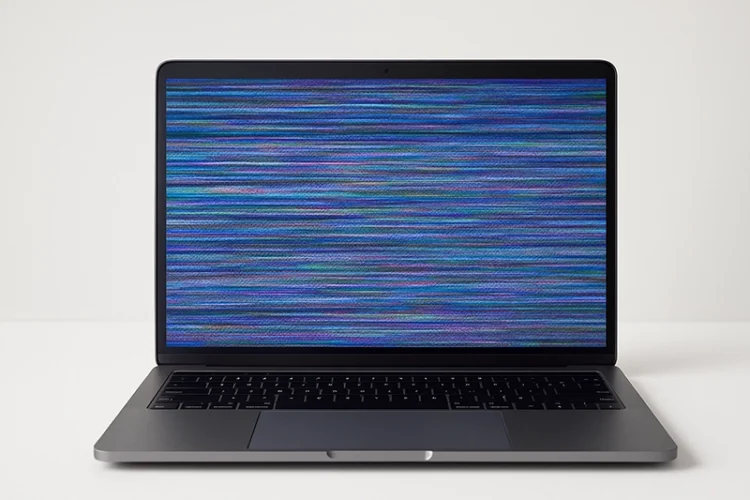
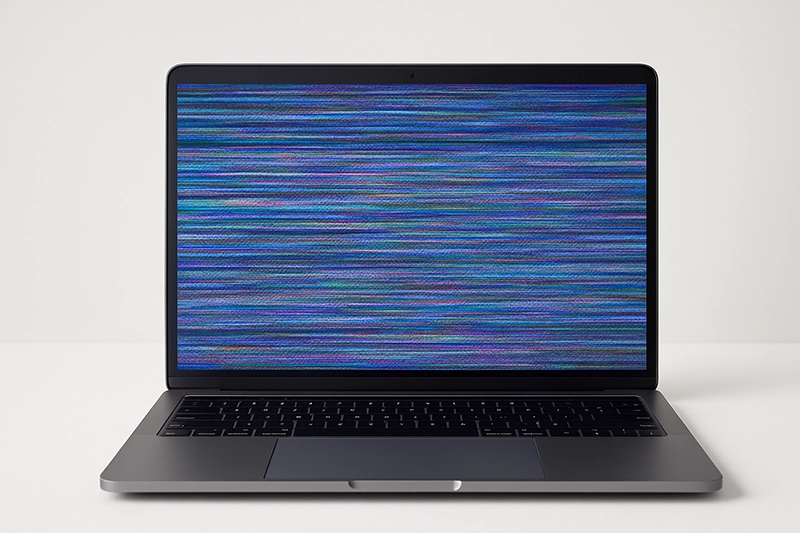
Laptop Screen Flickering — Causes, Fixes & Repair in Singapore
Have you noticed your laptop screen flickering when watching videos, browsing, or even at startup?
This issue is more common than you think and can stem from software settings, display cables, or screen hardware.
If you’re in Singapore and your laptop screen keeps flickering, here’s how to identify the cause, fix it safely, and know when to seek professional repair help from Volta PC Upgrade & Repair.
What Causes Laptop Screen Flickering?
Display Driver or Software Conflict
One of the most common culprits behind screen flickering is a faulty display driver.
Outdated drivers, corrupted system updates, or incompatible refresh rate settings can cause your laptop display to blink or flash irregularly.
Try updating or reinstalling your graphics driver via Device Manager.
Loose or Damaged Display Cable (LVDS / eDP)
If your screen flickers when you adjust the laptop lid angle, you may have a loose display cable connection.
The cable running from the motherboard to the screen can get worn out or oxidized over time, especially in Singapore’s humid climate.
This usually requires a professional inspection, not a software fix.
Faulty Laptop Screen or Backlight
If your screen flickers under certain brightness levels, your LCD panel or backlight may be failing.
A technician can confirm this by testing your laptop with an external display.
Learn more about Laptop Screen Replacement in Singapore
Power Supply or GPU Problem
Unstable power voltage or GPU instability can also cause flickering.
Try unplugging the charger and running on battery power, if the flicker stops, your adapter or GPU could be the issue.
Other related post you might be interested:
Why is my laptop screen flickering? The ultimate laptop repair
How to Fix Laptop Screen Flickering at Home
Step 1: Update or Roll Back Display Driver
Go to Device Manager → Display adapters → Update driver.
If the issue began after a recent update, try rolling back instead.
Step 2: Check Refresh Rate (Hz)
Go to Display Settings → Advanced Display → Display Adapter Properties → Monitor tab and ensure the refresh rate is 60Hz (or your laptop’s default).
Step 3: Test with an External Monitor
Connect your laptop to another monitor or TV.
If the external display looks fine, it’s a hardware issue (screen or cable).
Tip: If your screen flickers only when moving the lid, it’s almost always a hardware issue, not software.
Not sure how to do your own diagnostic? Send in to Volta PC Upgrade & Repair for a FREE diagnostic today.
Real Case Study: Laptop Screen Flickering Fixed at Volta PC Singapore
Case Summary
A customer brought in an Asus VivoBook suffering from constant screen flickering, even after driver updates.
Our diagnostic found a loose LVDS cable connection between the motherboard and screen.
After cleaning and reseating the connector, the flicker disappeared immediately.
The repair took under one hour, no unnecessary screen replacement.
Key Takeaway
Many laptop users assume flickering is always a software or driver issue.
But in Singapore’s humid weather, oxidized connectors are a common cause.
A short diagnostic at Volta PC Upgrade & Repair can pinpoint the issue quickly and save on unnecessary part replacements.
When to Seek Professional Repair
If your laptop screen flickering persists even after trying software fixes, it’s time to visit a repair centre. Here are a few warning signs to watch out for:
- Flickering appears during startup (even on the BIOS screen)
- The screen randomly changes brightness
- You notice visible lines, flashes, or distortions across the display
👉 Book an appointment for Laptop Screen Repair in Singapore
Quick Diagnostic Checklis: Software or Hardware Flicker?
| Step | What to Check | What It Means |
|---|---|---|
| 1 | Connect to external monitor | If external display is stable → screen/cable issue. |
| 2 | Update / reinstall driver | Flicker stops → software issue. |
| 3 | Adjust refresh rate | Wrong frequency = flicker. |
| 4 | Move the screen hinge | Flicker appears → cable problem. |
| 5 | Safe Mode test | Stops flicker → driver or app issue. |
If flicker continues after Step 5, book a free diagnosis at
Volta PC Upgrade & Repair, 8 Burn Road, Trivex #01-08 Singapore 369977
Laptop Screen Flickering FAQs
What causes laptop screen flickering most often?
Laptop screen flickering usually happens due to a loose or oxidized display cable, outdated graphics drivers, or faulty LCD connectors. In Singapore’s humid climate, moisture can worsen cable corrosion, leading to unstable brightness or intermittent flashing. Proper diagnosis by a technician helps pinpoint the exact cause quickly.
Can flickering be fixed without replacing the screen?
Yes. If flickering comes from software conflicts, outdated drivers, or a loose display cable, replacement isn’t necessary. At Volta PC, our technicians often fix the issue through driver reinstallation, connector cleaning, or cable reseating, saving you money compared to a full screen replacement.
Is screen flickering a serious problem?
Yes, persistent flickering can indicate deeper hardware issues or damage to internal display connections. It can also strain your eyes and cause headaches with prolonged use. Early diagnosis prevents further damage and ensures your laptop remains safe for daily work or study use.
How long does screen flickering repair take?
Most laptop screen flickering repairs in Singapore take about one to two hours, depending on the cause and availability of parts. At Volta PC, we provide same day service for common models and perform quick diagnostics to minimize downtime for your laptop.
Does Volta PC offer on site screen repair in Singapore?
Yes, Volta PC provides both in shop and on site screen repair across Singapore. Our technicians can come to your location for diagnosis and repair, making it convenient for offices and home users who prefer professional service without visiting a repair centre.
Related Repair Services in Singapore
Laptop Screen Repair • HP Laptop Screen Replacement • Asus Laptop Screen Repair



