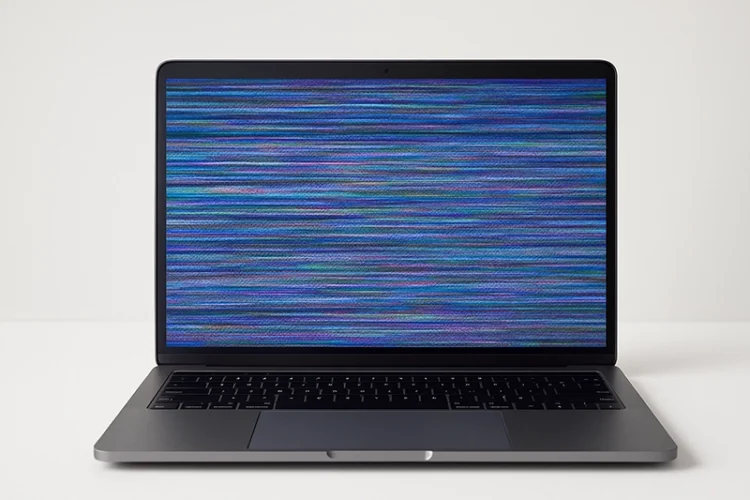Laptop Camera Not Working? Here’s How to Fix It Fast
Your laptop camera isn’t just for video calls anymore, it’s your window to Zoom meetings, virtual classes, streaming, and remote interviews. So when it stops working, it’s a big deal.
If your laptop camera is not working, this guide will walk you through exactly what’s going wrong, how to fix it, and when it’s time to consider hardware repair.
Common Signs Your Laptop Camera Isn’t Working
- Camera app shows a black screen
- “No camera found” or “We can’t find your camera” error messages
- Webcam works in one app but not others
- Laptop camera not detected in Device Manager
- Camera light turns on, but no video feed shows
Whether it’s a hardware issue or a software misconfiguration, we’ve got you covered.
Why Is My Laptop Camera Not Working?
Here are the most common causes:
1. Privacy Settings Blocking Camera Access
Windows and macOS include privacy settings that can restrict camera access on a per-app basis. After system updates, these settings may reset.
2. Driver Issues or Missing Camera Drivers
Your laptop camera depends on drivers to function correctly. Corrupt, outdated, or missing drivers are a common reason why the laptop camera is not working.
3. Camera Disabled in Device Manager or BIOS
The camera may be disabled at the system level, either in the BIOS (firmware) or in the Device Manager, especially on business laptops.
4. App Conflicts or Software Glitches
Video conferencing apps like Zoom, Teams, and Skype can conflict with one another or lock the camera exclusively, preventing other apps from using it.
5. Physical Hardware Failure
If none of the software fixes work, there may be a hardware level failure, either a loose internal cable, a failed webcam module, or motherboard level damage.
How to Fix a Laptop Camera That’s Not Working
1. Check Camera Privacy Settings (Windows/macOS)
On Windows 11/10:
Go to Settings > Privacy > Camera
Make sure Camera access and Allow apps to access your camera are both enabled
Check app specific permissions (Zoom, Skype, Teams, etc.)
On macOS:
Go to System Settings > Privacy & Security > Camera
Ensure apps have permission to use the camera
2. Reinstall or Update the Camera Driver
Press
Win + X→ Open Device ManagerExpand Imaging Devices or Cameras
Right click the camera → Uninstall device
Reboot your laptop, or go to the laptop manufacturer’s support site and manually download the latest camera driver
3. Test Camera in Multiple Apps
Try the camera in the Windows Camera app or online webcam test tools. If it works there but not in Zoom/Teams, it’s an app issue—not hardware.
4. Enable Camera in BIOS (if applicable)
Some business laptops allow you to disable the webcam in BIOS. To check:
Restart and enter BIOS/UEFI (usually by pressing
F2,DEL, orESC)Look for a setting related to the “Integrated Camera” or “Webcam” and ensure it’s enabled
5. Run System Troubleshooter (Windows)
Go to Settings > Update & Security > Troubleshoot
Select Additional troubleshooters → Camera or Hardware and Devices
If All Else Fails: Hardware Repair May Be Needed
If your laptop camera still isn’t working after trying everything above, the issue may be internal:
- Damaged camera module
- Loose ribbon cable inside the lid
- Water damage or corrosion
- Motherboard fault
These are not DIY friendly problems, especially on modern ultrabooks or gaming laptops where the webcam is embedded inside a thin bezel.
Need Help? Volta PC Upgrade & Repair Can Diagnose It
If you’re in Singapore and still asking, “Why is my laptop camera not working?”, it’s time to let the pros step in.
Volta PC Upgrade & Repair offers:
- Free diagnostic checks for webcam issues
- Webcam replacement and re-soldering
- Camera cable and motherboard repair
- Fast turnaround and competitive pricing
Don’t let a broken webcam ruin your online experience. Visit Volta PC today and get your camera working again fast.
Final Thoughts
A laptop camera not working can be caused by anything from a simple app permission to a failed internal component. Thankfully, most issues can be resolved with a few targeted fixes.
Try the software solutions above first, and if that doesn’t solve it, get in touch with a repair expert technician like Volta PC Upgrade & Repair who knows how to dig deeper.
Clients Who Trust Us in Singapore
We’ve helped hundreds of customers across Singapore, from students to small businesses and enterprise clients. Here are some of the organizations we’ve proudly served:
- Nanyang Technological University (NUS)
- ST Engineering
- Ministry of Education (MOE)
- SGAG
- Digital Lock
- Nuffield Dental
- Four Season Cathering
- Mindef Singapore

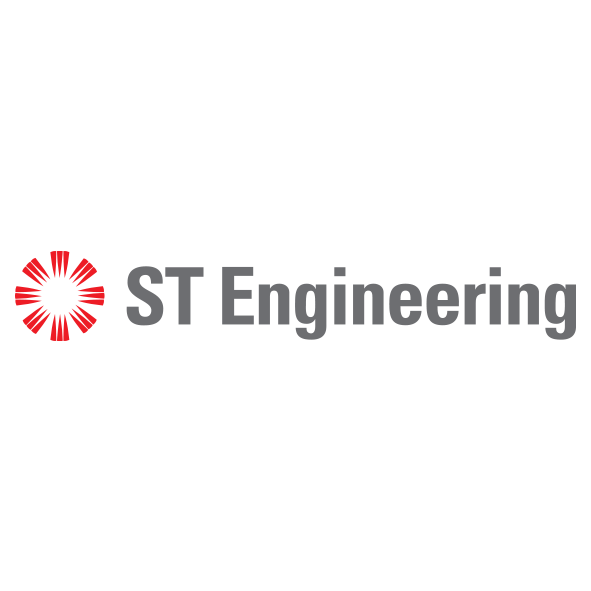





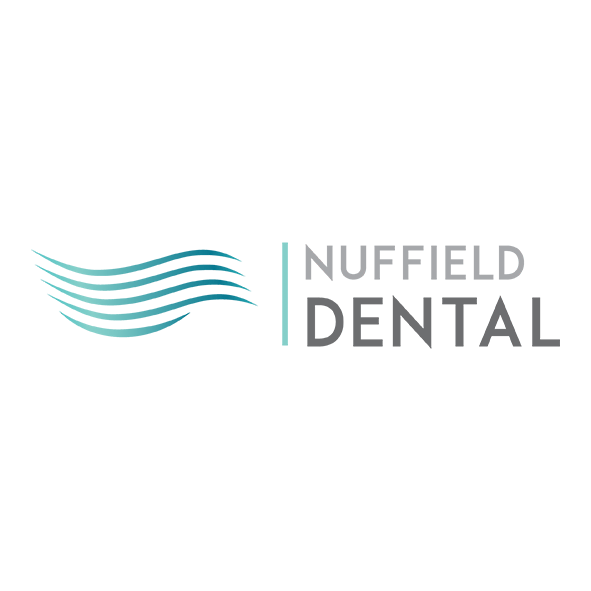
FAQs on Laptop Camera Not Working Issues
Why Is My Laptop Camera Not Working After a Windows Update?
Post-update issues often arise due to incompatible or outdated drivers. To resolve this, navigate to Device Manager, locate your camera under “Imaging Devices,” right click, and select “Update driver.” If problems persist, consider rolling back the driver or reinstalling it from your laptop manufacturer’s support page.
How Can I Enable My Laptop Camera in Windows 11?
To enable your camera in Windows 11, go to Settings > Bluetooth & devices > Camera. Ensure the camera is turned on. Alternatively, open the Camera app, click the settings gear, and toggle the camera on. Some laptops also have a physical switch to enable/disable the camera.
What Should I Do If My Laptop Camera Is Disabled by Antivirus Software?
Antivirus programs can sometimes block webcam access. Temporarily disable your antivirus software and check if the camera starts working. Remember to re enable your antivirus after testing. If the issue persists, consult your antivirus software’s settings or documentation for webcam related permissions.
Why Is My Laptop Camera Displaying a Black or Gray Screen?
A black or gray screen from your camera can indicate driver issues, privacy settings, or hardware problems. First, check if the camera is enabled in Device Manager. Ensure that privacy settings allow apps to access the camera. If the issue continues, consider updating or reinstalling the camera driver.
How Can I Fix My Laptop Camera If It’s Not Recognized by Windows?
If Windows doesn’t recognize your camera, open Device Manager and look for any devices with a yellow exclamation mark. Right-click and select “Update driver” or “Uninstall device.” After uninstalling, restart your laptop; Windows should attempt to reinstall the driver. If not, download the latest driver from your laptop manufacturer’s website.
Where Can I Get My Laptop Camera Repaired in Singapore?
If your laptop camera has hardware issues, Volta PC Upgrade & Repair offers professional diagnostics and repair services in Singapore. Our certified technicians use high quality replacement parts and provide warranty coverage. Conveniently located at 8 Burn Road #01-04, Tai Seng, we ensure fast, reliable service for all major laptop brands.
Other Laptop Repair Services in Singapore
Data Recovery • Laptop Battery Replacement • Laptop Keyboard Repair • Laptop Hinge Repair
Laptop Cleaning Service • Laptop SSD Upgrade • Laptop Ram Upgrade