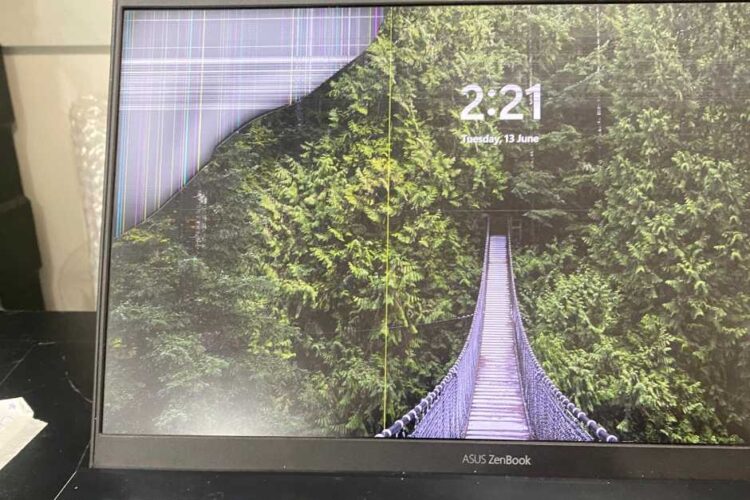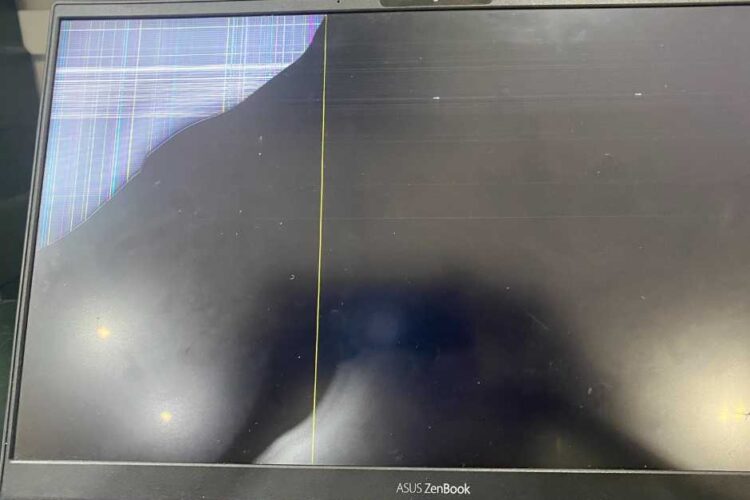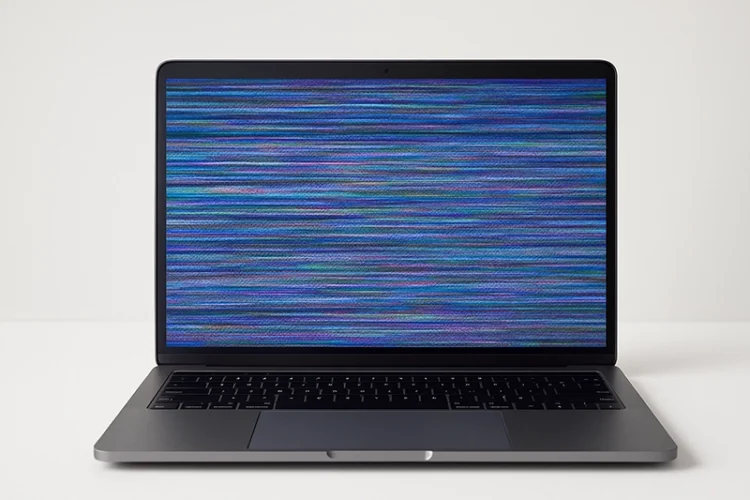

How To Fix The Lines On My Laptop Screen
If you’re seeking ways to fix lines on your laptop screen, you might find the situation frustrating as it disrupts both work and entertainment. These lines are a clear indication that something is amiss, leaving you wondering about the cause and potential solutions. This comprehensive guide aims to address these concerns by providing valuable insights into the issue of laptop screen lines. From understanding the root causes to offering preventive measures, simple DIY fixes, and advanced solutions, we’ve got you covered.
Additionally, we’ll advise you on when it’s time to seek professional laptop screen repair when needed. To illustrate the effectiveness of our solutions, we’ll share a case study featuring how VOLTA PC Upgrade & Repair successfully resolved a laptop screen issue. If you’re looking to fix laptop lines, you’ve landed in the right place. Let’s embark on this journey together.
Tech Repair You Can Trust
Understanding the Problem: Lines on Your Laptop Screen
When you notice lines on your laptop screen, it’s a signal. It’s a sign that something is amiss. But what does it mean? Let’s delve into it.
Lines on your laptop screen are disruptions. They disrupt the normal display. They can appear as vertical or horizontal streaks. Sometimes, they are colored. At other times, they are black or white. Regardless, they are a nuisance. They hinder your ability to use your laptop effectively.
Now, let’s talk about the different types of lines.
Vertical lines often indicate a malfunctioning screen. It’s a hardware issue. Horizontal lines, on the other hand, suggest a graphics card problem. Colored lines could mean a damaged cable. Black or white lines might point to a failing display.
What causes these Laptop Screen Lines?
Several factors can lead to this issue.
- One common cause is physical damage. This could be due to a fall or a hard hit. Another cause is a faulty graphics card. This is the component that generates the image you see on your screen. If it’s not working correctly, lines may appear.
- Software issues can also cause lines on your laptop screen. This includes outdated drivers or system software. Viruses or malware can also be culprits. They can interfere with your laptop’s normal operations. This includes the display.
- Overheating is another common cause. Laptops generate heat during operation. If not properly managed, this heat can damage internal components. This includes the screen and graphics card.
- Lastly, normal wear and tear can lead to lines on your laptop screen. Laptops, like all electronic devices, have a lifespan. Over time, their components can start to fail. This includes the screen.
- In conclusion, lines on your laptop screen are a problem. They indicate that something is wrong. The cause could be physical damage, a faulty graphics card, software issues, overheating, or normal wear and tear. Understanding the problem is the first step to fixing it. The next step is to take action. This could be trying some simple fixes at home or seeking professional help.
Remember, the sooner you address the issue, the better. Ignoring it won’t make it go away. In fact, it could make the problem worse. So, take action as soon as you notice lines on your laptop screen. Your laptop, and your peace of mind, will thank you.
Troubleshooting: Simple Methods You Can Try at Home To Fix Laptop Lines
When lines appear on your laptop screen, don’t panic. There are simple fixes you can try at home. Here’s a step-by-step guide.
Step 1: Restart Your Laptop
The first step is to restart your laptop. This can solve many minor issues. It’s a simple fix, but it’s often effective.
To restart your laptop, click on the “Start” button. Then, select “Restart”. Wait for your laptop to turn off and then on again. Check if the lines are still there.
Step 2: Check for Software Updates
The next step is to check for software updates. Outdated software can cause display issues. This includes lines on your laptop screen.
To check for updates, go to “Settings”. Then, select “Update & Security”. Click on “Windows Update”. Then, click on “Check for updates”. If updates are available, install them. Then, restart your laptop. Check if the lines are still there.
Step 3: Disconnect External Devices
Sometimes, external devices can cause display issues. This includes monitors, projectors, and USB devices. So, disconnect all external devices. Then, restart your laptop. Check if the lines are still there.
Step 4: Run a Virus Scan
Viruses and malware can cause display issues. They can interfere with your laptop’s normal operations. So, run a virus scan.
To do this, open your antivirus program. Then, select “Scan”. Wait for the scan to complete. If threats are detected, remove them. Then, restart your laptop. Check if the lines are still there.
Step 5: Update or Reinstall Display Drivers
Display drivers are software that control your screen’s display. If they’re outdated or corrupted, lines may appear on your laptop screen. So, update or reinstall your display drivers.
To do this, go to “Device Manager”. Then, expand “Display adapters”. Right-click on your display adapter. Then, select “Update driver”. If this doesn’t work, try reinstalling the driver. To do this, right-click on your display adapter. Then, select “Uninstall device”. Then, restart your laptop. Windows will automatically reinstall the driver. Check if the lines are still there.
In conclusion, there are several simple fixes you can try at home if lines appear on your laptop screen. Restart your laptop. Check for software updates. Disconnect external devices. Run a virus scan. Update or reinstall your display drivers. These steps can help resolve minor display issues.
However, if these steps don’t work, don’t despair. There are more advanced solutions you can try. Or, you can seek professional help. Remember, the sooner you address the issue, the better. Ignoring it won’t make it go away. In fact, it could make the problem worse. So, take action as soon as you notice lines on your laptop screen. Your laptop, and your peace of mind, will thank you.
Advanced Solutions: When Simple Fixes Don’t Work
When simple fixes don’t work, it’s time for advanced solutions. These solutions require a bit more technical know-how. But, they can help you fix laptop lines. Here’s a step-by-step guide.
Step 1: Use Built In Diagnostic Tools
Most laptops come with built-in diagnostic tools. These tools can help identify hardware and software issues. This includes display issues.
To access these tools, restart your laptop. As it’s booting up, press the designated key. This is usually F12, F2, or Del. This will take you to the BIOS or UEFI screen. From here, you can run diagnostic tests. If any issues are detected, follow the recommended solutions.
Step 2: Try a System Restore
A system restore can fix laptop lines. It can revert your laptop to a previous state. This can undo any changes that may have caused the lines.
To do a system restore, go to “Control Panel”. Then, select “System and Security”. Click on “System”. Then, select “System protection”. Click on “System Restore”. Follow the prompts to select a restore point. Then, wait for the process to complete. Restart your laptop. Check if the lines are still there.
Step 3: Try a System Recovery
If a system restore doesn’t work, try a system recovery. This is a more drastic solution. It will reset your laptop to its factory settings. This means you’ll lose all your data. So, back up your data before you proceed.
To do a system recovery, restart your laptop. As it’s booting up, press the designated key. This is usually F11 or F8. This will take you to the recovery screen. From here, you can reset your laptop. Wait for the process to complete. Then, set up your laptop as if it’s new. Check if the lines are still there.
Step 4: Replace the Screen
If all else fails, you may need to replace the screen. This is a complex task. It requires technical skills. If you’re not comfortable with this, seek professional help.
If you want to try it yourself, start by buying a replacement screen. Make sure it’s compatible with your laptop. Then, follow a reliable guide or tutorial. Take your time. Be careful. Once you’ve replaced the screen, check if the lines are still there.
In conclusion, when simple fixes don’t work, there are advanced solutions you can try. Use built-in diagnostic tools. Try a system restore. Try a system recovery. Replace the screen. These steps can help you fix laptop lines.
If attempting the aforementioned steps proves unsuccessful or appears too intricate, there’s no need to lose hope. An alternative option remains available: seeking professional help. Laptop repair services offered by experts possess the necessary skills and tools to effectively address laptop lines. They can adeptly diagnose the underlying issue, recommend the most suitable solution, and ultimately resolve the problem for you. Embrace the decision to seek professional assistance without hesitation, as it not only benefits your laptop but also grants you peace of mind. Your laptop and your well-being will undoubtedly appreciate the choice.
When to Seek Professional Help: Recognizing When It’s Time to Call VOLTA PC Upgrade & Repair
When it comes to laptop repair, knowing when to seek professional help is crucial. It can save you time and frustration. It can also prevent further damage. So, when should you call VOLTA PC Upgrade & Repair to fix laptop lines? Here are some signs.
Sign 1: The Lines Don’t Go Away
You’ve tried the simple fixes. You’ve tried the advanced solutions. But the lines are still there. This is a clear sign that you need professional help.
Sign 2: The Lines Get Worse
The lines on your laptop screen are getting worse. They’re becoming more numerous. They’re becoming more prominent. This is another sign that you need professional help.
Sign 3: Other Display Issues
The observation of additional display issues, such as screen flickering, inaccurate colors, or dimness, may indicate a potentially serious problem. In such cases, it is highly recommended to seek professional help to address these issues effectively.
Sign 4: Other Laptop Issues
The presence of other laptop issues such as overheating, slow performance, or frequent crashes may indicate a connection to the lines on your laptop screen. When encountering these combined problems, it is advisable to seek professional assistance.
Sign 5: You’re Not Comfortable with DIY Fixes
Experiencing discomfort with DIY fixes, concern about potential damage, and uncertainty in performing the task correctly are all valid signs that you require professional help.
So, what can you expect when you call VOLTA PC Upgrade & Repair?
- Firstly, you can expect a thorough diagnosis. Our technicians will identify the cause of the lines. They’ll explain the issue to you. They’ll recommend the best solution.
- Secondly, you can expect expert repair. Our technicians have the skills and tools to fix laptop lines. They’ll fix the issue quickly and effectively. They’ll ensure your laptop is working as it should.
- Lastly, you can expect excellent customer service. We understand that laptop issues can be frustrating. We’re here to help. We’ll answer your questions. We’ll keep you informed. We’ll make the process as smooth as possible.
In conclusion, knowing when to seek professional help is crucial when you need a laptop screen repair. If the lines don’t go away, if they get worse, if you notice other display or laptop issues, or if you’re not comfortable with DIY fixes, it’s time to call VOLTA PC Upgrade & Repair. We’re here to help. We’re here to get your laptop back to its best.
Case Study: How VOLTA PC Upgrade & Repair Fixed Lines on Laptop Screen
Let’s look at a real-life example. This case study will show how VOLTA PC Upgrade & Repair can fix laptop lines. It’s a testament to our expertise in laptop repair.
The Problem
Our client, Jane, noticed lines on her laptop Asus Zenbook. She tried some simple fixes. But the lines didn’t go away. They even got worse. Jane was frustrated. She needed her laptop for work. She couldn’t afford any downtime. So, she contacted VOLTA PC Upgrade & Repair.
The Diagnosis
Our technician, Ken, started with a thorough diagnosis. He checked the laptop’s hardware and software. He found that the screen is broken, causing vertical or horizontal stripes appear on the laptop screen.
The Solution
In this scenario, Ken communicated the problem to Jane and suggested replacing the LCD/laptop screen. Jane accepted the recommendation, and Ken promptly ordered a replacement screen. Once the replacement arrived, Ken proceeded to install it. Additionally, he took the initiative to update the laptop’s drivers and thoroughly checked to ensure that everything was functioning correctly.
The Result
After Ken’s expert intervention, Jane’s laptop was fully restored to its optimal state. The problematic lines vanished, and the display became clear once again. Jane felt a great sense of relief as she could resume her work without any hindrance. She was genuinely impressed with Ken’s expertise and grateful for his invaluable help throughout the repair process.
The Follow Up
A week later, Ken called Jane. He wanted to make sure everything was still okay. Jane confirmed that her laptop was working perfectly. She thanked Ken again for his help.
In conclusion, the presented case study demonstrates how VOLTA PC Upgrade & Repair excels in resolving laptop lines issues. Our services encompass a comprehensive diagnosis, expert repair, and a commitment to delivering excellent customer service. Ensuring customer satisfaction is our priority, and we follow up to guarantee a successful resolution.
Our dedicated team is here to assist you every step of the way, aiming to restore your laptop to its optimal performance. If you encounter laptop lines problems, don’t hesitate to reach out to us. Your laptop’s well-being, as well as your peace of mind, will undoubtedly express gratitude for choosing VOLTA PC Upgrade & Repair.
Computer not working? We’ll fix it fast.
Conclusion
In conclusion, dealing with lines on your laptop screen is a problem that can be resolved effectively. You have several options to address the issue: attempting simple fixes at home, exploring more advanced solutions, or seeking professional help for a laptop screen repair. Taking action promptly is crucial, as delaying could potentially exacerbate the problem. Ignoring the issue won’t make it disappear; instead, it may worsen over time. Remember, your laptop is a valuable tool that deserves proper care and attention. With the appropriate knowledge and assistance, you can successfully fix laptop lines and ensure your laptop operates optimally once again.
Address: 8 Burn Road #01-04, Trivex, Singapore 369977
Contact us: Whatsapp us or Call 69500453