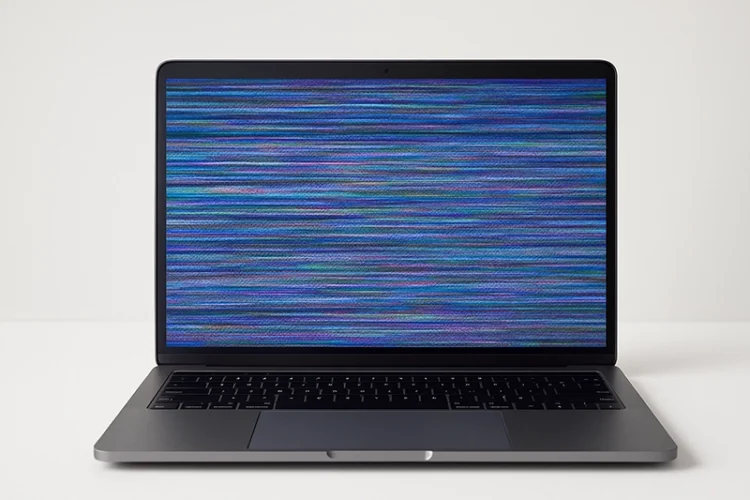

Asus Laptop Screen Not Working? Here’s How to Diagnose and Fix It
Asus laptop screen issues can be frustrating, especially when your device powers on but the display remains blank, flickers, or shows distorted visuals. Asus laptops are generally reliable, but like all electronics, they’re susceptible to screen problems due to hardware faults, software glitches, or even user error.
If you’re currently staring at a black screen or noticing odd flickers on your Asus laptop, don’t panic. This detailed guide walks you through how to diagnose the problem, differentiate between hardware and software issues, and decide when it’s time to seek professional laptop screen repair services.
This post also supports our main resource on laptop screen repair, ideal for those based in Singapore.
1. Understanding the Common Asus Laptop Screen Issues
Before jumping into fixes, let’s first identify what kind of problem you’re facing. Here are the most common Asus display issues:
- Completely black or blank screen
- Dim or faint display (you may see a faint image if you shine a flashlight on the screen)
- Screen flickering or blinking intermittently
- Distorted visuals or lines on display
- Display works on external monitor but not on laptop screen
- Screen turns black after startup or login
Each symptom points to different possible causes, from loose cables and damaged displays to corrupted drivers or BIOS settings.
2. Step by Step: How to Diagnose Your Asus Laptop Screen Problem
Step 1: Perform a Basic Power Cycle
Sometimes, a temporary glitch can prevent your display from working correctly.
- Turn off the laptop completely
- Unplug the charger and remove any connected peripherals
- If the battery is removable, take it out
- Hold the power button for 30 seconds
- Reconnect the battery and power cable, then restart
This helps discharge residual power and may reset the screen functionality.
Step 2: Test with an External Monitor
To determine if the issue is with your screen or the internal graphics, connect your Asus laptop to an external monitor using HDMI, VGA, or USB C (depending on model).
- If the external monitor displays correctly, your laptop’s GPU is fine, the problem is likely the built-in screen, backlight, or cable.
- If no display appears on the external screen either, it could be a motherboard, RAM, or GPU issue.
Tip: On most Asus laptops, press Fn + F8 (or another F key with a screen icon) to toggle between display outputs.
Step 3: Increase Screen Brightness
It may sound obvious, but it’s worth checking:
- Use the brightness hotkeys (usually Fn + F5 or F6)
- Try adjusting via Windows settings:
Settings > System > Display > Brightness
If the screen is extremely dim even at full brightness, the screen inverter or backlight may have failed.
Step 4: Boot in Safe Mode
If your screen works intermittently or you suspect software issues:
- Turn off the laptop.
- Press the power button and immediately press F8 repeatedly until you see Advanced Boot Options.
- Choose Safe Mode with Networking.
If the screen works in Safe Mode, the issue could be related to display drivers, startup programs, or malware.
Step 5: Update or Reinstall Display Drivers
Corrupted or outdated drivers can cause black screens, flickering, or resolution issues.
Steps to update:
- Right-click the Start Menu > Device Manager
- Expand Display adapters
- Right click your GPU > Update driver
If updating doesn’t work, uninstall the driver and restart the laptop to let Windows reinstall it automatically.
Step 6: Reset BIOS Settings
Incorrect BIOS configurations can result in display issues.
- Shut down your laptop
- Press the power button and immediately press F2 (or Del) to enter BIOS
- Once in BIOS, look for an option like Load Setup Defaults
- Save and Exit
If your screen remains black while trying to enter BIOS, the motherboard or display panel may be damaged.
Step 7: Check for Physical Damage
Inspect the laptop for signs of:
- Cracks or black blotches on the screen
- Loose hinges (which may strain the cable connection)
- Damage around the USB C/HDMI/charging ports
- Flickering when adjusting screen angle (a sign of a loose LCD cable)
Caution: Opening your laptop voids warranty if done improperly. If your device is still under warranty, contact Asus support first.
Other related post you might be interested:
Why is my laptop screen flickering? The ultimate laptop repair
3. When to Seek Professional Laptop Screen Repair
If none of the above steps work, it’s time to consult a professional technician like Volta PC Upgrade & Repair, especially if you suspect:
- A cracked or broken LCD screen
- Backlight or inverter failure
- Damaged motherboard or GPU
- Screen flickers even after a fresh OS install
- No output even on external monitors
In these cases, replacing the screen or internal parts may be required. Don’t attempt screen replacements at home unless you’re experienced with laptop hardware.
4. Average Laptop Screen Repair Cost in Singapore
Here’s what you can expect in terms of pricing:
| Repair Type | Estimated Cost (SGD) |
|---|---|
| Laptop screen replacement | $195 – $395 |
| Backlight/inverter repair | $1250 – $165 |
| LCD cable repair | $125– $195 |
| Motherboard Repair | $195 – $255 |
Note: Prices vary by model, screen size (e.g., Full HD vs 4K), and touchscreen capability. Above pricing is for non touch screen HD-FHD models.
Contact us now if you need help with HP laptop screen repair or Asus Laptop screen repair today. We provide free diagnostic and fast quote.
5. Trusted Asus Laptop Repair Shops in Singapore
If you’re located in Singapore, consider Volta PC Upgrade & Repair (formerly known as Budget PC Upgrade & Repair). We are known for Asus repairs and provide free diagnostics. We offers screen replacements and motherboard services.
6. Preventing Future Screen Problems
To extend the life of your Asus laptop display:
- Use a padded laptop sleeve or bag to avoid pressure cracks
- Avoid pressing hard on the lid or screen
- Don’t pick up the laptop by its display
- Use a cooling pad to prevent overheating, which can damage internal display circuits
- Update display drivers and system firmware regularly
Conclusion: Fixing an Asus Laptop Screen Requires the Right Diagnosis
Laptop screen issues can range from minor glitches to serious hardware failures. Before rushing to a repair shop, take time to follow the steps above to narrow down the cause. If it’s a software issue, you may be able to fix it yourself. But if it’s hardware related, especially with the display panel, backlight, or motherboard, get help from a trusted screen repair technician in Singapore.
Need help now? Visit our comprehensive Laptop Screen Repair page to explore recommended service providers near you.
Related Repair Services in Singapore
Laptop Screen Repair • HP Laptop Screen Replacement • Asus Laptop Screen Repair



