
professional data recovery Singapore
What to Do When Your SSD or HDD Fails Hard drive failure can happen suddenly and without warning, often resulting in the loss of important

Microsoft recently started pushing automatic updates for Windows 11 23H2, also known as the 2023 Update. This move specifically targets users running older Windows 11 versions (21H2 or 22H2) that are already at or approaching the end of their support period. While these updates bring new features and critical security fixes, some users might understandably prefer more control over when their system updates.
What’s the big deal? Let’s break down why Microsoft is taking this step, what’s included in the update, and what options you have if you’d rather manage your own updates.
Let’s be clear: Microsoft isn’t updating your machine just for the fun of it. There are several compelling reasons behind this push for Windows 11 23H2:
End of Support (EOS): Every Windows version has a limited lifespan. Older versions eventually reach “end of support,” meaning Microsoft stops providing security updates and patches. This leaves your system vulnerable to exploits and bugs.
Security and Stability: Updates are crucial. They don’t just add features; they patch holes attackers could exploit and often fix issues that make your system unstable. Opting out puts your data and overall user experience at risk.
Ecosystem Consistency: Keeping the majority of users on the latest Windows version helps Microsoft optimize development for their platform. This potentially benefits everyone with more streamlined software compatibility and innovation down the line.
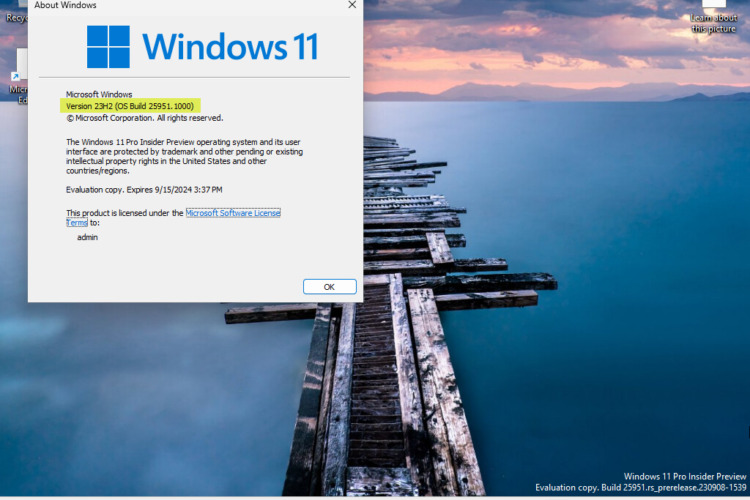
The 23H2 update isn’t a total overhaul, but it brings significant quality-of-life improvements. Here are a few highlights:
User Interface and Taskbar Tweaks: Search gets more prominent on the taskbar, plus 23H2 adds touch-screen optimizations and potential layout adjustments for flexibility.
Accessibility Enhancements: 23H2 improves Live Captions for broader content support. It also introduces system-wide voice access for controlling your PC – a significant accessibility win.
Gaming Features: Expect potential performance tweaks, though nothing groundbreaking. Additionally, there might be further integration with Xbox Game Pass for easier access to your game library.
The Full Picture: This is just a taste! Microsoft provides a comprehensive breakdown of all changes on their official site [Include a link to the official Microsoft changelog].
Important Note: Smaller, ongoing updates and features may roll out over time, so don’t be surprised if your Windows 11 machine keeps evolving even after 23H2 installs.
It’s important to understand how this differs from regular Windows updates:
Targeting Older Versions: Microsoft focuses on PCs running Windows 11 versions close to their “end of support” date. If you update regularly, you likely won’t be affected.
Phased Rollout: Microsoft uses a gradual approach. They analyze system compatibility to prioritize updates for systems with the smoothest potential experience and minimize possible issues.
How to Check Your Status: Worried you might be targeted? Follow these steps to verify your Windows 11 version:
Important Note: Microsoft sometimes offers a grace period after updates release, letting you choose when to install. However, delaying indefinitely won’t work – outdated versions will eventually be updated automatically.
Understandably, some users value full control over system updates. Here are your options, but be aware of the trade-offs:
Delaying Updates: Windows Update settings offer a temporary solution. You can pause updates for a set period. However, this isn’t a permanent fix, especially as your Windows version nears “end of support.”
Potential Risks of Holding Out: Refusal to update puts your system at risk. You’ll miss out on vital security patches, leaving yourself vulnerable to attacks and software instability. Proceed with caution!
Advanced: System Rollback (Last Resort): If the update was very recent, you might be able to roll back to your previous Windows version. This process is complex and not recommended for casual users.
Important Considerations:
It’s easy to feel frustrated when a company dictates updates for your system. However, let’s try to see things from Microsoft’s side:
Balancing User Control vs. Security: They have a responsibility to protect the vast majority of users. Outdated systems create vulnerabilities that harm the reputation of their platform as a whole.
The Trend Toward Automation: We live in an age of automatic updates. macOS, mobile operating systems, and even many software suites follow a similar model to ensure security and compatibility.
The Bigger Picture: Could this be a sign of change? It’s possible Microsoft is shifting toward a more streamlined update strategy to keep the Windows ecosystem consistent and stable long-term.
Important Note: This doesn’t justify removing all user control. However, it helps understand why Microsoft might prioritize proactive updates for the health of its platform.
The decision to force Windows 11 updates sparks an intense debate. Here’s a breakdown of the main clashing viewpoints:
Important Note: This topic evolves quickly! Before publishing, perform a quick web search for the latest news and reactions to ensure your content reflects the current discussion.
Microsoft’s forced push for the Windows 11 23H2 update highlights a complex issue. It’s understandable to want control over your own machine. However, delaying updates indefinitely comes with significant security risks as your Windows version ages.
Ultimately, it’s wise to stay informed. Consider the benefits of the update against the potential drawbacks of resisting it. Microsoft might be heading toward more automated updates in the future. Does this set a worrying precedent, or is it a necessary step to ensure the security of their massive user base? Only time will tell.
A: You are likely affected if you’re running Windows 11 version 21H2 or 22H2, especially if these versions are nearing their “end of support” date. To check your version, go to Settings > System > About.
A: There are several reasons:
A: You can temporarily delay updates in Windows Update settings. However, this isn’t ideal long-term, especially as your Windows version nears “end of support.”
A: Be aware, this increases security risks. Consider the benefits of the newer Windows version, including potential fixes for issues you might be experiencing.
A: Look for improvements including:
A: It’s possible. The move toward greater automation aligns with trends in other operating systems and software to streamline security and compatibility.
Having trouble with Windows updates, or just need your laptop or PC running at its best? If you’re in Singapore, the experts at Volta PC Upgrade & Repair are here to help. Let us fix your tech frustrations, optimize performance, and keep your system up-to-date and secure. Visit our website or give us a call to get started!

What to Do When Your SSD or HDD Fails Hard drive failure can happen suddenly and without warning, often resulting in the loss of important

12 Clear Signs Your Gaming Laptop Needs Repair (Before It Gets Worse) Gaming laptops are built for speed and heavy workloads. But even top-tier machines

How to Recover Data from a Laptop That Won’t Boot Quick Summary: How to Recover Data from a Laptop That Won’t Boot If your laptop