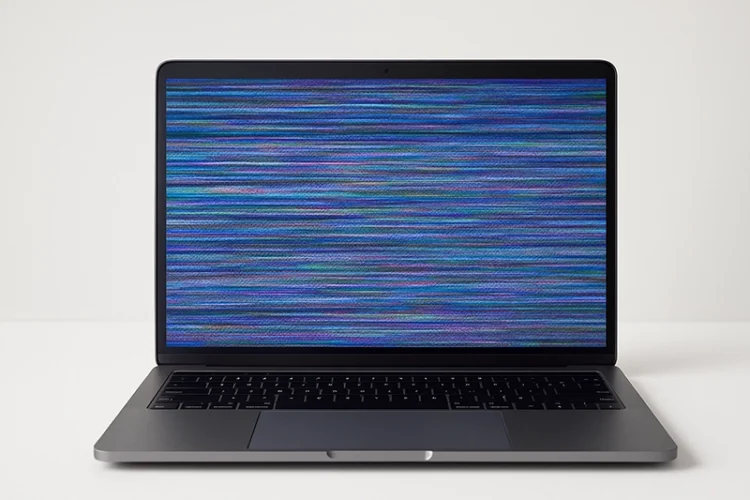
Laptop Screen Flickering- Causes, Fixes, and When to Repair
Laptop Screen Flickering — Causes, Fixes & Repair in Singapore Have you noticed your laptop screen flickering when watching videos, browsing, or even at startup?This
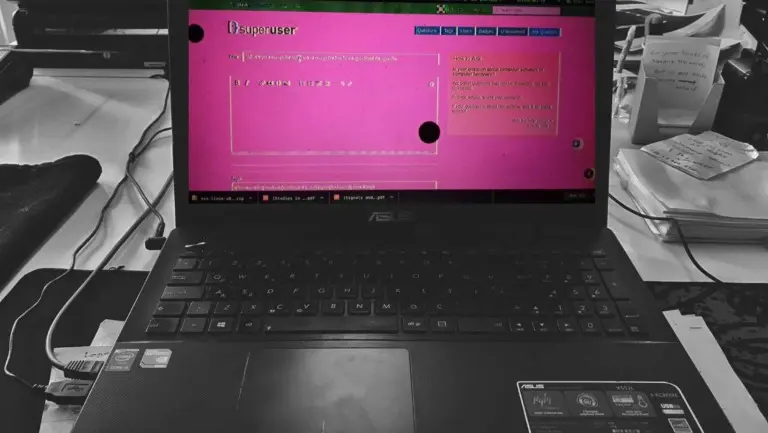
Today, we’re tackling a common issue many Asus laptop users face – the pink screen phenomenon. If you’ve ever wondered, “How to fix pink screen on Asus laptop?”, you’re in the right place. We’ll guide you through understanding the problem, identifying its causes, and providing effective solutions to repair your Asus screen.
Have you ever turned on your Asus laptop, only to be greeted by a pink screen? If so, you’re not alone. This issue, known as the “pink screen phenomenon”, is a common problem faced by many laptop users.
The pink screen phenomenon refers to a discolouration issue on your laptop’s display. It’s a problem that can be quite frustrating. Especially when you’re in the middle of important work.
Firstly, let’s talk about the RGB color scheme. RGB stands for Red, Green, and Blue. These are the primary colors used in the display of your Asus laptop. When the red in the RGB color scheme is at maximum, with green somewhere in the middle and blue almost at its maximum, a pinkish hue becomes prominent. This results in what we call the “pink screen”.
The pink screen can manifest in several ways. Sometimes, it covers the whole display. Other times, it appears as lines running across the display. In some cases, you might notice certain areas having pink pixels. Regardless of the manifestation, the pink screen can be a real nuisance. It can significantly impact your user experience with your Asus laptop.
The answer lies in two categories: hardware and software. Hardware issues could be due to a loose cable or a faulty display. Software issues, on the other hand, could be due to a problematic driver that you’ve recently downloaded.
One effective way to determine the cause is by using an external monitor. By plugging your laptop into an external monitor, you can check if the pink hue persists. If the external monitor shows any pink hue, then it’s a software problem. If not, it’s likely a hardware problem.
Understanding the cause of the pink screen is the first step towards fixing it. In the following sections, we’ll be discussing how to update drivers, roll back drivers, and when to consider professional laptop repair services in Singapore.
In conclusion, the pink screen phenomenon is a common issue that can affect any laptop, including Asus. It’s a problem that can be frustrating, but with the right knowledge and assistance, it’s definitely solvable. So, the next time you encounter a pink screen on your Asus laptop, don’t panic. Remember the information you’ve learned here, and you’ll be well-equipped to handle the situation.
When you encounter a pink screen on your Asus laptop, it’s natural to ask, “Why is this happening?” In this part of our Laptop Repair Singapore series, we’ll explore the reasons behind this issue.
A pink screen can occur due to a loose or faulty video cable. This cable connects the display panel to the motherboard. If it becomes loose or damaged, it can cause display issues. This includes the pink screen phenomenon.
How can you identify a hardware problem? One way is by connecting your laptop to an external monitor. If the external monitor doesn’t show any pink hue, it’s likely a hardware issue. This is because the problem doesn’t persist when using a different display.
These are often related to the drivers on your laptop. Drivers are software that allow your laptop’s hardware to communicate with its operating system. If a driver is outdated or incompatible, it can cause display issues. This includes the pink screen phenomenon.
For instance, you might have recently downloaded a driver update. If this update is incompatible with your Asus laptop, it can cause a pink screen. In such cases, rolling back your drivers can solve the problem.
Another software-related cause is the presence of certain applications. Some laptops have software called “True Colour”. This software can sometimes cause a pink screen when enabled. Disabling it can solve the problem.
So, we’ve discussed hardware and software causes. But what if you’ve checked these and the problem persists? In such cases, it might be time to consider professional laptop repair services.
In conclusion, a pink screen on your Asus laptop can occur due to various reasons. These range from hardware issues like a loose video cable, to software issues like an incompatible driver. Identifying the cause is the first step towards fixing the problem.
Encountering a pink screen on your Asus laptop can be quite a headache. But don’t worry. In this part of our Laptop Repair Singapore series, we’ll guide you on how to repair the laptop screen.
Sometimes, a quick restart can clear any temporary software glitches causing the pink screen. It’s a simple step, yet it can be surprisingly effective.
Start with the video cable connecting your display panel to the motherboard. Ensure it’s properly connected and not damaged. If you’re unsure how to do this, consider seeking professional laptop repair services to repair your Asus screen.
This often involves your laptop’s drivers. Drivers are crucial as they allow your hardware to communicate with your operating system. If they’re outdated or incompatible, they can cause display issues.
To check your drivers, you can go to your laptop’s Device Manager. From there, find your display adapters. Right-click on them and choose ‘Update Driver’. Follow the instructions to update your drivers.
But what if you’ve recently updated your drivers and the pink screen issue started after that? In such cases, the latest driver update might be the problem. You can roll back your drivers to the previous version to solve this issue.
To roll back your drivers, go to the Device Manager again. Find your display adapters, right-click on them, and choose ‘Properties’. From there, go to the ‘Driver’ tab and click on ‘Roll Back Driver’. Follow the instructions to complete the process.
In some cases, certain software applications can cause a pink screen. For instance, some laptops have a software called “True Colour”. If enabled, it can cause a pink screen. Disabling it can solve the problem.
Lastly, if you’ve tried these steps and the pink screen persists, it might be time to seek professional help.
In conclusion, fixing a pink screen on your Asus laptop involves checking both hardware and software. It might require a simple restart, updating or rolling back drivers, or disabling certain software. If these steps don’t work, don’t hesitate to seek professional help.
We’ve identified that one possible cause could be outdated or incompatible drivers. In this section, we’ll guide you on detailed how to update or roll back your drivers.
Remember, if you’re unsure about any step, don’t hesitate to look for local laptop repair shops in Singapore.
In conclusion, updating or rolling back your drivers can be a solution to the pink screen issue on your Asus laptop. However, if you’re uncomfortable performing these steps, don’t hesitate to seek professional help.
In our Laptop Repair Singapore series, we’ve provided tips on how to fix the pink screen issue on Asus laptops. However, there are times when professional help may be necessary. In this section, we’ll discuss when to consider professional laptop repair services.
Firstly, if you’ve tried all the troubleshooting steps and the pink screen persists, it’s time to seek professional help. Persistent issues can indicate a deeper problem. This could be a faulty graphics card or a serious software glitch.
Secondly, if you’re uncomfortable performing certain steps, don’t hesitate to seek professional help. For instance, checking the video cable involves opening your laptop. If you’re not confident doing this, it’s best to let professionals handle it.
Thirdly, if your laptop is under warranty, consider professional repair services. Attempting to fix the issue yourself could void your warranty. In such cases, it’s best to contact your laptop’s manufacturer or a certified repair service.
Professional laptop repair services offer several benefits. They have the expertise to diagnose and fix a wide range of laptop issues. They also have the necessary tools and parts to perform repairs. This can save you the hassle of sourcing these yourself.
In conclusion, while it’s beneficial to know basic troubleshooting steps, there are times when professional help is necessary. If the pink screen issue on your Asus laptop persists, if you’re uncomfortable performing certain steps, or if your laptop is under warranty, consider professional laptop repair services.
If you’re facing any issues with your laptop, don’t hesitate to reach out to VOLTA PC Upgrade & Repair. Our team of experienced professionals is always ready to assist you. Whether it’s a pink screen issue, a slow system, or a broken keyboard, we’ve got you covered. We understand how crucial your laptop is to your daily activities, and we strive to provide efficient, reliable, and affordable repair services. So, don’t let laptop issues slow you down.
Now, let’s focus on how to prevent this issue in the future.
This includes cleaning your laptop to prevent dust accumulation. Dust can cause overheating, which can lead to various issues, including a pink screen. Use a can of compressed air to clean your laptop’s vents regularly.
Avoid dropping it or applying excessive pressure on the screen. These can damage the video cable or the display panel, leading to a pink screen.
This includes the operating system and the drivers. Regular updates can fix bugs and improve compatibility, reducing the chances of a pink screen.
To update your drivers, go to the Device Manager. Find your display adapters, right-click on them, and select ‘Update Driver’. Your laptop will then search the internet for the latest driver software.
Some software can cause compatibility issues, leading to a pink screen. Always download software from trusted sources. Also, ensure your laptop meets the software’s system requirements before downloading it.
The local laptop repair shops in Singapore can offer regular maintenance services. They can check your laptop for potential issues and fix them before they become serious problems.
In conclusion, preventing a pink screen on your Asus laptop involves regular maintenance, careful handling, keeping your software updated, and being cautious when downloading new software. Regular check-ups with professional laptop repair services can also be beneficial.
Fixing a pink screen on your laptop involves several steps. Start by restarting your laptop to clear any temporary software glitches. If the issue persists, check your hardware, particularly the video cable connecting your display panel to the motherboard. If you’re comfortable doing so, you can also update or roll back your drivers through the Device Manager.
A laptop screen going green and pink can be due to hardware or software issues. Hardware issues could be a loose or damaged video cable, while software issues could be outdated or incompatible drivers. It could also be due to certain software applications causing display issues.
If your laptop screen colors are messed up, it could be due to a problem with the display settings, a faulty graphics card, or issues with the drivers. Try adjusting your display settings, updating your drivers, or checking your graphics card.
The “Purple Screen of Death” is a term often associated with a critical error or system crash, particularly in VMware ESXi hypervisors. It’s similar to the more commonly known “Blue Screen of Death” in Windows systems. If you’re encountering a purple screen, it could indicate a serious issue with your laptop’s hardware or software.
In order to know how to fix pink screen on Asus laptop, it involves understanding the issue, identifying the causes, and applying effective solutions. Whether it’s a hardware or software problem, there are steps you can take to resolve it. However, if the issue persists, don’t hesitate to seek professional help.
Facing laptop issues? Reach out to VOLTA PC Upgrade & Repair. Our experienced team can handle everything from pink or pink tint LCD screen issues to slow systems.
Address: Tai Seng Branch: 8 Burn Road #01-04, Trivex, Singapore 369977
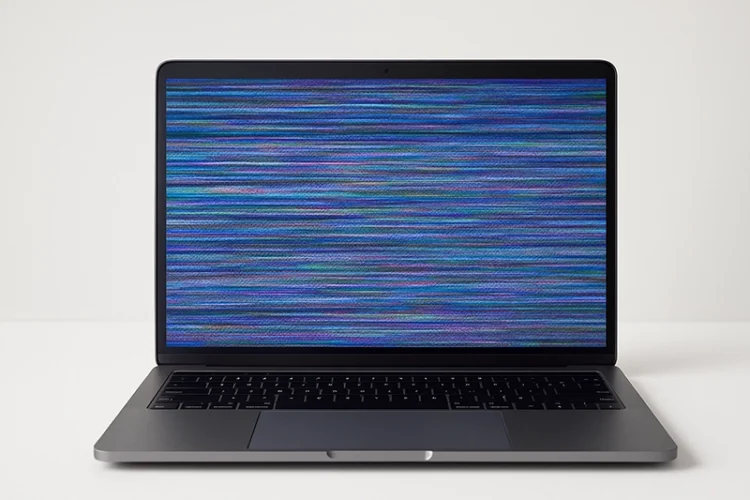
Laptop Screen Flickering — Causes, Fixes & Repair in Singapore Have you noticed your laptop screen flickering when watching videos, browsing, or even at startup?This

Diagnosing Common Laptop Screen Problems That sinking feeling when your laptop screen glitches or goes dark is familiar to many. One moment you are working,

Asus Laptop Screen Not Working? Here’s How to Diagnose and Fix It Asus laptop screen issues can be frustrating, especially when your device powers on

Experiencing screen flickering on your Microsoft Surface laptop can transform from a minor annoyance to a significant hindrance in no time. Whether you’re in the