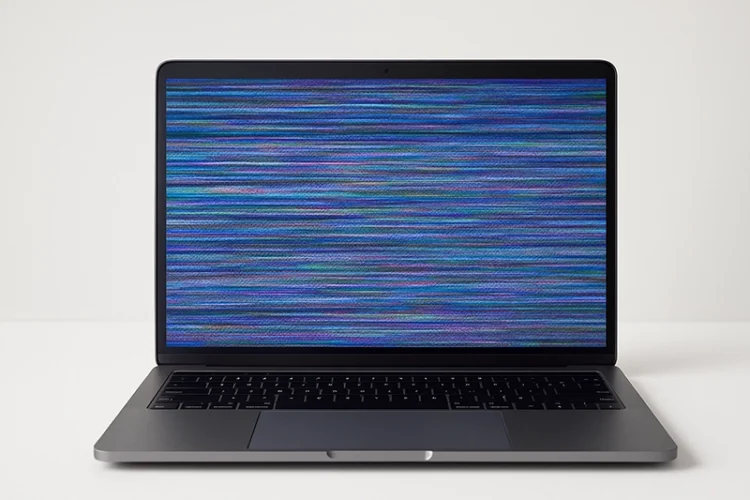
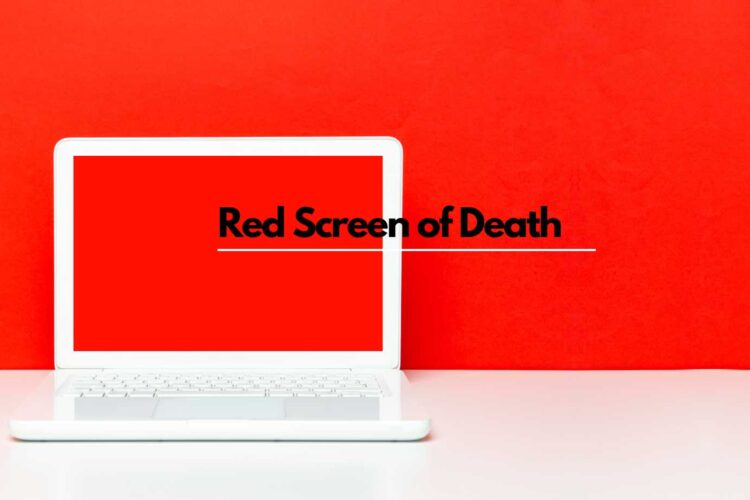
How To Fix Red Screen On Laptop?
Have you ever been startled by a sudden red screen on your laptop? This alarming issue, known as the Red Screen of Death (RSOD), can be quite a challenge. But don’t worry, it’s not an insurmountable problem. Our comprehensive guide is here to help you understand and effectively fix the red screen on your laptop. Let’s delve into the causes, symptoms, preventive measures, and both hardware and software solutions to tackle this issue head on.
Understanding the Red Screen of Death
Have you ever faced a red screen on your laptop? If yes, you’ve encountered the Red Screen of Death (RSOD). This issue, often abbreviated as RSOD, is a critical error. It’s a sign that your laptop is experiencing severe problems.
Tech Repair You Can Trust
So, what exactly is the Red Screen of Death?
It’s a full-screen error message. This message appears when a severe system crash occurs. Unlike other screen issues, RSOD is unique. It’s different from the Blue Screen of Death (BSOD) or a simple black screen.
The color red is a universal sign of danger. Similarly, a red screen on your laptop is a warning. It’s a signal that something is wrong with your system. It’s a problem that needs immediate attention.
RSOD is often caused by a variety of factors. These factors can be broadly classified into two categories: hardware issues and software issues. Hardware issues include problems with your graphics card or loose connections. On the other hand, software issues involve problems with drivers or the BIOS.
Overheating is another common cause of RSOD. Laptops, like any other electronic device, generate heat. When this heat isn’t properly managed, it can lead to RSOD. Therefore, proper ventilation is crucial for your laptop’s health.
Understanding RSOD is the first step towards fixing it. It’s essential to know what causes this issue. Only then can you take the necessary steps to resolve it.
Remember, RSOD isn’t a death sentence for your laptop. It’s a warning sign. It’s a signal that your laptop needs some care. With the right knowledge and tools, you can fix this issue.
In conclusion, the Red Screen of Death is a serious laptop issue. It’s caused by various hardware and software problems, including overheating. By understanding RSOD, you can take the necessary steps to fix it. After all, knowledge is the first step towards resolution.
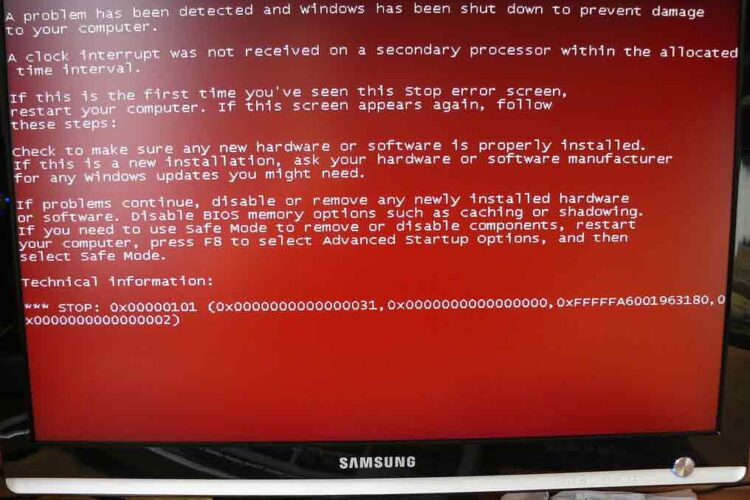
Common Symptoms of RSOD
The Red Screen of Death (RSOD) doesn’t occur without warning. It’s often preceded by various symptoms. Recognizing these symptoms is crucial. It allows you to take action before the issue escalates.
Firstly, your laptop may start to freeze frequently. This is a common symptom of RSOD. It’s a sign that your laptop is struggling to perform tasks. If you notice this, it’s time to investigate.
Secondly, you might experience unexpected shutdowns. This is another symptom of RSOD. Your laptop might suddenly turn off without warning. This can happen even when the battery is fully charged.
Thirdly, you may notice strange noises. These noises can come from the laptop’s fan or hard drive. They are often a sign of overheating or hardware issues. Both of these problems can lead to RSOD.
Fourthly, your laptop might start to run slower than usual. This is a clear sign of a problem. It could be due to software issues or hardware problems. Both can cause RSOD.
Fifthly, you might see unusual graphical glitches. These glitches can appear while you’re using your laptop. They can be a sign of issues with your graphics card. This is a common cause of RSOD.
Lastly, your laptop might restart on its own. This is a serious symptom. It’s a clear sign that your laptop is experiencing severe issues. If this happens, you should take immediate action.
In conclusion, there are several symptoms of RSOD. These include frequent freezing, unexpected shutdowns, and strange noises. Other symptoms are slow performance, graphical glitches, and unexpected restarts. Recognizing these symptoms is the first step towards resolving RSOD. After all, prevention is better than cure.
Preventive Measures Against RSOD
The Red Screen of Death (RSOD) is a serious issue. It can disrupt your work and cause data loss. However, it’s not inevitable. There are several preventive measures you can take.
Firstly, keep your laptop’s drivers updated. Outdated drivers can cause software issues. These issues can lead to RSOD. Therefore, regular driver updates are crucial.
Secondly, ensure your laptop’s BIOS is up-to-date. The BIOS is a critical component of your laptop. It controls the hardware of your laptop. An outdated BIOS can cause RSOD. Hence, regular BIOS updates are essential.
Thirdly, manage your laptop’s heat effectively. Overheating is a common cause of RSOD. Ensure your laptop has proper ventilation. Avoid using your laptop on soft surfaces like beds or couches. These surfaces can block the laptop’s vents.
Fourthly, handle your laptop with care. Physical damage can lead to hardware issues. These issues can cause RSOD. Therefore, it’s important to handle your laptop gently.
Fifthly, install reliable antivirus software. Viruses and malware can cause software issues. These issues can lead to RSOD. Hence, having good antivirus software is crucial.
Sixthly, avoid downloading software from untrusted sources. Such software can contain viruses. These viruses can cause software issues, leading to RSOD.
Lastly, perform regular system checks. These checks can help detect issues early. Early detection can prevent RSOD. Therefore, regular system checks are important.
In conclusion, there are several ways to prevent RSOD. These include regular driver and BIOS updates, proper heat management, and careful handling. Other measures are installing reliable antivirus software, avoiding untrusted software, and performing regular system checks. By taking these steps, you can prevent RSOD and ensure your laptop’s longevity.
How to Fix Red Screen on Laptop: Hardware Solutions
The Red Screen of Death (RSOD) can be a daunting issue. However, it’s not insurmountable. There are several hardware solutions to this problem.
Firstly, check for loose connections.
Your laptop is a complex machine. It contains several components connected by wires and cables. Sometimes, these connections can become loose. This can cause RSOD. Therefore, it’s important to check these connections. If you find any loose connections, secure them.
Secondly, inspect your graphics card.
The graphics card is a critical component of your laptop. It’s responsible for displaying images on your screen. If it’s faulty, it can cause RSOD. Therefore, it’s important to inspect your graphics card. If it’s damaged, you might need to replace it.
Thirdly, manage your laptop’s heat.
Overheating is a common cause of RSOD. Your laptop generates heat when it’s running. If this heat isn’t managed properly, it can cause RSOD. Therefore, it’s crucial to ensure your laptop has proper ventilation. Use a cooling pad if necessary.
Fourthly, check your laptop’s RAM.
The RAM is another critical component of your laptop. It’s responsible for storing temporary data. If it’s faulty, it can cause RSOD. Therefore, it’s important to check your RAM. If it’s damaged, you might need to replace it.
Fifthly, inspect your laptop’s hard drive.
The hard drive is where your laptop stores data. If it’s faulty, it can cause RSOD. Therefore, it’s crucial to inspect your hard drive. If it’s damaged, you might need to replace it.
Lastly, check your laptop’s power supply.
The power supply provides power to your laptop. If it’s faulty, it can cause RSOD. Therefore, it’s important to check your power supply. If it’s damaged, you might need to replace it.
In conclusion, there are several hardware solutions to RSOD. These include checking for loose connections, inspecting the graphics card, and managing heat. Other solutions are checking the RAM, inspecting the hard drive, and checking the power supply. By taking these steps, you can fix RSOD and ensure your laptop’s longevity.
How to Fix Red Screen on Laptop: Software Solutions
The Red Screen of Death (RSOD) can be a challenging issue. However, it’s not unbeatable. There are several software solutions to this problem.
Firstly, update your laptop’s drivers.
Drivers are software that control your laptop’s hardware. Outdated drivers can cause RSOD. Therefore, it’s crucial to keep your drivers updated. You can do this manually or use a driver update tool.
Secondly, update your laptop’s BIOS.
The BIOS is a critical part of your laptop. It controls the hardware of your laptop. An outdated BIOS can cause RSOD. Hence, it’s important to keep your BIOS updated. You can do this by visiting your laptop manufacturer’s website.
Thirdly, boot your laptop in safe mode.
Safe mode is a diagnostic mode. It starts your laptop with a minimal set of drivers and services. This can help you identify the cause of RSOD. If your laptop works fine in safe mode, a software issue is likely causing RSOD.
Fourthly, perform a system restore.
A system restore can take your laptop back to a previous state. This can help if a recent change caused RSOD. You can perform a system restore from the Windows recovery environment.
Fifthly, scan your laptop for viruses.
Viruses can cause software issues, leading to RSOD. Therefore, it’s crucial to scan your laptop for viruses. You can do this using reliable antivirus software.
Lastly, reinstall your operating system.
This is a last resort. It should only be done if all other solutions fail. Reinstalling your operating system can fix RSOD. However, it will also erase all data on your laptop. Therefore, ensure you back up your data before doing this.
In conclusion, there are several software solutions to RSOD. These include updating drivers and BIOS, booting in safe mode, and performing a system restore. Other solutions are scanning for viruses and reinstalling the operating system. By taking these steps, you can fix RSOD and ensure your laptop’s longevity.
Brand Specific Solutions
The Red Screen of Death (RSOD) can affect any laptop. However, some solutions are specific to certain brands. Let’s explore these brand-specific solutions.
Firstly, let’s consider Dell laptops. Dell has a built in diagnostic tool. This tool can help identify the cause of RSOD. You can access this tool by pressing F12 during startup. Follow the on-screen instructions to run the diagnostics.
Secondly, let’s look at HP laptops. HP also has a built in diagnostic tool. This tool can help identify hardware issues causing RSOD. You can access this tool by pressing F2 during startup. Follow the on screen instructions to run the diagnostics. If you are sure that it is not repairable, you can send in to Volta PC Upgrade & Repair for HP laptop screen replacement.
Thirdly, consider Lenovo laptops. Lenovo has a solution called Lenovo Vantage. This tool can help update drivers and BIOS. Keeping these updated can prevent RSOD. You can download Lenovo Vantage from the Lenovo website.
Fourthly, let’s discuss ASUS laptops. ASUS has a tool called MyASUS. This tool can help diagnose issues causing RSOD. You can download MyASUS from the ASUS website. If unsure, you can send for Asus laptop screen replacement with us.
Lastly, consider Acer laptops. Acer has a tool called Acer Care Center. This tool can help check for system updates. Keeping your system updated can prevent RSOD. You can access Acer Care Center from the start menu.
In conclusion, different laptop brands have specific solutions for RSOD. These include built-in diagnostic tools and brand-specific software. By using these solutions, you can fix RSOD on your specific laptop brand. Remember, the key to resolving RSOD is understanding the issue and taking the right steps to fix it.
When to Seek Professional Help
The Red Screen of Death (RSOD) is a serious issue. While you can often fix it yourself, sometimes professional laptop screen repair is needed. So, when should you seek professional help?
Firstly, if you’ve tried all the solutions and RSOD persists, it’s time to seek help. Persistent RSOD can indicate a serious issue. This issue might be beyond your ability to fix.
Secondly, if you’re uncomfortable performing certain steps, seek help. Some solutions, like checking hardware or updating BIOS, can be risky. If done incorrectly, they can cause more harm than good.
Thirdly, if your laptop is under warranty, seek professional help. Attempting to fix RSOD yourself can void your warranty. Therefore, it’s better to let professionals handle it.
Lastly, if RSOD occurs frequently, seek help. Frequent RSOD can indicate a serious underlying issue. This issue might require professional attention.
In conclusion, while you can often fix RSOD yourself, sometimes professional help is needed. Don’t hesitate to seek help when necessary. After all, it’s better to be safe than sorry.
Where to Fix Red Screen Laptop in Singapore
If you’re grappling with the Red Screen of Death (RSOD) in Singapore, consider VOLTA PC Upgrade & Repair. They’re a trusted name for laptop repairs, including RSOD. Their experienced technicians can diagnose and resolve both hardware and software issues efficiently. With transparency in pricing, free diagnostic service and a commitment to quality service, VOLTA PC Upgrade & Repair is an excellent choice for laptop screen repair in Singapore.
FAQs about Red Screen on Laptop
1. Why did my laptop screen turn red?
Your laptop screen may turn red due to the Red Screen of Death (RSOD), a critical error indicating severe system problems. This can be caused by a variety of factors, including hardware issues like problems with your graphics card or loose connections, software issues such as outdated drivers or BIOS, or overheating due to improper ventilation.
2. How do I fix the red screen on my laptop?
Fixing the red screen on your laptop involves identifying the cause and applying the appropriate solution. This could involve checking for loose connections, inspecting your graphics card, managing heat effectively, or updating your drivers and BIOS. If these steps don’t work, booting your laptop in safe mode, performing a system restore, or scanning for viruses might help. If all else fails, consider seeking professional help.
3. What is the red screen of death?
The Red Screen of Death (RSOD) is a full-screen error message that appears when a severe system crash occurs on your laptop. It’s different from other screen issues like the Blue Screen of Death or a black screen. RSOD is a warning sign that your laptop is experiencing serious problems and needs immediate attention.
4. Why is my Lenovo screen red?
If your Lenovo screen is red, it’s likely experiencing the Red Screen of Death (RSOD). This could be due to hardware issues, software problems, or overheating. Lenovo offers a solution called Lenovo Vantage, which can help update drivers and BIOS, potentially resolving the issue. If the problem persists, consider seeking professional help.
Computer not working? We’ll fix it fast.
Conclusion
In conclusion, the Red Screen of Death is a serious issue that can affect any laptop. However, with the right knowledge and tools, it’s not insurmountable. By understanding what RSOD is, recognizing its symptoms, and taking preventive measures, you can often avoid this issue. And even if RSOD does occur, there are several hardware and software solutions you can try. Remember, if all else fails, don’t hesitate to seek professional help. After all, your laptop is a valuable tool, and it’s worth taking the time to keep it in good health.
So, if you’re in Singapore and your laptop screen has turned red, don’t panic. Just reach out to VOLTA PC Upgrade & Repair. They’ll take care of your laptop and get it back to working condition with their best laptop screen repair service.
Address: Tai Seng Branch: 8 Burn Road #01-04, Trivex, Singapore 369977



