
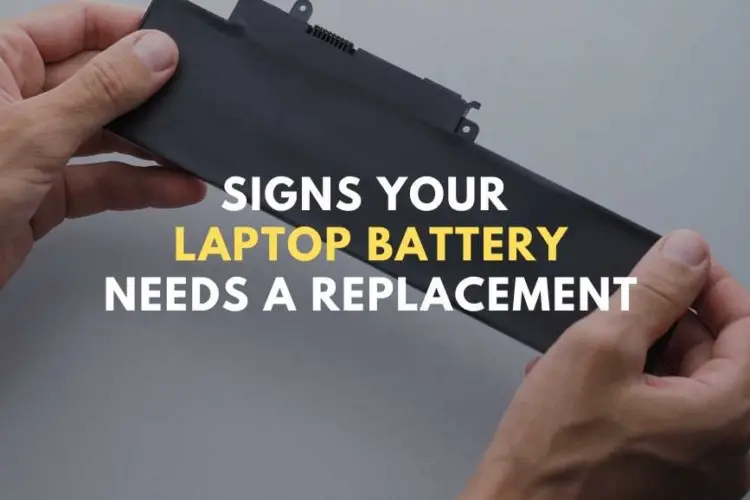
6 Simple Signs You Should Change Battery For Asus Laptop
Hey there, Asus laptop users! Ever found yourself in the middle of an important task, only to have your laptop die on you? Frustrating, right? Well, you’re not alone. Many people overlook one crucial component of their laptop battery.
So, why should you care about your laptop’s battery health? Simple. A failing battery can lead to a host of issues which may need a battery replacement. These range from reduced performance to unexpected shutdowns. Therefore, keeping tabs on your battery’s health is not just smart; it’s essential.
In this comprehensive guide, we’ll dive deep into the tell tale signs that your Asus laptop battery needs a replacement. But that’s not all. We’ll also show you how to check your battery’s health using built-in and third-party tools. Plus, we’ll offer actionable tips to prolong your battery life. So, let’s get started!
Table of Content:
- The Importance of a Healthy Laptop Battery
- How Laptop Batteries Deteriorate Over Time
- Built-in Indicators and Warnings
- 6 Signs You Should Change Battery For Asus Laptop
- How to Check Battery Health
- Calibrating Your Asus Laptop Battery
- Tips for Prolonging Asus Laptop Battery Life
- What to Consider When Buying a New Battery
- FAQs on Change Battery for Asus Laptop
- Where to Change Battery for Asus Laptop in Singapore
1. The Importance of a Healthy Laptop Battery
Hey, let’s talk batteries! Specifically, the one in your Asus laptop. You might think it’s just a piece of hardware, but it’s so much more. Your laptop’s battery is like its heart. Without it, you’re tethered to a wall, and that defeats the purpose of a “portable” computer, right?
So, what happens when this vital component starts to fail? First off, your laptop’s performance takes a hit. Sluggish speeds, random shutdowns, and shorter usage time become the norm. Trust me, it’s not a situation you want to find yourself in, especially when you’re on the go.
Moreover, a failing battery can lead to more serious issues. For instance, a bloated battery can damage internal components. Even worse, it poses a fire risk. Yikes! Therefore, it’s crucial to keep an eye on your battery’s health.
But wait, there’s more. A healthy battery also contributes to the longevity of your laptop. According to experts, all laptop batteries have a certain number of charge cycles. Once you hit that limit, the battery’s capacity starts to decline. So, maintaining your battery can actually extend your laptop’s life.
2. How Laptop Batteries Deteriorate Over Time
So, you’ve got a shiny Asus laptop, and life is good. But hold on a minute. Did you know that your laptop’s battery won’t stay young forever? Yep, it’s true. Batteries age, just like us. And as they age, their performance starts to decline. Let’s explore why this happens.
Firstly, let’s talk charge cycles. A charge cycle is one full discharge followed by a full recharge. On average, a laptop battery lasts about 1,000 charge cycles. After that, its capacity starts to wane. So, the more you charge, the quicker it ages.
Heat is another culprit. Excessive heat can cause your battery to degrade faster. In fact, heat is a battery’s worst enemy. It can reduce its power storage capacity significantly. Therefore, it’s best to keep your laptop in a cool environment.
Moreover, how you use your laptop matters. Heavy usage can put a strain on the battery, leading to quicker deterioration. For instance, gaming or video editing can be particularly taxing.
Interestingly, storage conditions also play a role. If you leave your laptop unused for a long time, it can affect the battery’s quality. It’s best to store it with the battery at 50% charge.
Need help with your Asus Laptop Battery Replacement?
Tech Repair You Can Trust
3. Built in Indicators and Warnings
Alright, let’s get into the nitty gritty. Your Asus laptop is smarter than you think. It comes with built-in indicators and warnings to help you know when it’s time to change the battery. So, how do these indicators work? Let’s find out.
First up, Windows has a handy feature called the Battery Report. This report provides a detailed breakdown of your battery’s health. It tells you if your battery is still kicking or on its last legs. To access it, you’ll need to enter a simple line of code in Windows PowerShell.
Moreover, the Battery Report outlines various metrics. These include battery usage data, capacity history, and life estimates. If your battery needs replacement, this report will flag it. So, it’s a useful tool to gauge when to change battery for Asus laptop.
Interestingly, Windows 11 has a similar process. You’ll use Windows Terminal instead of PowerShell. The command to generate the report remains the same.
But wait, there’s more. Asus laptops often come with their own software indicators. These are specific to Asus and provide additional insights into battery health. So, it’s a good idea to check these out as well.

4. 6 Simple Signs You Should Change Battery For Asus Laptop
So, you’ve been using your Asus laptop for a while now. Everything seems fine, but is it really? Your laptop might be sending you subtle hints that it’s time to change the battery. Let’s delve into the signs you should look out for.
Firstly, pay attention to battery life.
If your laptop dies faster than it used to, take note. A healthy laptop battery should last between 3 to 10 hours. But if you find yourself reaching for the charger more often, it’s a red flag.
Moreover, slow charging is another indicator.
Normally, your laptop should charge up quickly. If it’s taking its sweet time, you might need to change the battery for your Asus laptop.
Unexpected shutdowns are a major concern too.
Imagine working on an important project and bam! Your laptop turns off. If this happens, especially when the battery shows a decent charge, it’s a warning sign.
Additionally, check for physical deformities.
A bloated or cracked battery is a serious issue. In such cases, stop using your laptop immediately and consult an expert.
Heat is another factor.
If your laptop feels hot to the touch, it’s not just uncomfortable. It’s a sign that your battery isn’t functioning properly.
Lastly, your laptop might even tell you it’s time.
Both macOS and Windows have built in alerts for battery health. If you see a warning, don’t ignore it.
5. How to Check Battery Health
So, you’ve been keeping an eye out for signs that you might need to change the battery for your Asus laptop. But how can you be sure? Well, checking your laptop’s battery health is a great place to start. Let’s dive in.
Firstly, Windows offers a feature known as the Battery Report.
This tool provides a comprehensive look at your battery’s health. To access it, you’ll need to enter a command in Windows PowerShell or Windows Terminal.
Moreover, the Battery Report shows various metrics.
These include capacity history, usage data, and life estimates. If the report flags your battery, it’s a strong indicator that you should change the battery for your Asus laptop.
Additionally, some Asus laptops come with their own software indicators.
These are specific to Asus and can offer more detailed insights. So, don’t forget to check these out as well
But wait, there’s more. If you’re using Windows 11, the process is similar. You’ll use Windows Terminal instead of PowerShell. The command remains the same, making it easy to check your battery’s health.
6. Calibrating Your Asus Laptop Battery
So, you’ve read all about the signs that it’s time to change the battery for your Asus laptop. But wait, there’s one more thing you can try before taking that step: calibrating your battery. Let’s dive into what it means and how to do it.
Firstly, what is calibration? It’s a process that helps your laptop give a more accurate battery life reading. It can be particularly useful if your battery is older but still functional.
Interestingly, Asus provides a feature called Battery Health Charging. This feature allows you to set your battery’s maximum power, extending its lifespan. You can find it in the MyASUS app or download it from the Asus Official Website.
Moreover, some Asus laptops come with three modes for battery health:
- Full Capacity Mode
- Balanced Mode
- Maximum Lifespan Mode
Switching between these modes can help maintain your battery’s health.
Additionally, you can manually calibrate your battery. Charge it to 100%, then use it until it shuts down. After that, recharge it to 100% again. This process helps recalibrate the battery’s reporting system.
7. Tips for Prolonging Asus Laptop Battery Life
So, you’ve learned about the signs and how to check if you need to change the battery for your Asus laptop. But what if you could prolong the life of your existing battery? Well, you can! Let’s explore some tips.
Firstly, manage your power settings. Windows 10 and 11 offer a performance management tool. It groups settings affecting battery life into easy-to-understand categories. For instance, the “Battery Saver” mode reduces display brightness and suspends most background apps.
Moreover, keep an eye on your apps. Some apps consume more power than others. Close apps running in the background to conserve battery life. On Windows 10, enable the Battery Saver mode when your laptop reaches around 20% battery life.
Additionally, consider the room temperature. Batteries are sensitive to heat. Working in a cooler environment can help extend your battery’s lifespan.
But wait, there’s more. If you’re on a Mac, disable “Power Nap” and “Enable Power Nap while on battery power.” These settings can drain your battery faster.
Lastly, don’t forget about Asus-specific features. Asus provides a feature called Battery Health Charging. It allows you to set your battery’s maximum power, extending its lifespan.
8. What to Consider When Buying a New Battery
So, you’ve decided it’s time to change the battery for your Asus laptop. But hold on, buying a new battery isn’t as simple as clicking “add to cart.” There are several factors to consider. Let’s explore them.
Firstly, compare price ranges and warranty details.
Laptop batteries usually cost between SG$75 to SG$150. It’s wise to start with your laptop manufacturer’s website to get a price for a replacement. Also, make sure to check all the warranty details.
Moreover, meet the specifications.
You can’t fit a 3-inch battery made for a Dell laptop into a 2-inch slot on an Asus. Make sure the electrical connectors line up.
Additionally, match the voltage.
If your original battery was rated at 14.8 volts, stick with that for the replacement. Going over or under the specified power can cause issues.
But wait, consider going high capacity.
Within the manufacturer’s specifications, you might find a battery with a higher watt-hour or amp-hour rating. This allows you to work longer.
Lastly, always opt for a fresh battery.
Check the date of manufacture; anything older than about 18 months should be suspect.
In summary, when it’s time to change the battery for your Asus laptop, make sure to consider these factors. They can save you from making a costly mistake.
9. FAQs on Change Battery for Asus Laptop
Can an ASUS laptop battery be replaced?
Yes, an ASUS laptop battery can be replaced. You can either take it to an authorized service center or purchase a compatible battery and replace it yourself. However, it’s recommended to consult professionals for a safe and effective replacement.
Is it worth replacing a laptop battery?
Absolutely, replacing a laptop battery is often worth it, especially if the laptop itself is in good condition. A new battery can extend the life of your laptop and improve its performance, saving you the cost of buying a new machine.
How long will an ASUS laptop battery last?
The lifespan of an ASUS laptop battery can vary based on usage and maintenance, but generally, it should last between 2 to 4 years. After this period, you may notice a significant decrease in battery life and may need to consider a replacement.
Can I replace my laptop battery myself?
Yes, you can replace your laptop battery yourself, but it’s essential to take proper precautions. Make sure to turn off the laptop and disconnect it from any power source. Use an ESD-safe toolset and follow the manufacturer’s guidelines for battery replacement. If you’re not comfortable doing it yourself, it’s best to seek professional help.
Computer not working? We’ll fix it fast.
10. Where to Change Battery for Asus Laptop in Singapore
So, you’ve decided it’s high time to change the battery for your Asus laptop. But where in Singapore can you get this done? Don’t fret; we’ve got some top notch suggestions for you.
Consider Volta PC Upgrade & Repair, known for its excellent laptop repair quality and affordable rates. They even offer free diagnostic checkup services for laptops no longer covered by a warranty.
Address: Tai Seng Branch: 8 Burn Road #01-04, Trivex, Singapore 369977 (5mins walk from Tai Seng MRT)
Contact: Whatsapp us | Call 69500453



