
How To Repair PC Registry
The Windows Registry is an essential, hierarchical database that supports the configuration of the operating system and most application behavior. It tracks very carefully all

In today’s fast-evolving computer landscape, the concept of a ‘PC bottleneck’ is critical for anyone keen on achieving optimal computer performance. A PC bottleneck emerges when a specific component in your computer system becomes the limiting factor, hindering overall performance. Grasping the nuances of a PC bottleneck—what it is, its causes, and strategies to alleviate it—is essential for both casual users and tech enthusiasts.
Consider a PC bottleneck as a choke point in your computer. This occurs when one component, such as the CPU, GPU, RAM, or storage, lags behind others, causing a disparity in system performance. For instance, coupling a high-end GPU with a less capable CPU often results in the GPU’s potential being underutilized, due to the CPU’s limitations.
This guide will delve deeper into the causes, detection methods, and resolutions of PC bottlenecks, offering a comprehensive approach to optimizing your computing experience. Stay tuned for detailed insights and practical advice in the following sections.
At its simplest, a PC bottleneck occurs when a particular component in your computer restricts the performance of the system as a whole. This limitation can prevent you from experiencing the full potential of your PC, much like a narrow road that hinders the flow of traffic. The concept of a PC bottleneck is crucial for users looking to optimize their computer’s performance, be it for gaming, professional tasks, or everyday use.
For instance, if you have a high-performance graphics card paired with a less powerful CPU, the graphics card cannot operate at its full capacity due to the CPU’s limitations. This scenario leads to a CPU bottleneck. Conversely, a GPU bottleneck happens when a potent CPU is held back by a less capable graphics card.
RAM and storage can also be bottlenecks. For example, insufficient RAM can slow down your system significantly, especially when running memory-intensive applications. Similarly, using an outdated HDD instead of a faster SSD for your primary storage can lead to slower boot times and a sluggish overall performance.
This process typically involves monitoring system performance through tools like the Task Manager or specialized software. Once identified, resolving a bottleneck usually involves upgrading the underperforming component. However, it’s important to ensure that any upgrade is balanced with the rest of your system’s configuration to avoid creating new bottlenecks.
In conclusion, understanding what a PC bottleneck is and how to identify and resolve it is key to maintaining an efficient and well-performing computer. This knowledge allows you to make informed decisions about upgrades and system configurations, ensuring that all components work harmoniously for the best possible performance.
In the realm of computing, identifying common PC bottlenecks is a crucial step towards optimizing your system’s performance. A bottleneck in a PC can manifest in various forms, each hindering your computer’s ability to function at its best. Here, we will explore the most common bottlenecks and how to spot them.

It occurs when your processor cannot keep up with other hardware components, especially during CPU-intensive tasks like gaming or video editing. You can identify a CPU bottleneck if you notice your CPU usage is consistently at or near 100% during such tasks, while your GPU usage remains significantly lower. This imbalance suggests that the CPU is struggling to process data fast enough to match the GPU’s rendering capabilities.
This is often noticeable in visually demanding applications, where the GPU struggles to render graphics at the desired speed and quality. In this case, you’ll observe high GPU usage nearing 100%, while the CPU usage remains comparatively low. This indicates that your system’s graphical processing is the bottleneck, restricting overall performance.
Insufficient RAM leads to issues like slow program execution and system instability, particularly when running multiple applications simultaneously. When your system’s memory is consistently maxed out, it’s a clear sign that RAM is the bottleneck. Upgrading to more RAM or faster memory can alleviate this issue.
Traditional hard drives (HDDs) can significantly slow down your system compared to solid-state drives (SSDs). If you experience long load times and sluggish system responsiveness, it’s worth checking your storage. An HDD struggling to keep up with data requests can bottleneck your system, and upgrading to an SSD can offer a significant performance boost.
In conclusion, recognizing and addressing these common PC bottlenecks can dramatically improve your computer’s performance. Regular monitoring of system usage and understanding your hardware’s capabilities are key to identifying bottlenecks. By pinpointing the exact bottleneck, you can make targeted upgrades to ensure a balanced and efficient system.
Detecting a PC bottleneck is a vital process for ensuring optimal performance. It requires analyzing how each component of your system contributes to its overall functionality. Here’s how you can pinpoint bottlenecks in your PC:
Tools like Windows Task Manager or third-party applications such as MSI Afterburner and HWMonitor are essential. They provide real-time data on CPU, GPU, RAM, and disk usage. By observing these metrics, you can identify which component is under the most stress.
Accessing the Task Manager in Windows to identify potential PC bottlenecks is a straightforward process. Here’s how you can do it:
Ctrl + Shift + Esc on your keyboard to open Task Manager directly.Ctrl + Alt + Del and then select “Task Manager” from the options that appear.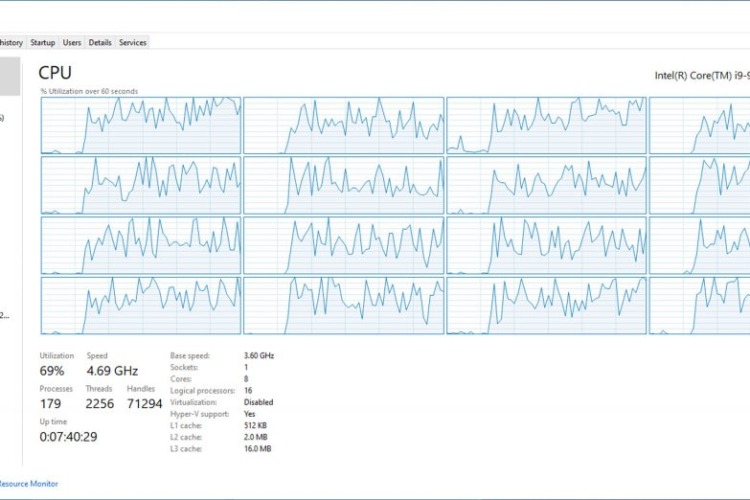
A CPU bottleneck is likely if you notice the CPU usage hitting 100% regularly, while the GPU lingers at lower levels. This scenario typically occurs during CPU-intensive tasks, like complex calculations in a spreadsheet or video editing.
Conversely, a GPU bottleneck will manifest when the graphics card is consistently maxed out, but the CPU is not fully utilized. This issue is common in graphically demanding applications, such as modern video games or 3D rendering software.
Keep an eye on your system’s memory usage. If your PC’s RAM is frequently fully utilized, causing slowdowns or crashes, it indicates a RAM bottleneck. Upgrading the RAM can often resolve this issue.
Slow system boot times, prolonged file access, and sluggish application launches often point to a storage bottleneck. If your primary storage drive is an older HDD, consider switching to a faster SSD for better performance.
Benchmarking tools can compare your system’s performance against standardized metrics. These tools help in understanding whether your PC’s performance aligns with similar hardware setups, indicating potential bottlenecks.
Examine your PC’s performance under various types of workloads. Different applications stress different components, so a bottleneck may only become apparent under specific conditions.
In summary, detecting a PC bottleneck involves a combination of monitoring tools, workload analysis, and understanding how different components interact. By identifying and addressing these bottlenecks, you can significantly improve your computer’s performance and efficiency.
Addressing PC bottlenecks can significantly enhance system performance. Real-world examples provide valuable insights into how identifying and resolving these issues can lead to tangible improvements. Let’s explore some case studies and examples:
A common scenario involves a gaming enthusiast experiencing lag and stuttering in high-end games. The culprit was identified as a GPU bottleneck, with the graphics card being unable to keep up with the demands of modern games. Upgrading from an older model to a more recent, high-performance GPU resolved the issue, leading to smoother gameplay and higher frame rates.
In another case, a video editor faced long rendering times and sluggish performance. Analysis revealed a CPU bottleneck, as the existing processor couldn’t handle the intensive tasks of video rendering efficiently. Upgrading to a more powerful CPU, with more cores and higher clock speeds, dramatically reduced rendering times and improved overall system responsiveness.
A user dealing with slow multitasking and system performance found that the issue was insufficient RAM, creating a memory bottleneck. Upgrading from 8GB to 16GB of RAM solved the problem, allowing for smoother multitasking and faster application response times.
An older laptop with a traditional HDD was suffering from slow boot times and sluggish application loading. Replacing the HDD with an SSD eliminated this storage bottleneck, resulting in much faster boot times, quicker file access, and a more responsive system overall.
These examples highlight the importance of diagnosing and addressing PC bottlenecks. Whether for gaming, professional work, or general use, understanding and resolving these issues can lead to a significantly improved computing experience. By carefully assessing system performance and making targeted upgrades, users can overcome bottlenecks and unlock the full potential of their PCs.
Preventing and fixing PC bottlenecks is essential for maintaining an efficient and powerful computing experience. Here’s how you can approach this:
The first step in preventing bottlenecks is ensuring a balanced hardware configuration. This means selecting components that complement each other. For instance, pairing a high-end GPU with a mid-range CPU can create a GPU bottleneck, as the CPU may not keep up with the GPU’s processing power.
If you identify a bottleneck, consider upgrading the lagging component. For a CPU bottleneck, a faster processor may be the solution. For a GPU bottleneck, a more powerful graphics card can help. Remember, the goal is to create a balanced system, so consider how the upgrade will interact with your other components.
Insufficient RAM can be a significant bottleneck, especially when multitasking or running memory-intensive applications. Upgrading to a higher capacity or faster RAM can alleviate this issue.
If you’re using an HDD, upgrading to an SSD can significantly improve your system’s performance. SSDs offer faster read/write speeds, reducing load times and improving overall system responsiveness.
Regularly updating your operating system and drivers can also help in preventing bottlenecks. Manufacturers often release updates that improve performance and compatibility, ensuring your hardware runs efficiently.
Overheating can throttle your CPU and GPU, leading to bottlenecks. Ensure your system has adequate cooling, and consider adding more fans or upgrading your cooling system if temperatures are consistently high.
Dust buildup can affect your system’s cooling efficiency, leading to higher temperatures and potential throttling. Regular cleaning can help maintain optimal performance.
Adjusting the settings in your applications can also prevent bottlenecks. For instance, lowering graphics settings in games can reduce the strain on your GPU, mitigating a GPU bottleneck.
In conclusion, preventing and fixing PC bottlenecks involves a mix of hardware upgrades, system optimization, and regular maintenance. By following these steps, you can ensure that your PC operates smoothly, without any component becoming a limiting factor in your system’s performance.
A bottleneck in a PC occurs when one component, such as the CPU, GPU, RAM, or storage drive, is not performing at the same level as the others, thus limiting the overall system performance. This usually happens when a less powerful component cannot keep up with the demands of other, more powerful components in the system.
To determine if your CPU is bottlenecking, monitor its usage during intensive tasks. If the CPU usage is consistently at or near 100% while other components like the GPU are underutilized (operating well below their capacity), this indicates a CPU bottleneck. Tools like the Windows Task Manager or third-party monitoring software can provide this usage information.
Identifying a bottleneck involves monitoring the performance of various components of your PC. Look for signs where one component (CPU, GPU, RAM, or storage) is consistently at full capacity while others are not being fully utilized. This can be done using system monitoring tools that show the performance and usage statistics of each component.
A CPU bottleneck is not ideal as it means your CPU is not powerful enough to handle the demands of other components, particularly the GPU in gaming or graphic-intensive tasks. This can lead to decreased performance, with symptoms like lower frame rates in games or slow processing in other applications. While some level of bottleneck is inevitable in most systems, significant CPU bottlenecks should be addressed for optimal performance.
In conclusion, understanding and addressing PC bottlenecks is key to achieving optimal performance from your computer. Whether you’re a gamer seeking smoother gameplay, a professional needing faster processing times, or just looking to enhance your everyday computing experience, recognizing and resolving bottlenecks is essential.
Remember, the first step is to identify the bottleneck, whether it’s in the CPU, GPU, RAM, or storage. Tools like Task Manager and third-party monitoring software are invaluable for this purpose. Once identified, the solution often involves upgrading the underperforming component, ensuring it matches well with the rest of your system to maintain a balanced configuration.
It’s also important to recognize that preventing bottlenecks is as crucial as fixing them. This involves choosing the right combination of components when building or upgrading a PC and keeping your system updated and well-maintained.
The case studies and examples we’ve explored demonstrate the significant improvements that can be achieved by addressing PC bottlenecks. From gaming PCs to professional workstations, the benefits of a well-tuned, bottleneck-free system are clear.
To sum up, dealing with PC bottlenecks effectively enhances your computer’s performance, leading to a more efficient and enjoyable computing experience. Keep these insights in mind as you optimize your PC, and you’ll be well on your way to a smoother, faster, and more reliable system.
If you’re experiencing a PC bottleneck in Singapore, local computer repair shops can provide targeted solutions to help enhance your system’s performance. Here’s how these specialized services can assist:
Known for their expertise in handling a wide array of computer issues, Volta PC Upgrade & Repair stands out with their personalized approach to diagnosing and resolving performance hiccups. Whether it’s upgrading your RAM, swapping out an old HDD for a lightning-fast SSD, or overhauling your cooling system, their team of skilled technicians is well-equipped to boost your PC’s performance. With a reputation for thoroughness and customer satisfaction, Volta PC Upgrade & Repair is a solid choice for anyone seeking to enhance their computer’s capabilities and eliminate those pesky bottlenecks. Don’t let a sluggish system slow you down; give Volta PC Upgrade & Repair a call and take the first step towards a smoother computing experience.

The Windows Registry is an essential, hierarchical database that supports the configuration of the operating system and most application behavior. It tracks very carefully all

In today’s fast-evolving computer landscape, the concept of a ‘PC bottleneck’ is critical for anyone keen on achieving optimal computer performance. A PC bottleneck emerges

Understanding the dynamics of CPU fan max speed is essential in the realm of PC repair and computer repair. It’s not just about keeping your