
The Best Battery Cycle Count For A MacBook
Ah, the MacBook battery cycle count—a term that flits around the edges of every MacBook owner’s consciousness like a butterfly you can’t quite catch. What

Ah, the MacBook battery cycle count—a term that flits around the edges of every MacBook owner’s consciousness like a butterfly you can’t quite catch. What is it, really? And more importantly, why should you, the proud (or maybe slightly beleaguered) MacBook user, care about it?
Let’s dive into the mysterious world of MacBook batteries, where the cycle count reigns supreme, yet remains as misunderstood as a teenager’s moods. Imagine every time you charge your MacBook, you’re taking it on a little round-trip journey. One full trip from 0% to 100% and back equals one cycle. It sounds simple, yet beneath this simplicity lies the beating heart of your MacBook’s long-term health and happiness.
Now, you might be thinking, “Great, another thing to worry about.” But fear not! Understanding the cycle count is like unlocking a secret level in a video game, where the prize is a longer-lasting MacBook. Who wouldn’t want that?
So, let’s embark on this enlightening quest together, unraveling the enigma of the MacBook battery cycle count. By the end, you’ll not only grasp what it means but also how to keep your MacBook as sprightly as a spring chicken, well into its golden years. Buckle up—it’s going to be an electrifying ride!
If you’ve ever wondered why your MacBook’s battery feels like it’s on a fast track from marathon runner to couch potato, you’re not alone. And the answer often lies in a term thrown around with both reverence and confusion: the MacBook battery cycle count.
Picture this: you’ve just unplugged your fully charged MacBook, ready to tackle your day’s tasks at your favorite coffee shop. As your MacBook’s battery life ebbs away with each sip of your latte, it eventually dips into the red zone, prompting you to plug it back in. This journey from 100% down to needing juice and back up again counts as one battery cycle. It’s not about the daily charge-ups; rather, it’s the full consumption of your battery’s charge, regardless of whether it happens in a single day or over several days.
Imagine your MacBook’s battery as a reusable water bottle. Each cycle is like using up a bottle’s worth of water and then refilling it. Simple, right? But here’s where it gets juicy—every battery comes with a finite number of these refill cycles before it starts losing its mojo to hold a charge as it once did.
But hold on! Knowing about cycle counts is like having a secret weapon. It’s your inside track to maximizing your MacBook’s battery health and longevity. You see, Apple designs its batteries to retain up to 80% of their original capacity at a specific number of cycles, making the cycle count a crucial player in the health of your MacBook’s battery.
Diving deeper, it’s essential to grasp that a cycle count isn’t just a number; it’s a milestone that paints a picture of your battery’s journey. Each cycle reflects a bit of your MacBook’s life, from crunching numbers and streaming movies to those late-night binge-writing sessions. And while these cycles are ticking away, they’re a testament to your MacBook’s service in your digital life.
But here’s a twist—reaching the end of the cycle count lifespan doesn’t mean your MacBook suddenly turns into an expensive paperweight. Far from it! It simply signals that the battery might not hold a charge as well as it used to, nudging you towards considering a battery replacement to bring back that spark of untethered freedom.
And in the spirit of diving headfirst into what makes our MacBooks tick, let’s debunk a myth right here, right now. Ever heard the one about needing to drain your battery completely before charging? That’s old school—like, really old school. Modern lithium-ion batteries, the kind nestled inside your MacBook, prefer the scenic route of partial discharges and charges. Think of it as keeping your battery on its toes, with a bit of variety in its charging routine.
It’s about understanding the heartbeat of your MacBook, ensuring it keeps pace with your digital life. Whether you’re a power user pushing the limits or someone who savors the slow lane, getting familiar with your battery’s cycle count can lead to a more harmonious relationship with your device. After all, in the grand scheme of tech, knowledge isn’t just power—it’s staying power.
You’ve stumbled upon the term “MacBook battery cycle count,” and now you’re wondering, “Why on earth should I care?” Well, strap in because we’re about to unpack the suitcase of curiosity you didn’t know you had packed for this very journey.
Think of the battery cycle count as the odometer of your MacBook’s battery life. Just like you’d peek at a car’s mileage to gauge its wear and tear, the cycle count offers a sneak peek into the health of your MacBook’s battery. It’s not just a number; it’s a badge of honor (or distress) for your battery, spelling out how much juice you can squeeze out of it before it begs for retirement.
Because it is! Batteries are the unsung heroes of our mobile lives, yet they have a lifespan, measured in these very cycle counts. The higher the count, the closer you are to needing a battery replacement.
“Why does this matter?” you ask, as you casually sip your coffee, expecting your MacBook to handle yet another Netflix binge session. Here’s the scoop: Knowing your MacBook’s battery cycle count is like having a crystal ball. It tells you when your battery’s glory days are behind it, letting you brace for impact before you’re left high and dry in the middle of a presentation or, worse, an online shopping spree.
Apple, in its infinite wisdom, has decided that a MacBook battery should hold up to 80% of its original capacity up to a specific number of cycles. This is your MacBook’s way of telling you, “Hey, I’ve got your back… but not forever.” So, paying attention to this cycle count isn’t just about avoiding battery blues; it’s about maximizing your MacBook’s untethered potential.
Every full charge and discharge of your MacBook’s battery ticks one more count on the cycle counter. But don’t panic; we’re talking full cycles here. You can charge your MacBook from 60% to 100% without it counting as a full cycle. It’s more about the cumulative journey from zero to hero and back.
Now, the plot thickens when we realize that not all cycles are created equal. A cycle in the life of a well-maintained MacBook battery is like a fine wine, aging gracefully. But neglect your battery, and each cycle could be a step toward premature battery senescence. That’s right, how you treat your MacBook’s battery can influence the quality of each cycle.
Because knowledge is power. Understanding where your battery stands in its lifecycle allows you to make informed decisions about your device’s care. It’s the difference between being caught off-guard by a suddenly deceased battery and preemptively scheduling a battery replacement at a time that suits you best.
Moreover, this cycle count chatter isn’t just for tech aficionados or Apple store geniuses. It’s for anyone who relies on their MacBook to get through the day without being tethered to a power outlet. Students, professionals, creatives, and even casual users stand to gain by keeping an ear to the ground on their battery’s cycle count.
In a world where our digital existence hinges on the reliability of our devices, the MacBook battery cycle count emerges as a critical indicator of our technological health. It’s a metric that reminds us of the finite nature of our gadgets and the importance of mindful usage and maintenance.
It’s about understanding the life cycle of your device and taking steps to ensure that every cycle counts, quite literally. Embracing this cycle count wisdom is your ticket to a harmonious relationship with your MacBook, one where you’re always in the know, never caught off guard, and perpetually ready to tackle whatever digital adventure comes your way.
And there you have it—the lowdown on why the MacBook battery cycle count matters more than you thought. It’s not just a number; it’s a barometer of your MacBook’s vitality, a predictor of its independence, and a guide to a longer, happier device life. Keep those cycles in check, and your MacBook will thank you, one full charge at a time.

Rolling up our sleeves, let’s dive into the detective work of uncovering your MacBook’s secret diary entries: its battery cycle count. This isn’t just about tech-savviness; it’s about bonding with your MacBook on a level you never thought possible. So, how do we embark on this journey of discovery and self-awareness (for your MacBook, that is)? Let’s crack the code.
First things first, ensure your MacBook is awake and ready for a little introspection. You’re about to ask it some personal questions. Click on the Apple logo perched at the top left corner of your screen—think of it as the entrance to the rabbit hole. Now, hold your breath and select “About This Mac.”
Next, a window pops open, revealing tales of your MacBook’s version, processor, and memory. But the real treasure lies hidden. Click on “System Report…” and watch as the curtain is pulled back, unveiling a world of numbers, stats, and facts about your MacBook.
Within the System Report, you’ll find a sidebar crammed with options. Ignore the siren calls of “Network” and “Hardware” for now; your quest lies under “Power.” Click it, and welcome to the nerve center of your MacBook’s energy universe.
As your eyes scan through the information, a line stands out: “Cycle Count.” Next to it, a number—this is the heartbeat of our quest. It tells you how many full charge cycles your MacBook has lived through. It’s not just a number; it’s a testament to all the late-night projects, movie marathons, and emergency coffee shop work sessions your MacBook has powered through.
But why go through this ritual? Because knowing your MacBook’s cycle count is like holding a crystal ball. It predicts the future (well, the future health of your battery, at least). This number is your gauge for how much life your MacBook has left untethered from the chains of a power outlet. It’s a badge of honor and a call to action—all rolled into one.
Apple says a MacBook’s battery is designed to retain up to 80% of its original capacity at a maximum cycle count. This magic number varies by model, but it’s your clue about when it might be time to consider giving your MacBook a battery refresh.
This whole process isn’t just about maintaining your MacBook; it’s about forming a deeper bond with it. Each cycle count tells a story of productivity, creativity, and sometimes, just plain procrastination. It’s a reflection of your journey together.
Alright, let’s tackle this like we’re uncovering the secrets of the MacBook battery cycle count universe, shall we? Gather around, digital adventurers, because we’re about to embark on a quest to discover the holy grail of MacBook health: the ideal battery cycle count. It’s like finding the perfect avocado in a sea of groceries—it’s a thing of beauty and a badge of savvy tech stewardship.
First off, let’s shatter a myth: there isn’t a one-size-fits-all number carved in stone by the tech gods. Instead, think of the ideal MacBook battery cycle count as a sweet spot, a range where your battery’s zest for life meets the real world’s demands. Apple whispers tales of up to 1000 cycles for newer MacBooks before your battery holds less than 80% of its original charge. Ah, the golden number! But here’s the kicker—it’s not just about hitting that number; it’s about understanding the journey there.
Imagine your MacBook’s battery is like a season ticket to your favorite team’s games. Each cycle is a game, and the stadium’s capacity is the charge it can hold. Initially, every game is packed, the energy’s buzzing, and your team’s winning. But as seasons pass (or cycles, in this case), fewer fans fill the seats, and the ambiance dims. Hitting the ideal cycle count is akin to enjoying every game to its fullest, knowing well that the stadium won’t always be full but cherishing the victories nonetheless.
Reaching this ideal cycle count isn’t about tiptoeing around your MacBook, using it with the fear of tipping over the magical cycle count. It’s about embracing it with open arms, understanding its needs, and not being afraid to take it on a marathon Netflix spree or a coding binge. It’s the symphony of usage and care—balancing heavy lifting with smart charging practices, like not always leaving it plugged in or letting it drain to zero.
Let’s get real for a moment. Your MacBook’s battery won’t last forever, but hitting the sweet spot of the ideal cycle count is about making the best of its golden years. It’s about seeing those cycle counts not as a countdown to the end but as milestones of a well-used and well-loved device. It’s about knowing when to seek a battery health check-up, understanding that sometimes, the best way to honor your MacBook’s service is to rejuvenate it with a battery replacement.
Navigating the terrain of your MacBook’s battery lifespan can feel like being a contestant on a game show where the prize is a few more hours away from the tether of a power cord. The quest for longevity isn’t just about getting through today’s Netflix binge; it’s about ensuring your trusty MacBook stays sprightly for all the binges to come. So, buckle up, as we dive into the treasure trove of tips to keep your MacBook’s battery not just surviving, but thriving.
First off, your MacBook loves a good energy-saving mode as much as the next device. Delve into the System Preferences, and you’ll find settings that are akin to putting your MacBook on a power diet. Dimming the screen a notch or two? It’s like skipping that extra espresso shot for your MacBook’s battery—sensible and surprisingly effective.
Batteries are a bit like Goldilocks; they don’t like it too hot or too cold. Exposing your MacBook to extreme temperatures is the equivalent of sending it on a battery-draining boot camp. Aim for the sweet spot, a comfortable room temperature, where your MacBook doesn’t have to fight the elements to keep its cool (or warmth).
Every software update comes like a knight in shining armor, promising not just new features but optimized battery life. It’s like giving your MacBook a rejuvenating spa treatment, where it emerges not just looking better but feeling better, too. So, when Apple nudges you with an update, it’s wise to listen.
Remember, the battery cycle count isn’t just a number; it’s a narrative of your battery’s journey. Avoid running your MacBook from a full charge down to zero. Instead, let it sip power in a more leisurely fashion. It’s the difference between a sprint and a marathon—both get you places, but one is far kinder on your battery’s health.
External devices are like those friends who come over and raid your fridge. Disconnect peripherals when you don’t need them. That USB drive or external mouse? They’re nibbling away at your battery’s stamina. Keep it simple, and your battery will thank you with a few extra hours of peace.
Sleep mode is handy, but sometimes, your MacBook deserves a good night’s rest. Turning it off when not in use is like sending it on a mini-vacation, allowing the battery to take a breather and rejuvenate. Think of it as the difference between resting your eyes and deep REM sleep.
Bluetooth and Wi-Fi are wonderful, but they’re also hungry for your battery’s attention. When you’re not using them, turning them off is like muting a part of the orchestra to let the rest of your MacBook perform more smoothly. Every little bit adds to your battery’s encore performance.
Adhering to these tips is like enrolling in a masterclass on battery care. It’s about understanding the nuances of your MacBook’s needs and responding with the grace of a seasoned conductor. Your MacBook’s battery lifespan is a symphony of small, mindful actions. Conduct it well, and the music plays on, long and uninterrupted, as you and your MacBook waltz into a future where battery anxiety is just a ghost of the past.
In the grand epic that is your MacBook’s life, the battery holds a role as pivotal as that plucky sidekick in every adventure story. There comes a moment, however, when even the bravest of sidekicks needs a little help. This is the tale of recognizing that moment, the signs that it’s time for a battery replacement, all centered around the unsung hero of our story: the MacBook battery cycle count.
Imagine your MacBook as a seasoned marathon runner. It’s been through the wringer, seen a few races, and its sneakers (read: battery) aren’t quite springy anymore. The first sign? Your MacBook tires quickly, its once marathon-worthy charge now barely making it through a sprint. If your device is living life on a power cord leash, it’s whispering (or perhaps shouting) for a new battery.
As the story progresses, watch for the plot twist: unexpected shutdowns. Your MacBook, in its prime, would handle multiple tabs and apps like a juggling maestro. Now, it drops the ball with the slightest of loads, turning off when it claims to have hours of charge left. This erratic behavior isn’t just frustrating; it’s your MacBook’s cry for help.
Here’s where our hero, the MacBook battery cycle count, takes center stage. This number is more than just digits; it’s a record of every full charge cycle your battery has lived through. Apple has set the stage for each MacBook model, providing a maximum cycle count that, once reached, signals the curtain call for your battery’s peak performance. Crossing this threshold doesn’t immediately spell disaster, but it’s a clear sign that your battery’s best days are behind it.
The narrative progresses, and the symptoms of a weary battery become more pronounced. Perhaps your MacBook feels hotter than usual, the battery bulging like a popcorn kernel ready to pop. Or maybe the battery indicator behaves more erratically than a soap opera plotline, jumping percentages like it’s skipping through chapters.
Decision time arrives. Armed with knowledge of your MacBook’s cycle count and the telltale signs of battery fatigue, it’s time to consider a replacement. This isn’t an admission of defeat; rather, it’s a strategic move to breathe new life into your trusty sidekick, ensuring many more chapters in your digital adventure together.
With a new battery nestled within its aluminum chassis, your MacBook is reborn, ready to tackle late-night projects, streaming marathons, and everything in between. The cycle count resets, a blank page in the ongoing saga of your MacBook’s journey.
In every tale worth telling, knowing when to turn the page to a new chapter is key. In the epic of your MacBook’s life, paying heed to the battery cycle count and the signs of aging it heralds is crucial. It’s not just about keeping the story going; it’s about ensuring it gets the heroic ending it deserves. So, when the time comes, embrace the battery replacement with the reverence of a seasoned storyteller, and watch as your MacBook’s tale unfolds into its next grand adventure.
Let’s circle back to the heart of the matter: the MacBook battery cycle count. This magical number isn’t just a figure; it’s a diary of your MacBook’s life adventures—from late-night study sessions to coffee shop brainstorming, from binging your favorite series to finalizing that career-changing presentation. Each cycle count marks a chapter in your MacBook’s story, a story that you have the power to extend with mindful usage and care.
Armed with the tips for extending your MacBook’s battery lifespan, you’re now equipped to make every charge count, to dance gracefully with the nuances of battery maintenance. It’s about more than just squeezing every possible minute out of each charge; it’s about crafting a legacy of efficiency and sustainability for your device.
Here’s to the cycle counts, to the charges and discharges, to the moments of connection and creation they facilitate. May your MacBook’s battery live a long, healthy life, and may you continue to navigate the digital world with wisdom, care, and a touch of grace.
A MacBook battery is typically designed for 1000 cycles while maintaining up to 80% of its original capacity.
To check your MacBook’s battery cycle count, go to Apple Menu > About This Mac > System Report > Power, and look for “Cycle Count” under the Battery Information section.
Check your MacBook’s battery health by clicking the battery icon in the menu bar while holding the Option key. Select “Battery Preferences,” and you’ll see the condition listed under “Battery Health.”
Keep your battery cycle count low by avoiding complete discharges, keeping your MacBook plugged in when possible, and managing energy usage via screen brightness and app activity.
Feeling the tether of a power cord more often than not? If your MacBook’s been giving you the silent treatment (or the dreaded “plug me in” warning) sooner than you’d like, it might be time for a battery refresh. And where better to breathe new life into your MacBook than at Volta PC Upgrade & Repair in Singapore?
At Volta PC Upgrade & Repair, your MacBook isn’t just another job. It’s a patient, receiving top-tier care from experts who understand the nuances of battery cycle counts and the importance of genuine parts. Don’t let a dwindling battery cycle count keep you chained to the nearest outlet. Embrace the freedom of a battery that’s as ready to go as you are.
Why choose Volta PC Upgrade & Repair? Because they’re not just about quick fixes; they’re about ensuring your MacBook serves you well into the future. With meticulous attention to detail and a deep understanding of Apple products, they’re the go-to professionals for when your MacBook needs that vital boost.
So, if you’re ready to cut the cord (figuratively speaking) and rediscover the joy of mobility, make your way to Volta PC Upgrade & Repair. Let’s give your MacBook the power to keep up with your ambitions. Visit us today and take the first step towards a liberated, charge-worry-free MacBook experience.

Ah, the MacBook battery cycle count—a term that flits around the edges of every MacBook owner’s consciousness like a butterfly you can’t quite catch. What

Let’s face it, our MacBooks are our trusty comrades, the lifeblood of our digital worlds. But imagine the horror: you reach for the power cord,
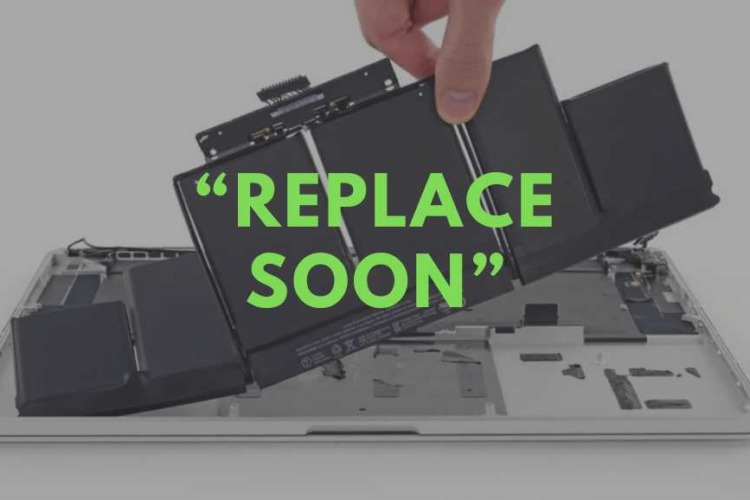
If you’ve recently encountered a “Replace Soon” warning on your MacBook battery, you’re probably wondering what your next steps should be. This warning is more