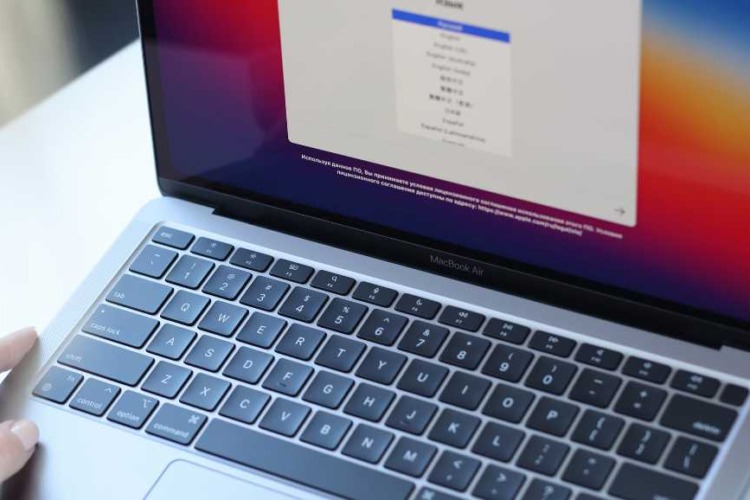iMac Repair Singapore: Fast, Reliable & Trusted Service
Is your iMac not booting, running slow, or showing a black screen? At Volta PC Upgrade & Repair Singapore, we specialize in iMac repair, SSD & RAM upgrades, and screen or power issues. Our certified technicians provide fast, reliable service to get your iMac back to peak performance.
We’re conveniently located at 8 Burn Road, Trivex Building, just a 5 minute walk from Tai Seng MRT, serving customers from Bedok, Tampines, Hougang, Sengkang, Bishan, Toa Payoh, MacPherson, Paya Lebar, Jurong, and all over Singapore.
Worried about your iMac being too bulky to bring in? Don’t worry! We offer islandwide coverage via customer arranged courier, or you can easily drive up and park in front of our store to load your iMac, practically like a drive through, making the process simple and hassle free.
Not sure what is the issue with your iMac? Contact us for a FREE consultation or diagnostic now. We also provide other Apple repair services like Macbook repair & iPad Repair.
Why Choose Us for iMac Repairs in Singapore?
- Over 13 years of Mac repair experience
- Located just 5 mins from Tai Seng MRT
- Fast turnaround: Most repairs completed within 1 to 3 days
- Support for 2010 to 2021 iMac models (Intel and M1)
- Transparent pricing, no hidden fees
- Islandwide courier support (drop off arranged by customer)
Common iMac Problems We Fix
iMac Not Booting / Black Screen
If your iMac boots to a black screen or is unable to power on, it could be a power supply, logic board, or hard drive issue. We diagnose and fix it efficiently.
iMac Slow Performance / Slow Boot
Is your iMac running slow or showing a progress bar for too long? We offer SSD upgrades, RAM upgrades, and system optimization to speed up your Mac.
iMac Screen Repair
From cracked screens to display flickers, we provide professional iMac screen repair with high quality components.
iMac SSD & RAM Upgrades
Upgrade your iMac SSD or RAM for faster performance. We handle iMac 2017 4K SSD upgrades, iMac 21.5 late 2012 SSD upgrades, and other model specific upgrades in Singapore.
Power Supply & Button Issues
We repair iMac 27 power supply problems, power button replacements, and power supply failure symptoms, restoring your iMac’s functionality quickly.
Related Apple Repair Services
- Ipad Repair Services
- iMac SSD Upgrade
- iMac Ram Upgrade
- Macbook Repair Singapore
- iMac Power & Hardware Repair
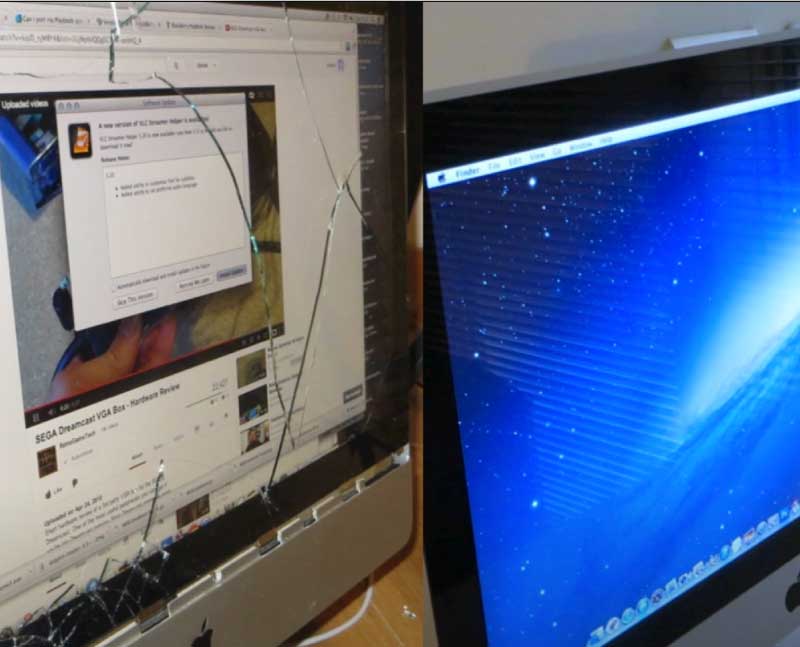



When Should You Consider iMac Repair?
- iMac turns on but shows only a blank screen (iMac boots to black screen)
- Loud fan spinning with no display
- Apps lag despite no high CPU usage
- You hear a chime but screen stays black
- iMac crashes randomly or is stuck on loading bar (iMac slow boot progress bar)
- Power button doesn’t respond (iMac power button replacement)
These are signs of internal hardware faults (logic board, GPU, RAM, or power supply) or macOS issues that require hands on diagnostics.
iMac Repair Cost in Singapore
Repair pricing may vary depending on model and year:
| Service | Model | Warranty | Price (SGD) |
|---|---|---|---|
| iMac Repair | General | 3 Months | $150 – $400 |
| iMac SSD Upgrade | 2017 4K / 2012 21.5 | 3 Months | $180 – $400 |
| iMac RAM Upgrade | Any Model | 3 Months | $120 – $250 |
| iMac Screen Repair | Any Model | 3 Months | $250 – $900 |
| Power Supply / Button Replacement | Any Model | 3 Months | $200 – $450 |
| Data Recovery | Any Model | 3 Months | $398 – $598 |
| iMac Reformat / macOS Reinstallation | Any Model | 3 Months | $95 |
| iMac Motherboard Repair / Replacement | Any Model | 3 Months | $395-495 |
Prices may vary depending on model and complexity of the issue. Free diagnostic included to provide an accurate quote before any work is done.
FAQs: iMac Repair Singapore
1. Why Is My iMac Screen Displaying Grey Lines or Flickering?
Grey lines, streaks, or flickering on an iMac display often point to panel defects, failing backlight circuits, or connector issues. Apple Silicon iMac users have reported display deterioration after a couple of years. A professional repair will test the display module, replace faulty parts, and ensure stable visuals without distortions.
2. What Should I Do When My iMac Won’t Boot or Shows a Blank Screen?
If your iMac powers on but remains stuck on a blank or black screen, the issue could be with the logic board, power supply, or display. Repairs include diagnosing power rails, testing display continuity, and replacing failing components. Certified iMac repair restores boot sequences and ensures the system runs stably again.
3. Can a Faulty Power Supply Cause iMac Failures?
Yes. In older iMacs, power supply (PSU) failure is a common cause of unexpected shutdowns or no power. Faulty voltage rails prevent the logic board from getting proper power. A repair technician can test and replace the PSU, restoring stable operation and preventing risk of further hardware damage.
4. Why Is My iMac Freezing or Crashing Frequently?
Frequent crashes, freezes, or system hangs on an iMac often stem from RAM issues, corrupted OS files, failing storage, or overheating. Technicians perform diagnostics to isolate the root cause, then repair or replace the failing component, be it memory, SSD, or cooling system to restore stable performance.
5. Is Display Deterioration Common in Apple Silicon iMacs?
Some Apple Silicon iMac users report display deterioration (such as dimming or uneven backlight) after a couple of years. This may result from panel aging or internal circuitry wear. A certified repair service can evaluate the module, determine if it’s under warranty or replace it with a matching display to restore brightness and color fidelity.
6. How Long Does iMac Repair Typically Take?
iMac repair time depends on the issue and parts availability. Simple fixes like display or SSD replacement can take 2-4 days, while diagnosing logic board or power issues may require 1-2 days. Certified technicians provide initial diagnostics, updates throughout, and aim for minimal downtime while ensuring high quality repair.
Clients Who Trust Us in Singapore
We’ve helped hundreds of customers across Singapore, from students to small businesses and enterprise clients. Here are some of the organizations we’ve proudly served:
- Nanyang Technological University (NUS)
- ST Engineering
- Ministry of Education (MOE)
- SGAG
- Digital Lock
- Nuffield Dental
- Four Season Cathering
- Mindef Singapore

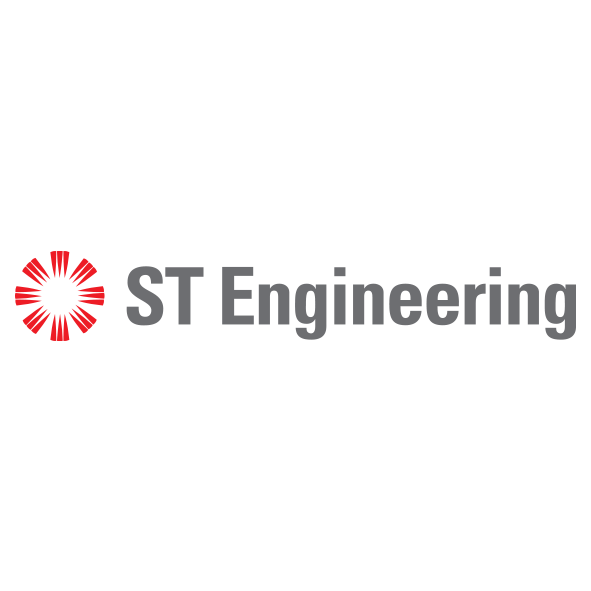





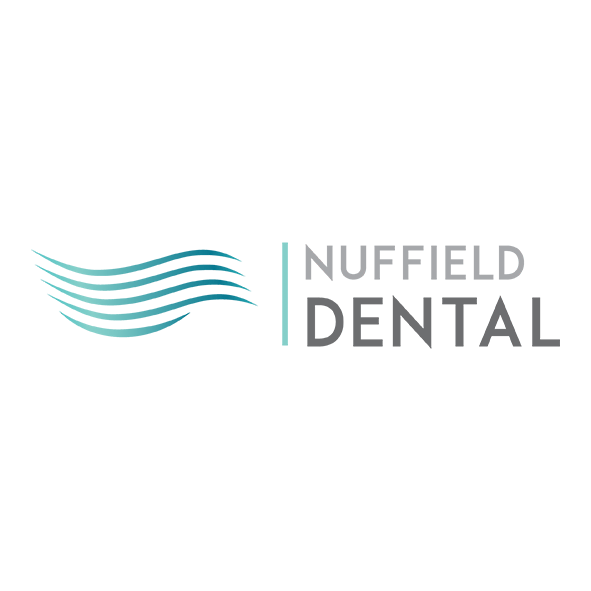
Other Macbook Repair Services in Singapore
Macbook Battery Replacment • Macbook Screen Replacment • Macbook Keyboard Repair
• Macbook Trackpad Repair • Macbook SSD Data Reovery • Macbook SSD Upgrade