
HP Laptop WiFi Card Not Working?
Here’s How to Fix It (Wireless Connection Guide)
If your HP laptop’s wireless connection suddenly disappears, drops out constantly, or just refuses to connect, don’t stress. It’s a super common issue, and the good news is, it’s usually fixable and most of the time you can fix it youself.
Whether it’s a glitch in your wireless driver, a wonky setting, or a faulty wireless card, we’ve got a fix for you. This guide walks you through all the steps to get your wireless connection back. And if you’re in Singapore, the pros at Volta PC Upgrade & Repair can sort it out fast.
Let’s dive in!
Step 1: Check Airplane Mode First
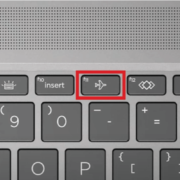
Airplane Mode can sneakily kill your wireless connection. A quick key press can shut it off without you noticing.
Here’s how to check:
- Press Fn + F12 (the Airplane icon key).
- Or go to Settings > Network & Internet > Airplane mode and make sure it’s off.
Still no luck? Move on to the next fix.
Step 2: Restart Your Laptop (Yep, It Helps)
Sometimes, all your wireless card needs is a little refresh.
- Save everything and restart your HP laptop.
- Try connecting again.
This quick reboot often restores the wireless connection, especially after software updates.
Step 3: Use HP’s Network Troubleshooter
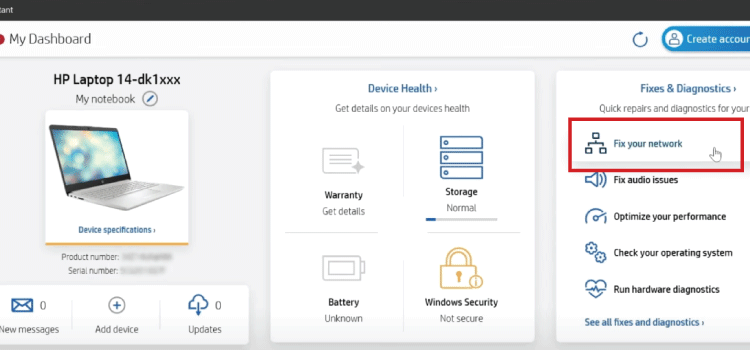
HP includes a built-in tool that checks for wireless issues.
To run it:
- Open HP Support Assistant.
- Click “Troubleshooting and Fixes“.
- Run “Network and Internet Troubleshooting“.
This will scan for common wireless connection problems and recommend quick fixes.
Step 4: Reinstall Your Wireless Driver
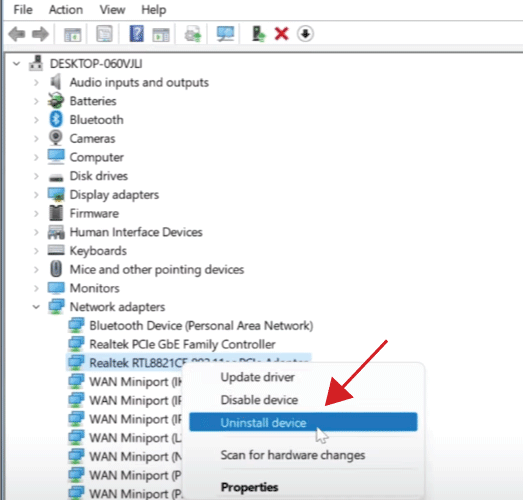
If your wireless card isn’t working at all, the driver might be corrupted.
To fix it:
- Right click Start → Device Manager.
- Expand Network Adapters.
- Right-click your wireless adapter (Intel, Realtek, etc.) → Uninstall device.
- Restart your laptop.
Windows will auto reinstall the latest wireless driver. Still no connection? Download the driver manually from HP’s driver page.
Step 5: Reset Your Network Settings
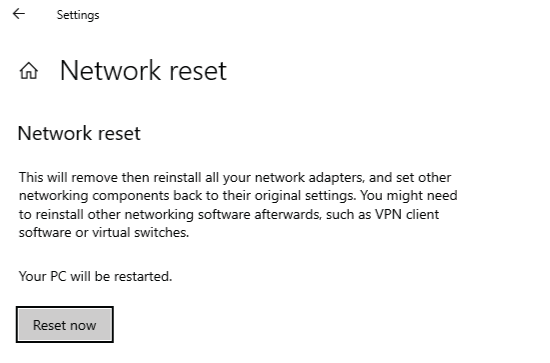
Still struggling? A full network reset might do the trick.
Here’s how:
- Go to Settings > Network & Internet > Advanced network settings > Network reset.
- Click Reset now.
This clears out any messy settings and rebuilds your wireless connection stack.
Step 6: BIOS Update (Advanced Fix)
Sometimes the BIOS (firmware) needs an update to support your wireless card properly.
Only attempt this if you’re comfortable with it:
- Visit HP’s BIOS update guide.
- Follow the steps carefully, and make sure your laptop is plugged in.
Step 7: Faulty Wireless Card? We’ve Got You.
If your laptop still isn’t detecting any wireless networks, and the adapter is missing from Device Manager, your wireless card might be faulty.
That’s where Volta PC Upgrade & Repair comes in.
We specialize in diagnosing and replacing wireless cards for HP laptops right here in Singapore. Whether it’s a simple internal swap or a deeper motherboard level repair, we’ve got the skills and parts to restore your wireless connection quickly and reliably.
Bonus: Try a USB WiFi Adapter
Need to get back online immediately? Use a USB wireless adapter as a temporary fix. Just plug it in, install drivers, and connect to your WiFi. If that works, it confirms your internal wireless card is faulty and it’s time to swing by Volta PC Upgrade & Repair for a wifi card replacement
Final Thoughts: Get Back Online Fast
Wireless connection problems on HP laptops can be annoying but most of the time, they’re easy to fix once you know where to look.
- Tried everything and still no WiFi?
- Need a fast, affordable fix in Singapore?
Visit Volta PC Upgrade & Repair: Singapore’s Trusted Laptop Experts
At Volta, we help customers every day with:
- Faulty wireless card replacements
- Driver reinstallation and OS tuning
- Full diagnostics for wireless connection issues
- Upgrades to faster WiFi 6 cards for better speed and stability
Walk in or contact us via Whatsapp for faster turnaround and honest pricing .Visit Volta PC Upgrade & Repair today and get your HP laptop’s wireless connection fixed by pros who know their stuff.
