
Surface Pro 7 Battery Drain: An Ultimate Guide
One of the popular series in the market is the Microsoft Surface Pro 7, a 2-in-1 laptop with versatility and high performance. The Microsoft Surface

Certainly, for many users, the battery life of the Surface Pro is the lifeline of uninterrupted use to carry on with day-to-day activities: be it for business meetings that go on without the length of cords reaching from the closest plugs, long academic research hours, or undisturbed use of your devices without the hassle of cord management and limiting movements for creative work. The battery life is really a con no matter how big and powerful the surface pro may be if a person uses the device intensively or with time, the battery grows old.
To ensure that you get every extra minute from the Surface Pro battery life, this is more than just an issue; it pertains to the ability to make sure that the gadget will work to its maximum for the entire lifespan. Here, in this blog post, we get into the various ways that can help you get more life out of your Surface Pro battery, ranging from simple setting changes to more complex strategies. In this guide, new users or even seasoned pros will find valuable tips and insights that will help ensure that your device is up to your needs anytime, anywhere.
The battery of your Surface Pro is not merely a power source. It’s the heart of mobility and versatility for your device. All of it helps build from the basic understanding of what powers your device and how it exhausts that energy.
This is a professional-grade unit; as such, it runs on a big lithium-ion battery. Most of these batteries have the best energy density and, importantly, very low levels of self-discharge. This way, they will last through thousands of charging cycles with most of their original capacity still held. However, like all lithium-ion batteries, they are subject to wear and tear over time and usage.
Understanding the technical specifications, such as the capacity of the battery in watt-hours (Wh) and what this translates to instead of the actual hours of usage, will set you up in understanding what kind of battery life you will get from your device.
The second one would be battery life. Battery life is generally given in hours of use between charges, but the activities done in those hours make a great difference; streaming video or running high-end applications take much more power than reading or editing text. Actual usage will vary and depend on specific battery life conditions determined by Microsoft under test environments. Knowing what activities can drain your battery the fastest can help you make informed decisions on the best way to manage power for your device.
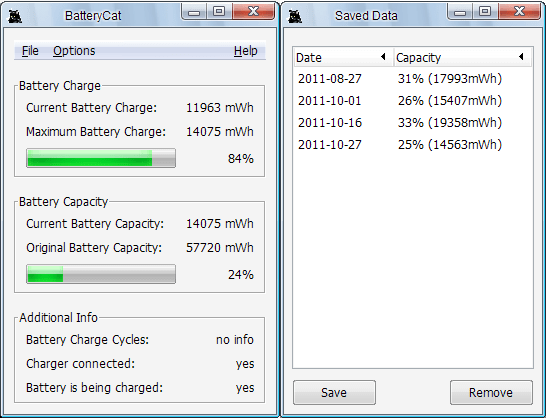
However, one cycle of a battery is considered the use, followed by the recharge to 100% capacity, but not necessarily done at the same time.
Using, for example, 50% of your battery in one single day, fully recharging it overnight, and then using another 50% the next day is one cycle.
The Surface Pro batteries are designed to last a certain number of these before any capacity loss occurs. In knowing the cycle count of your device, it will be able to hint when the remaining lifetime of the device is likely over, and probably it is time to think about replacing the battery or adjusting use in order to preserve the life.
Getting the best battery life of your Surface Pro is a mix of tweaks, conscious use, and maintenance. Through the following tip implementation, make sure the device will operate over long periods, sufficient for completing certain tasks or leisure without the need to “worry about ‘time to charge'” all the time.
Brightness and Display Settings: the display takes most of the power on your Surface Pro. A lower setting for the brightness can come in handy to cut down on battery use.
This enables the adaptive brightness feature, which adjusts the screen according to surrounding light and, therefore, saves power. You can consider lessening the time your screen times out to sleep when not in use.
Battery Saver Mode and Power Plans: Windows come with in-built power software named Battery Saver mode that saves power by limiting background activity and push notifications once your battery percentage goes below a given percentage. If one needs more control, he can opt for creating a custom power plan from the Control Panel.
You can adjust processor power management and choose lower power states for idle and peak performance scenarios.
Identifying and Closing Resource-Heavy Applications: Applications have been developed; a good number of them will require more power than others, especially those applications with high graphical intensity or background activities. Closing or uninstalling can also be done through the Task Manager with unnecessary applications that are discovered to consume high amounts of energy.
Using Battery Usage Insights to Manage Apps: Insights into the application using most of your power can be found on the Windows Battery settings page. Check out this information from time to time to decide what applications need to continue operating and which ones to close when not in use.
Manage Wi-Fi, Bluetooth, and Location Services: Allowing or turning on Wi-Fi, Bluetooth, and location services all equally deplete a large percentage of the battery when it is not in use. With airplane mode, one quickly disables these at the same time when concentrating on offline activities.
External Devices and Their Impact on Battery Life: These include the hard drive, mouse, and keyboard. All these are peripherals and draw power from your Surface Pro. Unplug them whenever not in use, for saving electricity. And if that is not enough, using a recommended charger for your Surface Pro means efficient charging and long battery life.
The Role of Temperature and Environment: Temperature and the environment that plays a role: the lithium-ion battery is sensitive to temperature. Your using the Surface Pro under very hot or cold conditions may really affect the battery with regards to performance or, even, generally, the health of the battery. Use and store the device between the temperatures with which Microsoft is comfortable.
Proper adjustments can make a massive difference in the battery life of your Surface Pro, apart from the basic things. Together with basic maintenance and system optimization, all of this will ensure efficient operations over the long run.
Software Tools for Battery Health Monitoring: Monitoring of the battery health at individual cell levels is important to make timely maintenance and replacement decisions.
Software tools, such as BatteryBar, keep a close check on the designed capacity and wear level of your battery. Such tools, over time, add up and help to give you battery performance and health with a bit of precision.
Best Practices for Charging and Discharging: Do not keep your Surface Pro always connected to a 100% charged power outlet, since its battery life cannot be maximized that way. It is recommended that you draw down the battery while in use to approximately 20-40% and then charge it to full capacity.
As a further point, full discharging (until the appliance goes out due to an empty battery) and a full charge once a month can help in the recalibration of the battery, although this practice is less necessary for modern lithium-ion batteries.
The Importance of Keeping Your Surface Pro Updated: Timely updating of the Windows operating system and Surface firmware might lead to benefiting from improvements in battery life. Most of the time, this includes improvements to power management and may fix other issues that are drawing unnecessarily from your battery. Enable automatic updates to ensure your device is always running the latest software versions.
Firmware Updates and Their Impact on Battery Efficiency: In particular, firmware updates to Surface Pro can directly verify mechanisms of health and charging of battery. Such updates could help improve the way your device handles its battery charging and discharging cycles, possibly in fact expanding the overall life of that battery. You can, therefore, check in the settings of the Surface Pro or even on the website of Microsoft for the notification regarding the update of the firmware.
The life of the battery is going to be totally up to your daily uses, depending on how long a charge will last and how many years the battery will go. A couple of minor lifestyle tweaks of your own could really translate to a great deal longer time between charges and have a real effect on long-term battery health.
Understanding which activities drain your battery the most is the first step towards optimizing usage.
Streaming high-res video, running intensive graphic applications, and firing up several programs simultaneously are just but a few activities that could ensure a quick drain of your battery. Being able to identify these tasks would help set usage patterns or, better yet, have the device set to battery saving when looking to conserve battery.
You know: Do the most intensive tasks when you can plug in your Surface Pro and wait until you can do that for the least demanding duties if you’re working away from a power source.
Use Power-Efficient Apps: Go for applications that have the tag of power efficiency. Most of the software development companies, at the current time, keep an eye on app optimization for a better battery life experience; so, the feature of using apps with this regard can be taken into account.
Limit Multitasking: The Surface Pro can support multitasking, as it can run a couple of applications at a go. However, too much multitasking can greatly affect the battery life. Try to focus on one task whenever the conversation of the battery is an important factor.
Unplug Peripherals: Remove any unneeded peripherals from the surface. Some peripheral devices, as well as other external devices, may consume power even if they are inactive or you are not using them at the time, and eventually empty the battery of your Surface Pro.
Close Unused Apps and Tabs: Opened apps and browser tabs may drain the power of your battery for no use. Make sure, after some time, you close applications and tabs that you are not using for better power saving.
Monitor and Adjust Settings Regularly: Get to know the settings of your Surface Pro and configure them depending on your current wishes. For instance, activating the battery saving mode or adjusting the screen brightness will definitely result in different periods of staying alive.
Optimize Display and Power Settings: Adjust screen brightness and set the device to sleep very quickly if the device is inactive.
Use Battery Saver: Battery Saver can help squeeze in a little more juice when your battery is getting low.
Manage Applications Wisely: Be mindful of resource-heavy applications and close or uninstall the unwanted ones. Apply the battery usage insights for you to be able to seek out and manage the most power-draining applications.
Conserve Connectivity: Turn off Wi-Fi, Bluetooth, and location services if not in use to save battery power. It would be a good idea to put your gadget in airplane mode from time to time so that it reduces the pace at which the battery drains when focusing on your work.
Monitor and Maintain Battery Health: Ensure to take a check on the health and performance of your battery using software tools. Cultivate the habit of good charging: Don’t leave your Surface Pro always plugged in to draw out the life of your battery.
Always Keep in Sync: Ensure that your Windows operating system has the latest updates, and be sure that your Surface firmware is up to date so that you can get all your fixes and known issues causing the battery to drain.
Adapt Your Usage Routine: Identify and change habits that run your battery down faster. Prioritize the least power-demanding activity on battery power, be strategic about multitasking, and the use of peripherals.
How to increase the Surface Pro battery life? Not all those are just settings changes or changes in charging methodology. It’s a series of changes to your routine and best practices. From the factors that contribute to draining your battery to managing settings and the way your device is used, knowing this will greatly increase your Surface Pro battery life. This has been a guide to how you can get more out of your battery, from simple tweaks to advanced strategies of maintaining battery life.
All this put into action will have your Surface Pro ready to serve in whichever purpose is at hand, whether working away from the workstation or, on the go, getting things done to catch up on media. Always remember that the solution to prolonging the battery life of your Surface Pro lies in regular maintenance, intelligent usage, and being abreast of the current available tools and updates. By so doing, you will have increase the battery life of your Surface Pro and, in general, the longevity and performance of your device.
The battery life of a Surface Pro varies depending on the model, usage, and settings. Generally, newer models boast battery lives of up to 10-13.5 hours under typical usage conditions. This estimate reflects mixed real-world activities like web browsing, video playback, and light productivity tasks. However, intensive tasks or higher display brightness can reduce these numbers.
Rapid battery drain on your Microsoft Surface can result from several factors, including excessive background app activity, high screen brightness, outdated system software, or hardware issues. Running power-intensive applications or having numerous tabs open in a web browser can also deplete the battery quickly. Checking battery usage in Settings can help identify what’s consuming your battery most.
To maintain your Surface Pro battery health:
Yes, the battery in a Microsoft Surface Pro is replaceable, but it’s not intended to be a DIY job due to the device’s compact and sealed design. It requires specialized tools and expertise to open the device without causing damage. Therefore, it’s recommended to seek professional repair services for battery replacement. Microsoft offers a battery replacement service, and third-party repair services like Volta PC Upgrade & Repair also provide options for battery replacement.
Ready to give your Surface Pro a new lease on life? If your battery isn’t keeping up with your demands, it might be time for an upgrade. Check out Volta PC Upgrade & Repair for expert Surface Pro battery replacement services. Don’t let a fading battery slow you down—boost your productivity and get back to your best work with our professional assistance. Visit Volta PC Upgrade & Repair today and take the first step towards revitalizing your Surface Pro.

One of the popular series in the market is the Microsoft Surface Pro 7, a 2-in-1 laptop with versatility and high performance. The Microsoft Surface

The Microsoft Surface Pro has become an essential tool for professionals, students, and tech enthusiasts who value versatility and performance in a portable format. Despite
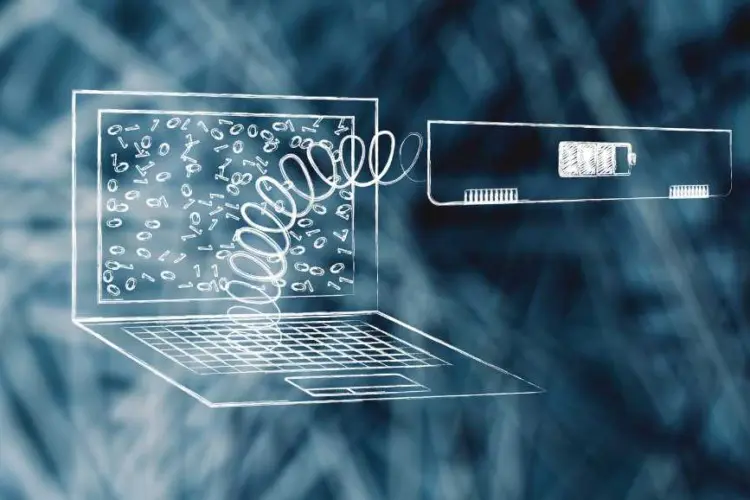
When your Surface Pro shows a battery symbols, it’s providing critical information about the status of your device’s power supply. This seemingly simple icon can