

In a world increasingly dependent on technology, we rely on our devices like never before. Among these, the MacBook Pro stands out for its performance and portability. Yet, what happens when Macbook Pro won’t turn on after a battery replacement? This can be a source of frustration, especially when you’re in the middle of important work. In this blog post, we delve into this issue, understanding the MacBook Pro battery, why this problem might occur, and how to troubleshoot it. We’ll also discuss how to prevent similar issues in the future, ensuring that you can get the most out of your MacBook Pro.
Background: Understanding the MacBook Pro Battery
The Core of the Machine: Lithium-Ion Batteries
At the heart of every MacBook Pro lies a lithium-ion battery. Essentially, this is the powerhouse breathing life into your device. When we compare lithium-ion batteries with older battery technologies, they hold a clear edge. They boast higher energy density, for one thing. Furthermore, they experience minimal ‘memory effect’. Because of these characteristics, they serve as the perfect energy source for the computationally demanding tasks your MacBook performs.
The Science Behind Battery Lifespan
You might ask yourself, “What factors influence my MacBook’s battery life?” Indeed, it’s a question worth exploring. The answer primarily hinges on the concept of ‘charge cycles’. To clarify, a charge cycle occurs when you consume all of the battery’s power. However, it doesn’t imply a single charge from 0% to 100%. On the contrary, it could stretch over several uses. For instance, if you use up 60% of your battery today, then 40% tomorrow, that sums up to a complete charge cycle.
In general, a MacBook Pro battery endures approximately 1000 charge cycles. Nevertheless, this isn’t a rigid rule. Aspects such as ambient temperature, your pattern of device usage, and charging habits also come into play. Consequently, the actual lifespan of your battery might vary.
Intelligent Power Management: macOS’s Role
The macOS operating system doesn’t merely run your applications. It also plays a critical role in managing your MacBook Pro’s battery. It intelligently modulates the energy consumption based on your usage. For example, it controls the brightness of your display. Additionally, it supervises the performance of your central processing unit (CPU). By making these adjustments, it ensures that you extract the maximum utility from your battery.
Tips for Optimizing Your Battery’s Lifespan
Everyone seeks to maximize the longevity of their MacBook Pro’s battery. Here are a few tips to help you achieve just that. First and foremost, avoid exposing your MacBook to extreme temperatures. Such conditions can harm the battery. Secondly, keep your software updated regularly. These updates often incorporate energy-saving improvements. Last but certainly not least, calibrate your battery every few months. This procedure resets the battery’s power management settings. Therefore, it can potentially extend your battery’s life. Remember, your MacBook Pro represents a significant investment. Treat it well, and it’ll serve you faithfully for years to come.
Main Issue: MacBook Pro Won’t Turn On After Battery Replacement
So, you’ve replaced your MacBook Pro’s battery. You’re eager to see it spring back to life. However, you press the power button and…nothing. Don’t panic. You’re not alone in this. Many people face this predicament. It’s a common issue, yet its causes can be diverse. Thus, identifying the root cause becomes the first step in troubleshooting.

Potential Cause #1: Improper Installation of the Battery
One of the most straightforward reasons could be improper installation of the new battery. When you replace the battery, it’s vital to ensure all connectors are correctly placed. Moreover, you should check that all screws are tightened. By the same token, the battery needs to sit properly in its compartment. If any of these factors are off, your MacBook might not power up.
Potential Cause #2: Faulty Replacement Battery
Surprisingly, another common cause could be a faulty replacement battery. It might seem unlikely, especially if the battery is brand new. Yet, manufacturing defects do occur. If the battery was damaged during shipping or has a factory defect, it might not work as expected.
Potential Cause #3: Other Hardware or Software Issues
Even though you’ve replaced the battery, the issue might not be related to the battery at all. For example, it could be a hardware issue elsewhere in your MacBook. Alternatively, a software glitch might be preventing your MacBook from starting up. In other words, the problem may lie within the complex interplay of hardware and software that makes your MacBook work.
STEP-BY-STEP TROUBLESHOOTING GUIDE
Initial Checks and Quick Fixes
Let’s start with the simplest checks and quick fixes. First, ensure that your MacBook Pro is charged. Connect your MacBook to the power adapter. Let it charge for a while. Surprisingly, a drained battery could be the culprit.
Second, check the power adapter. Look for any signs of damage. Also, try a different power outlet. At times, the issue could be external, rather than with your MacBook.
Third, perform a hard reset. Press and hold the power button for ten seconds. Then, release it and press it again to turn on your MacBook. In some cases, a hard reset can resolve the issue.
Hardware Troubleshooting
If the quick fixes didn’t work, delve into hardware troubleshooting. Again, start with the battery. Double-check the installation. Ensure all connectors are in place. Also, ensure that the screws are tightened.
Next, inspect the internal components of your MacBook. Look for signs of damage or loose connections. Be careful though. You don’t want to cause more harm while trying to fix your MacBook.
Software Troubleshooting
Software glitches can also prevent your MacBook Pro from turning on. Let’s explore a few software troubleshooting steps.
First, try resetting the System Management Controller (SMC). The SMC is crucial for many low-level functions in your MacBook. These include responding to the power button press. To reset the SMC, shut down your MacBook. Then, press Shift-Control-Option on the left side of the keyboard. Hold these keys and the power button simultaneously. After ten seconds, release all keys. Finally, press the power button to turn on your MacBook.
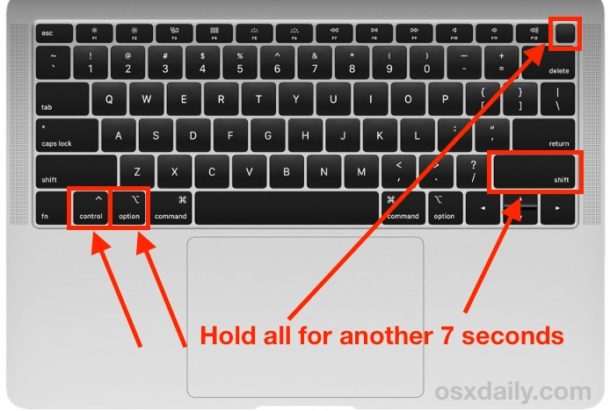
Second, reset the NVRAM or PRAM. These are small sections of memory that store certain settings. To reset them, turn on your MacBook. Then, immediately press and hold Option-Command-P-R. Release the keys after about 20 seconds. If your MacBook appears to restart during this process, that’s normal. It indicates that the reset was successful.
Safety Precautions to Take During Troubleshooting
Remember, safety first. When troubleshooting your MacBook Pro, take necessary precautions. Here are a few guidelines.
- First, disconnect the power adapter before opening your MacBook Pro. This minimizes the risk of electric shock.
- Second, use the right tools for opening your MacBook Pro. Using inappropriate tools can cause damage.
- Third, handle the internal components gently. They are delicate and easily damaged.
- Finally, if you feel uncomfortable performing any step, stop. It’s better to seek professional help than to risk damaging your MacBook Pro further. After all, your safety and the safety of your MacBook Pro are paramount.
In conclusion, a MacBook Pro that won’t turn on after a battery replacement can be a complex issue to resolve. However, with this step-by-step guide, you’re well-equipped to troubleshoot. Remember to remain patient and methodical. And, when in doubt, turn to the professionals at Apple Support. They’re there to help you get your MacBook Pro back up and running
When to Contact Apple Service Centers or Visit Professional Independent Repair Shop
If you’ve tried everything but your MacBook Pro still won’t turn on, it’s time to contact Apple Support. A certified Apple technician can run a comprehensive diagnostic. They can identify and resolve issues that you might have overlooked.
For Singapore residents, accessing Apple Support is convenient. Simply reach out to them through multiple channels, including visiting their official website or locating a nearby Apple Service Center in Singapore. To find the nearest Apple service center in Singapore, visit https://www.budgetpcupgraderepair.com/apple-service-centre-singapore/. There, you’ll discover a range of choices tailored to your needs. Engage in a live chat with a support agent for immediate assistance, or opt to schedule a call or repair appointment.
In addition to the options mentioned above, an alternative worth considering is reaching out to an independent repair shop. These establishments often offer competitive pricing while still providing reliable solutions for your MacBook Pro. Opting for an independent repair shop can be a cost-effective choice without compromising on quality. Rest assured that your MacBook Pro’s issues will be effectively addressed, ensuring a satisfactory resolution.
How to Prevent This Issue in the Future
Maintenance Tips for MacBook Pro Battery
First and foremost, it’s crucial to maintain your MacBook Pro battery. Keep your MacBook Pro at an optimal temperature. Excessive heat can damage the battery. Additionally, avoid running your MacBook on empty. Instead, try to keep the battery level between 20% and 80%.
Signs of a Failing Battery
Next, learn to recognize the signs of a failing battery. Your MacBook may shut down unexpectedly. Or, the battery life may reduce drastically. In such cases, consider getting your battery checked.
Best Practices for Battery Replacement
When it comes to battery replacement, best practices are paramount. If possible, get the battery replaced by Apple or an authorized service provider. However, if you prefer an independent repair shop, ensure they have a good reputation.
One reputable option in Singapore is VOLTA PC Upgrade & Repair (FKA Budget PC Repair). They possess the following qualities that make them a reliable choice:
- Expertise: VOLTA PC Upgrade & Repair has a team of skilled technicians with extensive knowledge and experience in repairing Apple devices. Their expertise ensures that your device will be handled with precision and care.
- Quality Service: This repair shop is known for providing top-notch service. They strive for customer satisfaction by offering reliable repairs and using genuine parts to ensure the best possible performance for your MacBook Pro.
- Affordable Pricing: They understand the importance of affordability. They offer competitive pricing for their repair services, making them a cost-effective option compared to other alternatives. Also, they provide free diagnostic service.
- Quick Turnaround: Time is of the essence. Hence, they aim to provide efficient repairs with a quick turnaround time, allowing you to get back to using your MacBook Pro as soon as possible.
- Positive Reputation: Over 500+ positive customer reviews and testimonials speak volumes about the credibility of VOLTA PC Upgrade & Repair. Their reputation reflects their commitment to excellent service and customer satisfaction.
Keeping Your MacBook’s Software Updated
Finally, keep your MacBook’s software updated. Regular updates often include fixes for known issues. Consequently, they can prevent many problems, including ones related to the battery.
In conclusion, regular maintenance, staying alert to signs of a failing battery, following best practices for battery replacement, and keeping your MacBook’s software updated can prevent future issues. Be proactive. It’s easier to prevent a problem than to solve one. Plus, a well-maintained MacBook Pro can serve you well for years to come.
Conclusion: MacBook Pro not turning on after a battery replacement can stem from a variety of factors
From hardware issues to software glitches, troubleshooting requires a systematic approach. But remember, prevention is always better than cure. Keep your MacBook’s software updated, be aware of the signs of a failing battery, and follow best practices for battery replacement. And should you choose to opt for an independent repair shop, like VOLTA PC Upgrade & Repair in Singapore, ensure they have a good reputation, certified technicians, and provide a warranty. After all, your MacBook Pro is an investment, and it deserves the best care.
Contact Us for Apple Repair & Upgrade
If you need assistance, you can rely on Volta PC Upgrade & Repair for help. We offer a FREE diagnostic service for out-of-warranty Macbook. Whether you need to fix any laptop problem, we are here to assist you. Additionally, if you choose not to proceed with the repair, there are no fees involved.
Address:
Tai Seng Branch: 8 Burn Road #01-04, Trivex, Singapore 369977
- Jurong Branch: Blk 132 #01-279C, Jurong Gateway Road, Singapore 600132
CONTACT US
LAPTOP REPAIR SINGAPORE 2 BRANCH
Payment Methods We Accept



OUR CLIENTS













Reviews For Laptop Repair & Computer Repair
Hear what our customers have to say about our laptop repair & computer repair services



