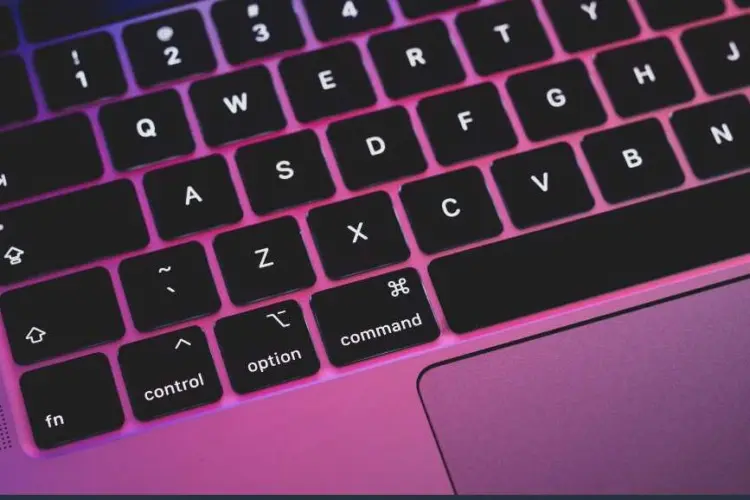
How to Fix Command + S not working on my MacBook Pro: Ultimate Macbook Repair Singapore
The Command + S function on a MacBook Pro is essential for quickly saving work, but when it stops responding, it can disrupt your workflow.

Have you ever faced the frustration of certain keys not working on your MSI laptop? It’s like having a remote control with a stuck button — inconvenient and annoying. Fortunately, you’re not alone in this. It’s a common headache for many MSI users.
We’ve crafted this guide with a unique touch. It’s tailored for those who aren’t tech experts. No jargon, no complex procedures. Just straightforward, practical advice. And, we won’t be giving you outdated fixes. Instead, you’ll get the freshest, most relevant methods suited for the latest MSI laptop models.
So, let’s get started!
Table of Content:
There you are, typing away on your MSI laptop when suddenly, certain keys give up on you. It’s not just inconvenient; it disrupts your workflow. Moreover, it’s a sign that something’s amiss with your trusted device.
Firstly, let’s acknowledge a fact. The issue of certain keys not working on an MSI laptop isn’t rare. Many users report this snag. Hence, it’s essential to recognize you’re part of a wider community facing this snag.
Moreover, understanding the impact is crucial. A non-responsive key might seem trivial, but it can cause more than a hiccup in your productivity. In addition, it can hinder your gaming sessions, affect your creative endeavors, or slow down everyday tasks.
Also, it’s important to realize that various factors could be at play. These range from minor software glitches to more serious hardware issues. So, we need to approach this systematically, ruling out possibilities one by one.
Finally, we approach the problem with a methodical mindset. Our guide will walk you through several checks and balances. Each designed to pinpoint and then solve the issue of certain keys not working on your MSI laptop.
So, as we dive into the world of troubleshooting, keep in mind the goal is simple. We want to get every key on your MSI laptop back to its functional best. Ready to tackle the problem? Let’s get those keys working again!
Before diving deep into technical solutions, let’s start with the basics. These initial steps are crucial. They often solve the issue of certain keys not working on an MSI laptop.
First off, take a close look at your keyboard. Visible damage is a clear culprit. Maybe the keys are jammed or there’s debris underneath them. Sometimes, it’s just a matter of giving your laptop a good clean-up.
Next, grab a can of compressed air. Gently blast away any dust or crumbs that might be lurking under the keys. This simple action can often bring a rogue key back to life.
Also, try a soft reboot. This means turning off your laptop and restarting it. It’s surprising how often this can fix minor glitches, including keyboard issues.
Moreover, ensure your laptop’s connections are secure. This includes the power cord and any external devices. Loose connections can sometimes cause unexpected problems.
Furthermore, look into software glitches. They’re sneaky and can disrupt keyboard functionality. A quick system update or driver refresh might just do the trick.
Finally, consider if the problem extends beyond your MSI laptop. Does an external keyboard work fine? If so, the issue is likely with the laptop’s keyboard itself.
By now, you’ve covered the preliminary checks. If the certain keys not working on your MSI laptop persist, it’s time to move on. Let’s roll up our sleeves and get ready for more comprehensive troubleshooting.

Sometimes, the fix is straightforward. For instance, your MSI laptop’s function keys might just be locked. Unlocking them can swiftly resolve the issue of certain keys not working.
Additionally, the connection between your keyboard and motherboard could be loose. This often goes unnoticed. A quick check can reveal if a loose cable is to blame for the dysfunction.
Moreover, your laptop’s settings can affect keyboard functionality. An incorrect configuration might be the reason why certain keys have stopped working.
Also, outdated or corrupted drivers are common villains. They can cause certain keys to malfunction without warning. Keeping drivers up-to-date is crucial.
Furthermore, we can’t ignore possible hardware failures. They’re unfortunate but not uncommon. This includes wear and tear or damage from spills.
Now, equipped with knowledge of these common causes, you’re better prepared. You can systematically address each one. Thus, you edge closer to fixing those non-responsive keys on your MSI laptop.
So, with these insights, let’s press on. We’ll explore how to troubleshoot each potential cause. Our goal remains clear: to get every key on your MSI laptop working as it should.
Let’s tackle hardware issues head-on. It’s essential to start with a physical inspection. Ensure your MSI laptop is turned off before you begin.
Carefully examine the keyboard. Look for any signs of damage or wear. If you spot something, that might be the clue you need.
Also, it’s time to peek under the hood. Gently remove the back panel of your laptop. Securely fasten any loose keyboard cables you find.
Next, clean the keyboard thoroughly. Use a soft, dry cloth or a can of compressed air. This can dislodge any debris causing the keys to stick.
Moreover, try plugging in an external keyboard. If it works without issue, the problem likely lies with the laptop’s keyboard itself.
Furthermore, if the problem persists, it may be time for a replacement. This can be a keycap, an individual key switch, or the entire keyboard.
So, you’ve done a hardware sweep. You’ve checked, cleaned, and tested. If certain keys are still not working on your MSI laptop, software might be the issue. Let’s move on to that next.
Firstly, let’s focus on the drivers. An outdated keyboard driver could be the root of your troubles. Check for updates and install any that you find. This step is often a game-changer.
Next up, delve into your laptop’s settings. Navigate to the keyboard properties. Ensure everything is set up correctly. Sometimes, it’s the small tweaks that make all the difference.
Also, consider other software conflicts. Certain applications can interfere with keyboard functionality. Try closing programs to see if the issue resolves.
Moreover, restoring your keyboard’s default settings can help. It’s like giving your laptop a fresh start. And often, that’s all it takes to fix the issue.
Furthermore, if updates don’t help, try reinstalling the drivers. This process can refresh the connection between your software and hardware. It’s a deeper fix that can resolve stubborn issues.
So, you’ve explored the software side of things. You’ve updated, adjusted, and reinstalled. If certain keys are not working on your MSI laptop still, it might be time to seek professional help. But don’t worry, we have more tricks up our sleeve. Let’s keep going!
Let’s zero in on a common snag: locked function keys. This could be why certain keys aren’t working on your MSI laptop. It’s a common scenario, often overlooked.
To unlock these keys, a simple key combination is usually the key. Typically, it involves the ‘Fn’ key and another designated key. Check your laptop’s manual for the exact combo.
Try pressing the ‘Fn’ key along with the corresponding lock key. This might be ‘F Lock’ or something similar. It’s a swift fix that can bring your keys back to life.
Additionally, delve into your BIOS settings. Sometimes, the function keys are disabled there. Re-enabling them can restore their functionality.
After these adjustments, give your keys a test run. If they’re responding, congratulations! You’ve fixed the problem.
However, if this hasn’t resolved the issue, don’t lose hope. There are still avenues to explore. Keep following our guide for further solutions.
When the standard fixes don’t cut it, it’s time to delve into advanced solutions. These are for the persistent issues with certain keys not working on your MSI laptop.
A fresh install of keyboard drivers can work wonders. First, uninstall the current drivers. Next, download the latest ones from the MSI website. Install them with a clean slate.
Also, consider a BIOS update. This is a deeper level of troubleshooting. It can resolve underlying issues that aren’t obvious at first glance. Ensure you follow MSI’s guidelines strictly to avoid complications.
Moreover, a factory reset should be your last resort. It wipes the slate clean, but it’s a big step. Remember to back up your files before you proceed. This step erases all data, but it could also erase your keyboard issues.
Furthermore, if these steps don’t yield results, it’s time to seek professional help. MSI support can provide guidance specific to your laptop model. Don’t hesitate to reach out to them.
So, you’ve tried the advanced fixes. These steps are not for the faint of heart. But they can be necessary to get every key back in action. Hopefully, your MSI laptop’s keyboard is now fully functional. If not, professional support is the next best step.

To prevent future issues, it’s crucial to take care of your MSI laptop’s keyboard. Regular maintenance can go a long way. Here are some best practices to follow.
Start with regular cleaning. Dust and debris are the enemies of a well-functioning keyboard. Use compressed air to gently blow away unwanted particles.
Also, keep food and drinks away from your laptop. Spills can cause significant damage. They are often the reason certain keys stop working on an MSI laptop.
Furthermore, type gently. Forceful typing can wear down keys over time. Treat your keyboard with care, and it will serve you well.
Moreover, consider protective accessories. A keyboard cover can shield against dust and spills. It’s a simple investment that can prevent many keyboard issues.
Additionally, keep your software up to date. This includes the operating system and drivers. Regular updates can prevent software conflicts that affect keyboard functionality.
Finally, always maintain regular backups. In the event that you need to factory reset, backups will be your safety net. They ensure you don’t lose important data.
By adopting these habits, you’ll reduce the chances of keyboard troubles. Plus, you’ll be prepared if certain keys not working on your MSI laptop becomes an issue again. Stay proactive, and enjoy a seamless typing experience on your MSI laptop.
Start with simple troubleshooting: clean the keyboard, reboot your laptop, and check for any visible damage to the keys.
Many keyboard issues can be resolved with the troubleshooting steps provided in this guide. If the problem persists, however, it may be time to consult a professional like Volta PC Upgrade & Repair.
It’s good practice to check for driver updates every few months or whenever you notice your laptop behaving unusually.
Yes, an external keyboard can help diagnose the issue. If the external keyboard works fine, the problem likely lies with the laptop’s built-in keyboard.
The cost can vary depending on the extent of the damage and the parts needed. Volta PC Upgrade & Repair offers competitive pricing and high-quality service.
Regular cleaning, avoiding spills, and gentle typing can help prevent keys from becoming non-responsive.
Repair times can vary, but Volta PC Upgrade & Repair aims to provide quick and efficient service to get your laptop back to you as soon as possible.
Volta PC Upgrade & Repair uses genuine MSI parts for replacements to ensure your laptop retains its original functionality and performance.
While it’s rare, software updates can sometimes conflict with existing drivers. If this happens, updating or rolling back your keyboard driver may resolve the issue.
If your MSI laptop is otherwise functioning well, repairing the keyboard is often the more cost-effective option. Volta PC Upgrade & Repair can advise you on the best course of action.
When it comes to repairing your MSI laptop in Singapore, look no further than Volta PC Upgrade & Repair. They are renowned for their expertise in handling a wide array of laptop issues, especially when you’re facing the challenge of certain keys not working on your MSI laptop.
Volta PC Upgrade & Repair boasts a team of skilled technicians who specialize in MSI products. They understand the nuances of different MSI laptop models, ensuring that your device gets the best possible care.
Their commitment to quick and reliable service means you won’t be without your laptop for long. Volta PC Upgrade & Repair appreciates the importance of a fully functional laptop in your daily life and strives to provide swift resolutions to all issues.
Moreover, they use genuine MSI parts for replacements. This ensures that your laptop maintains its integrity and performance after repairs.
Customer satisfaction is at the heart of Volta PC Upgrade & Repair’s service. They provide a transparent repair process and are always ready to answer any questions you may have about your laptop’s condition and the repairs needed.
If you’re in Singapore and need to address the ‘certain keys not working on MSI laptop’ problem, Volta PC Upgrade & Repair is your destination. Their expert service, genuine parts, and customer-first approach make them stand out as the best choice for your MSI laptop repairs.
Address:
Tai Seng Branch: 8 Burn Road #01-04, Trivex, Singapore 369977
Jurong Branch: Blk 132 #01-279C, Jurong Gateway Road, Singapore 6001324
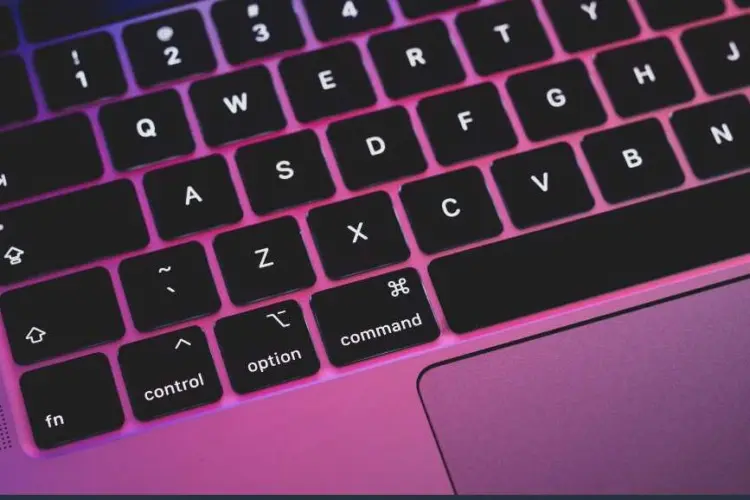
The Command + S function on a MacBook Pro is essential for quickly saving work, but when it stops responding, it can disrupt your workflow.

Have you ever faced the frustration of certain keys not working on your MSI laptop? It’s like having a remote control with a stuck button

Now, imagine the frustration when a laptop keyboard stops working. It’s a problem many face. In fact, hardware issues account for a substantial percentage of