
The Ultimate Guide to iMac RAM Repair
The iMac is outstanding in that it represents the Apple brand, which signifies performance, design, and reliability in desktop computing. Thus, professionals and technology fans

Embarking on the quest to supercharge your computer’s performance often leads to the pivotal question: How much laptop Ram upgrade is ideal, and when does it become too much for a computer upgrade? This guide is tailored to demystify RAM’s role in your system’s efficiency and longevity. We all crave that seamless, lag-free computing experience, but piling on excessive RAM can sometimes lead to wasted resources and even prompt computer repair issues.
Navigating through the digital landscape, we’ll explore the signs that suggest a RAM upgrade, how to correctly gauge your system’s needs, and the potential pitfalls of overloading on memory. With our guidance, written in straightforward, accessible language, even the least tech-savvy readers can make informed decisions about their computer’s memory. Join us as we delve into the nuances of RAM management, ensuring that you’re equipped not just for today’s tasks but future demands as well, all while sidestepping the snare of too much RAM. Strap in and prepare to elevate your computer’s performance to new heights, sensibly and efficiently.
Table of Content:
Imagine you’re a chef in a bustling kitchen. Your counter space is your RAM, the area where you chop, mix, and prepare your ingredients. Just like a spacious counter lets you work on several dishes at once, RAM (Random Access Memory) allows your computer to handle multiple tasks simultaneously. It’s crucial, essentially the lifeline for programs to function smoothly while you multitask.
Now, let’s dive in. First off, RAM is temporary storage that your computer uses to hold data that is frequently accessed by the CPU (Central Processing Unit). It keeps your favorite programs readily available for quick access. Imagine flipping through a well-organized file cabinet rather than rummaging through a mountain of papers to find what you need. That’s RAM in action.
Moreover, RAM is the breath that keeps your computer’s lungs pumping. Without enough of it, everything slows down, and frustration bubbles up. You know the feeling when too many tabs are open in your browser, and everything starts to crawl? That’s a classic sign of ‘too much ram’ needed for the tasks at hand, hinting it might be time for computer repair or an upgrade.
Furthermore, having more RAM is like having a larger counter in our kitchen analogy. It gives you the space to work on more complex recipes—or in computer terms, run more applications simultaneously. But is there such a thing as too much ram? Just as a counter too large can become unnecessary space, too much RAM won’t speed things up if your computer doesn’t need it.
In conclusion, RAM may not get the glory in the computer world, but it’s the unsung hero. It ensures that your ‘computer kitchen’ runs without a hitch, making it a pivotal part of the computer repair toolkit. Understanding RAM is the first step towards a smoother, faster, and more efficient computing experience.
Remember the days of floppy disks and dial-up internet? Back then, computers operated with a fraction of today’s RAM. Initially, PCs came with mere kilobytes of RAM. Yes, kilobytes! Over time, as technology progressed, so did the need for more RAM.
In the early 2000s, having 256MB of RAM was considered ample. Fast forward to today, and that’s laughable. Now, we measure RAM in gigabytes. Typically, 8GB is the bare minimum for running modern software smoothly. It’s a huge leap, isn’t it?
Consequently, as software becomes more complex, the RAM requirements shoot up. Think of it this way: newer software can be more demanding, like a gourmet recipe that needs more space than a simple sandwich. That’s where the RAM comes in, providing the necessary space.
Moreover, the question arises, can we go overboard? With RAM, just like with spices, too much can overwhelm the system. It leads to wasted resources and, sometimes, the need for computer repair due to compatibility issues.
Today, we balance RAM needs against the computer’s capabilities. Not all machines can handle the top-end capacities. Hence, it’s vital to know when it’s time to stop. That’s the delicate dance of upgrading without stepping into ‘too much RAM’ territory.
In conclusion, the evolution of RAM is a story of growth, balance, and understanding. It’s about matching your computer’s RAM to your daily tasks. Whether you’re a casual user or a heavy multitasker, the right amount of RAM is crucial. It keeps your computer zippy and efficient, without overindulging in unneeded memory.
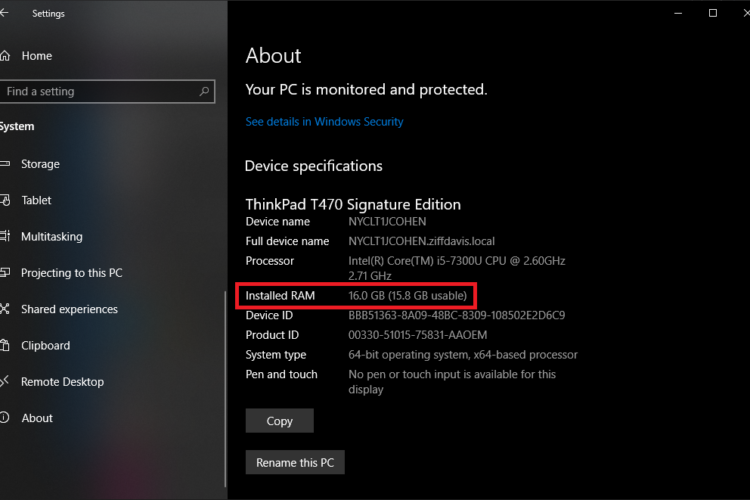
Navigating the world of computer specs can often feel like a daunting task. Above all, RAM is one component you can’t ignore. But how much laptop ram upgrade do you actually need?
Let’s start with the basics. If you’re someone who uses their computer for daily tasks, like checking emails, streaming music, or writing documents, 8GB of RAM should suffice. It’s enough to keep your system running smoothly without unnecessary expense.
However, if you frequently find yourself juggling between browser tabs, office applications, and occasional photo editing, 16GB of RAM is your sweet spot. This amount allows you to multitask with ease, reducing the dreaded computer lag.
On the other hand, for the power users, those who dive into video editing, 3D design, or heavy data analysis, 32GB of RAM or more becomes essential. It provides the breadth to handle these intensive tasks without a hitch.
Nevertheless, it’s crucial to avoid the pitfall of excess. Too much RAM, more than your activities require, could mean you’ve invested in something you don’t fully use. It’s like buying a ticket for a round-the-world trip but only traveling to the next town.
Moreover, consider future needs. Upgrading your RAM should be a decision made with foresight. Aim for a balance between current and future demands to avoid premature obsolescence or unnecessary computer repair costs down the line.
In conclusion, the amount of RAM you need is tied to your digital lifestyle. It’s all about ensuring a smooth, efficient computing experience tailored to your needs. So, before you ponder over ‘too much RAM’, assess your usage. This will guide you to the right choice and keep your computer, and your wallet, in happy harmony.
When considering laptop RAM upgrades, it’s essential to know the limits of your system. It’s like knowing the maximum weight your backpack can hold before the seams burst.
Firstly, the type of operating system you have sets the stage. It dictates the maximum RAM your machine can utilize. For instance, a 32-bit system can manage up to 4GB of RAM. However, a 64-bit system can theoretically handle up to a staggering 128GB.
Additionally, not all motherboards are created equal. Each has a maximum RAM capacity. Before buying that extra RAM, check your motherboard’s specifications. It’s a simple yet vital step to prevent any mismatch.
Furthermore, cramming too much RAM into a system that can’t support it is a recipe for problems. It can lead to system instability, wasted resources, and sometimes, the need for computer repair.
Besides, it’s not a guessing game. You can find out your system’s RAM capacity with ease. It usually involves a quick peek at the system information on your computer or a visit to the manufacturer’s website.
To sum up, understanding the limits of your system is crucial. It ensures you strike a balance between having enough RAM and avoiding the excess that leads to ‘too much RAM’. Hence, before you upgrade, take the time to understand your system’s boundaries. It’s the smart way to enhance performance without pushing your system into the red zone.
Is your computer acting sluggish, like it’s had one too many cups of coffee less? It might be crying out for more RAM.
Firstly, let’s talk about speed. If your computer is taking an age to switch between applications, it’s a red flag. Slow performance when you open new tabs or run different programs is a clear sign. It’s time for more RAM.
Moreover, if your screen frequently freezes, pay attention. This isn’t just an annoyance—it’s your computer’s SOS signal. It’s saying, “Help, I’m overwhelmed!” And when your system is overwhelmed, it’s time to consider a RAM upgrade.
Additionally, keep an eye out for the spinning wheel or hourglass. These are not just symbols of time passing. They’re indicators that your computer is struggling to process your requests. Too little RAM often causes this bottleneck.
Also, think about how your computer behaves when multitasking. Does it become as unresponsive as a teenager asked to clean their room? If yes, then your RAM might be the issue.
Lastly, the most alarming sign is the system crash. If your computer crashes frequently, it’s a major hint. Your RAM might be insufficient for the tasks you’re throwing at it. Before it leads to ‘too much ram’ and potential computer repair, take action.
In summary, these symptoms are your computer’s way of communicating its needs. Heed the signs. Act before you’re forced into costly repairs or data loss. Upgrading your RAM can be a simple fix to these common problems. It’s often the first step to a happier, healthier computer.
In the quest for a speedy computer, you might wonder if there’s a limit to the benefits of RAM. Simply put, yes. Imagine a desk piled with supplies you don’t use. It’s just clutter. Similarly, RAM that isn’t used effectively turns into digital clutter.
Furthermore, there’s a principle known as the ‘law of diminishing returns’. It applies to RAM too. After a certain point, adding more RAM doesn’t improve performance. Instead, it could sit unused, representing money that could have been better spent elsewhere.
Additionally, the sweet spot for RAM is where efficiency meets demand. It’s not a one-size-fits-all. It varies from user to user. For many, 16GB is ample. For others, 32GB is required. Beyond that, you’re often paying for potential that’s not utilized.
Moreover, excess RAM can lead to unexpected issues. Your system might not handle the surplus well. It could result in system instability or even hardware compatibility problems. Then, you’re looking at potential computer repair—not just an upgrade.
To sum up, while it’s tempting to max out your computer’s RAM, resist the urge. Assess your needs critically. It’s better to have the right amount than too much RAM. This way, you ensure your computer is a well-oiled machine, not a hoarder of unused resources.
Having more RAM than SSD capacity can have both advantages and disadvantages depending on the use case:
Enhanced Performance for Active Tasks: A higher RAM capacity ensures that more applications and data can be kept in fast memory, reducing the need to swap data in and out from the storage drive. This can be particularly beneficial for memory-intensive tasks like video editing, 3D rendering, or running virtual machines.
Multitasking: More RAM allows for smoother multitasking. Users can switch between applications quickly without experiencing lag, as more of the needed data can be stored ready for immediate access.
Improved Longevity for SSD: Excessive writing to an SSD can eventually wear it out. More RAM means less reliance on virtual memory on the SSD, potentially extending its lifespan.
Cost Efficiency: RAM is typically more expensive per gigabyte than SSD storage. Therefore, investing in excess RAM might not be cost-effective if the use case doesn’t demand it.
Underutilized Resources: For many typical users, a vast amount of RAM may remain underutilized, as common applications and operating systems may not require that much memory to function efficiently.
Storage Limitations: A smaller SSD capacity might lead to frequent storage management issues, especially if you work with large files or maintain a large media library. This can limit the amount of data you can keep on hand for immediate use.
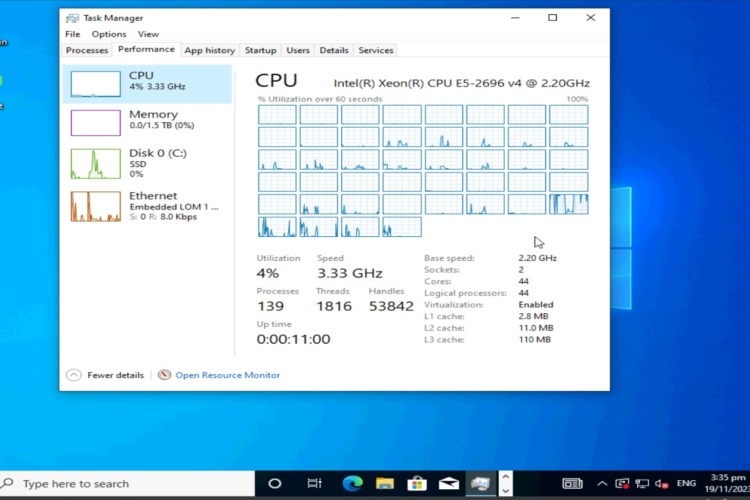
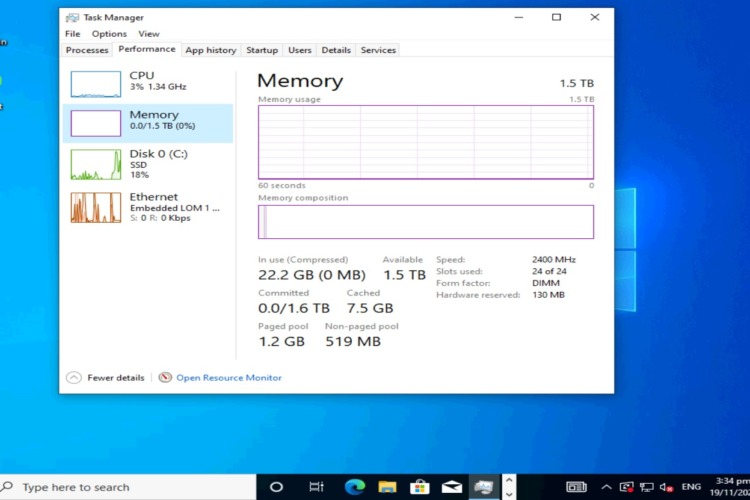
In summary, more RAM than SSD capacity can significantly benefit performance for active computing tasks and multitasking. However, it’s crucial to assess whether the cost is justified and how it aligns with your storage needs and computing habits. Balancing RAM and SSD capacity to match your specific workload can ensure you get the best value and performance from your system.
Are you considering a RAM upgrade for your computer? It’s like giving your machine a caffeine boost! Let’s walk through the steps.
Firstly, let’s figure out what you have. On Windows, open the Task Manager and click on the ‘Performance’ tab. For Mac users, head to ‘About This Mac’ under the Apple menu. Here, you’ll see how much RAM you’re currently working with.
Next, you need to know your limit. Your motherboard dictates this. Look up your computer model online to find the maximum amount of RAM it supports.
Now, it’s shopping time. Choose RAM that matches your system’s specifications. Pay attention to the type, speed, and size. All these should align with your motherboard’s capabilities.
Before you touch anything, power down. Safety first. Then, ground yourself to prevent static electricity from damaging the components. A static wristband is perfect for this.
Open up your computer’s case. Gently press the new RAM into the available slots. They only fit one way, so no force is necessary. If it doesn’t slot in easily, double-check you have it the right way.
Finally, close up the case, power on your computer, and check the RAM is recognized. Revisit the same place you checked in step one. You should now see the new amount of RAM displayed.
Upgrading your RAM can be a game changer for your computer’s performance. It’s a straightforward process when you know the steps. Plus, it can save you from the hassle and cost of unnecessary computer repair.
In a world where technology advances at breakneck speed, future proofing your computer is like planting a tree. You’re setting up for growth.
Firstly, consider RAM your computer’s backbone. It supports everything else. By choosing the right amount, you’re preparing for the software of tomorrow. You’re ensuring your computer stays relevant.
Moreover, while 8GB of RAM might be fine today, it won’t hold up forever. Applications are expanding. They demand more from your system each year. So, aiming for 16GB or more is a wise choice. It’s a buffer against the rapid pace of tech advancements.
Nevertheless, be cautious. There’s a fine line between future proofing and overkill. Don’t jump straight to the highest option available. Too much RAM can be an unnecessary expense. It can even lead to computer repair if compatibility issues arise.
Additionally, future proofing is all about balance. It’s matching your needs with a little extra room for growth. It’s not about maxing out without reason. Rather, it’s about strategic choices.
Finally, when upgrading, think ahead. Consider the potential for new software and personal computing needs. This foresight could save you from premature upgrades down the line. It could also prevent the hassle of frequent computer repairs due to performance issues.
To sum up, investing in sufficient RAM is investing in your computer’s longevity. It’s a commitment to staying ahead of the curve. So, choose wisely. Future proof your system smartly. This way, you avoid the trap of ‘too much RAM’ and keep your computer in peak condition for years to come.
Optimizing a computer is like assembling a puzzle. Each piece, or component, must fit perfectly to create a complete, functioning picture.
Firstly, RAM isn’t a solo act. It works in concert with your CPU, GPU, and storage. All these elements need to harmonize. Like musicians in a band, if one is out of sync, the performance suffers.
Moreover, the CPU (Central Processing Unit) is your computer’s brain. It processes tasks. RAM, on the other hand, stores the instructions and data the CPU needs. More RAM can help the CPU perform better, but only to a point.
Additionally, consider your storage. If you have an SSD (Solid State Drive), it works swiftly with RAM to access data. However, if you’re still using an HDD (Hard Disk Drive), too much RAM won’t compensate for the slower data retrieval.
Furthermore, for graphics-heavy tasks, the GPU (Graphics Processing Unit) enters the picture. It needs ample RAM to render images smoothly. Yet, if your GPU is outdated, no amount of RAM will make up for it.
Hence, balance is key. Ensure your RAM upgrades complement the capabilities of your other components. This holistic approach prevents bottlenecks. It also avoids the pitfall of investing in ‘too much RAM’.
Lastly, upgrading components should go hand in hand with regular computer repair and maintenance. Keep all parts in good health. This ensures your system runs efficiently, maximizing the impact of your RAM.
To sum up, remember that your computer is a sum of its parts. Balancing RAM with other components ensures a smooth, efficient system. It’s the smart way to build a computer that meets your needs today and tomorrow.
If you’re facing RAM related problems with your computer in Singapore, you’re in luck. The Lion City offers a range of options to help you diagnose and address these issues. Here is the top recommendation:
Volta PC Upgrade & Repair specializes in diagnosing and fixing a wide range of computer issues, including RAM related problems. Their team of experienced technicians can assess your computer’s performance, identify any RAM issues, and recommend suitable upgrades if necessary. With a reputation for quality service and quick turnaround times, Volta PC Upgrade & Repair is a trusted choice for many Singaporeans.
Address: Tai Seng Branch: 8 Burn Road #01-04, Trivex, Singapore 369977

The iMac is outstanding in that it represents the Apple brand, which signifies performance, design, and reliability in desktop computing. Thus, professionals and technology fans

RAM timing conflicts can significantly impact system performance, leading to instability and decreased efficiency. Understanding, diagnosing, and resolving these conflicts is crucial for maintaining optimal

In the world of web development, the tools and hardware you use can significantly impact your productivity and the quality of your work. One common