
Microsoft Forces Windows 11 23H2 Update: What You Need to Know
Microsoft recently started pushing automatic updates for Windows 11 23H2, also known as the 2023 Update. This move specifically targets users running older Windows 11
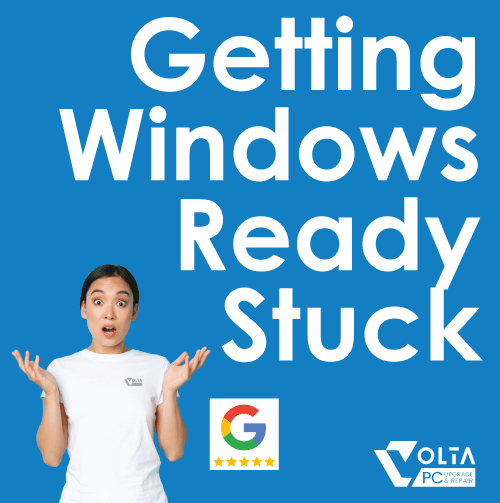
If your PC has been sitting on the “Getting Windows ready. Don’t turn off your computer” screen for what feels like forever, you’re not alone. This common Windows issue can turn your productive day into a waiting game. But don’t stress! In this guide, we are here to help you understand what’s happening behind that screen, why the process can get stuck, and most importantly, what steps you can take to fix it. And if you’re not keen on digging into tech fixes yourself, our expert technicians at Volta PC Upgrade & Repair in Singapore can help get your system back on track without the stress.
Seeing the “Getting Windows ready. Don’t turn off your computer” message? Don’t worry, your PC isn’t frozen, it’s working behind the scenes. This screen usually shows up after Windows updates or restarts, especially if updates were recently installed.
Here’s what Windows might be doing:
Most of the time, this process only takes a few minutes. But if your computer is stuck on this screen for more than 30–60 minutes, it could signal a problem such as a failed update, corrupted files, or hardware performance issues.
Unfortunately, Windows doesn’t show which step is causing the delay. If you’ve waited long enough and don’t want to risk making it worse, it may be time to get expert help.
Several issues could be causing the delay:
Even minor problems can cause Windows to get stuck, making your PC unresponsive.
If your PC has been stuck for 30–60 minutes, try these steps:
Sometimes the update is genuinely taking time. Give it up to an hour if you haven’t already.
Hold down the power button for about 10 seconds until your PC turns off. Then restart it and see if it boots normally.
If restarting doesn’t help, boot into Safe Mode to uninstall updates or fix file errors:
In Advanced Startup Options, choose to roll back your system or let Windows attempt an automatic repair. If these options don’t resolve the issue, it’s time to call in the pros.
If your system is still stuck, the issue may be more complex, like a corrupted update, a failing SSD/HDD, or software conflicts.
This is where Volta PC Upgrade & Repair steps in.
Whether your system needs an OS reset, file recovery, or even a new drive, Volta PC Upgrade & Repair can get it done quickly and safely.
A: Usually no more than 30-60 minutes. If it takes longer, something’s wrong.
A: There is a risk. But at Volta PC Upgrade & Repair, our experts can attempt repairs while preserving your files.
A: It could be either. Volta PC Upgrade & Repair runs full diagnostics to determine the exact cause and fix it the right way.
















Hear what our customers have to say about our laptop repair & computer repair services
Apple Macbook, ASUS, HP, Lenovo, Dell, Acer, Toshiba, Samsung, Microsoft, Fujitsu, Razer, MSI, Huawei, Sony, XiaoMi












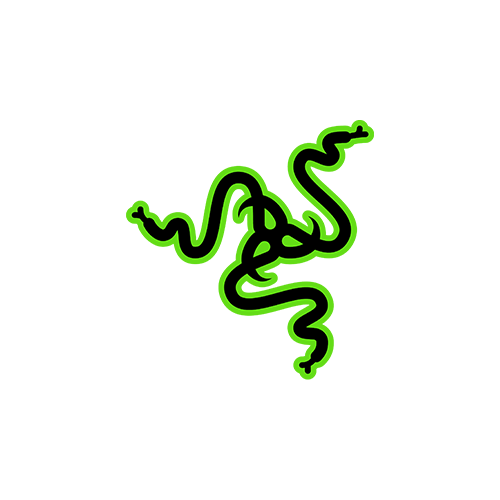






Microsoft recently started pushing automatic updates for Windows 11 23H2, also known as the 2023 Update. This move specifically targets users running older Windows 11