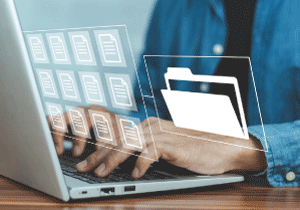Data Recovery from Damaged USB Drives: Step by Step Guide
In an age where everything is digitised, USB flash drives remain a common storage medium due to their affordability, portability, and ease of use. Whether it’s carrying presentation slides, transferring videos, or storing critical work files, USB drives are everywhere, from schools and offices to creative studios and homes.
But what happens when your USB drive suddenly becomes unreadable, corrupt, or physically damaged?
For many Singaporeans, losing data from a USB can mean missed deadlines, lost memories, or expensive rework. Fortunately, depending on the extent of the damage, data recovery is often possible, either with DIY tools or through professional recovery labs in Singapore.
In this article, we’ll walk you through everything you need to know, from the signs of USB drive failure to advanced recovery options, and where to find trusted services in Singapore.
1. Understanding the Different Types of USB Drive Damage
Not all USB failures are the same. The recovery method depends on whether the damage is logical or physical.
Logical Damage (Software related):
This is when the USB device is physically intact, but the system can’t read or access its data. Common causes include:
- File system corruption (e.g., FAT32, exFAT, NTFS errors)
- Virus or malware attack
- Improper removal without ejecting
- Accidental formatting or deletion
- Bad sectors on the flash memory
These issues are typically fixable with data recovery software or system level utilities.
Physical Damage (Hardware related):
This is more serious. It involves:
- Broken or bent USB connector
- Damaged controller chip or NAND flash chip
- Water damage or heat exposure
- Cracked or snapped casing
- Burned circuits due to power surges
Recovering from this type of damage usually requires cleanroom tools, donor parts, or chip level extraction, which should only be attempted by professionals.
2. Early Warning Signs of USB Failure
Acting early can improve your chances of recovery. Watch out for:
- Flash drive not showing up on your computer
- “USB Device Not Recognized” error messages
- Request to format the USB before use
- Slow or freezing file transfers
- Missing, corrupted, or scrambled files
Drive showing as RAW or unallocated in Disk Management
When you see any of these, stop using the USB drive immediately to prevent overwriting recoverable data.
3. Step by Step: How to Recover Data from a Damaged USB Drive
Step 1: Do Not Format or Write New Data
Your first instinct might be to format the drive when prompted by the system. Avoid this at all costs, formatting may overwrite data and make recovery more difficult or impossible. Also, don’t install any software directly onto the damaged drive.
Step 2: Test the USB Port and Other Devices
Before assuming the USB is faulty, isolate the problem:
- Plug it into different USB ports (preferably a USB 2.0 port if you’re using an older USB stick).
- Try a different computer or operating system (Windows/macOS/Linux).
- Use a powered USB hub if your drive draws extra power.
If the drive works on another system, back up your files immediately. If not, proceed to the next steps.
Step 3: Check Disk Management (Windows) or Disk Utility (Mac)
On Windows:
- Press
Windows + Rand typediskmgmt.msc - See if the USB shows as “RAW,” “Unallocated,” or “No media”
On Mac:
- Open Disk Utility from Applications > Utilities
- Look for the USB device on the left panel
If the drive appears but is unreadable, you can attempt logical data recovery. If it doesn’t appear at all, you’re likely facing hardware issues.
Step 4: Attempt Logical Recovery Using Data Recovery Software
There are several tools available depending on your operating system. Recommended options include:
1. Recuva (Windows: Free/Pro)
- Best for basic recovery of deleted files
- Simple interface, fast scans
2. EaseUS Data Recovery Wizard (Windows & Mac)
- Supports deep scans, partition recovery
- Allows file preview before recovery
3. Stellar Data Recovery
- Works well with USBs showing as RAW
- Good success rate for formatted drives
4. PhotoRec (Windows, Mac, Linux: Free)
- Advanced recovery tool
- Best for users comfortable with a command line interface
Important Tip:
Install and run the software from your main computer drive, not on the damaged USB.
Step 5: Run Command Line Recovery (Advanced Users)
For those familiar with terminal or CMD tools:
Windows CMD Command:
Replace E: with your USB drive letter. This will scan and fix file system errors.
macOS Terminal Command:
diskutil repairVolume /Volumes/YourUSBName
This works only for minor corruption. If the drive still fails to mount or throws errors, skip DIY attempts and seek professional help.
Step 6: Avoid DIY Fixes for Physically Damaged USBs
Do NOT attempt to:
- Open the USB casing with sharp tools
- Reconnect a snapped USB head with superglue
- Solder damaged circuits unless you’re an electronics engineer
These actions can lead to permanent damage. Instead, bring the device to a data recovery service centre in Singapore.
4. Professional USB Data Recovery Services in Singapore
Singapore is home to several reputable data recovery providers with expertise in flash media and USB drive recovery. These companies often offer:
- No data, no charge policies
- Cleanroom facilities for physical repairs
- Secure handling for sensitive or confidential data
Consider Data Recovery Centre like Volta PC Upgrade & Repair
Average Cost in Singapore:
- Logical recovery: $195 – $350
- Physical damage recovery: $300-750
- Evaluation time: 1-5 working days
- Turnaround: 14-21 working days
5. How to Prevent USB Data Loss in the Future
Prevention is always better than cure. Here are tips to avoid repeat incidents:
- Always eject USB drives properly before removal
- Avoid using USBs on public or infected systems
- Back up important files to cloud storage or external drives
- Label your USBs and avoid carrying them in pockets or wallets where they might bend or get crushed
- Use USB 3.0+ drives from reputable brands like SanDisk, Kingston, or Samsung
Don’t Give Up on Your USB Data
Losing access to important files on your USB drive can feel catastrophic, but there are reliable steps you can take, especially in Singapore, where data recovery services are advanced and accessible.
If your drive is still detected, try software tools first. If it’s physically broken, or if nothing you try works, engage a trusted Singapore USB data recovery expert like us for a safe and professional solution.
Best Data Recovery Singapore
Expert Data Recovery Solutions & Trusted Data Recovery Service Centre in Singapore
As one of the top data recovery centres in Singapore, Volta PC Upgrade & Repair is dedicated to providing professional, secure, and efficient solutions to ease the stress of data loss. With years of experience, cutting edge tools, and a team of skilled experts, we recover lost data from a wide range of storage media including hard drives, mobile phones, SD cards, and digital files. Whether it’s due to accidental deletion, hardware failure, or software issues, you can trust us to handle complex data recovery cases with precision and care, delivering reliable results across hard drives, SSDs, RAID systems, and more. With our No Data, No Recovery Fee guarantee, your data is in the hands of proven experts.