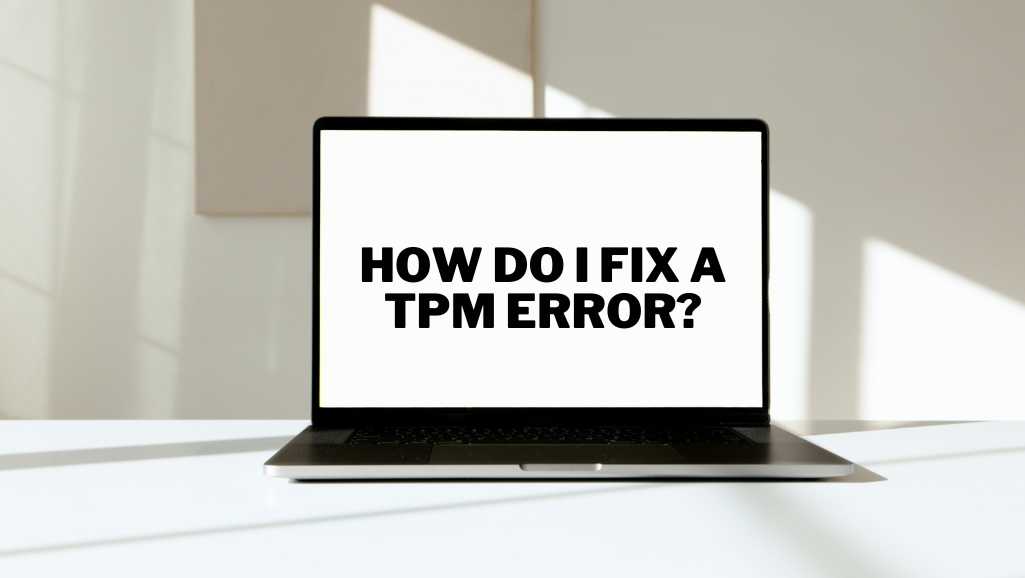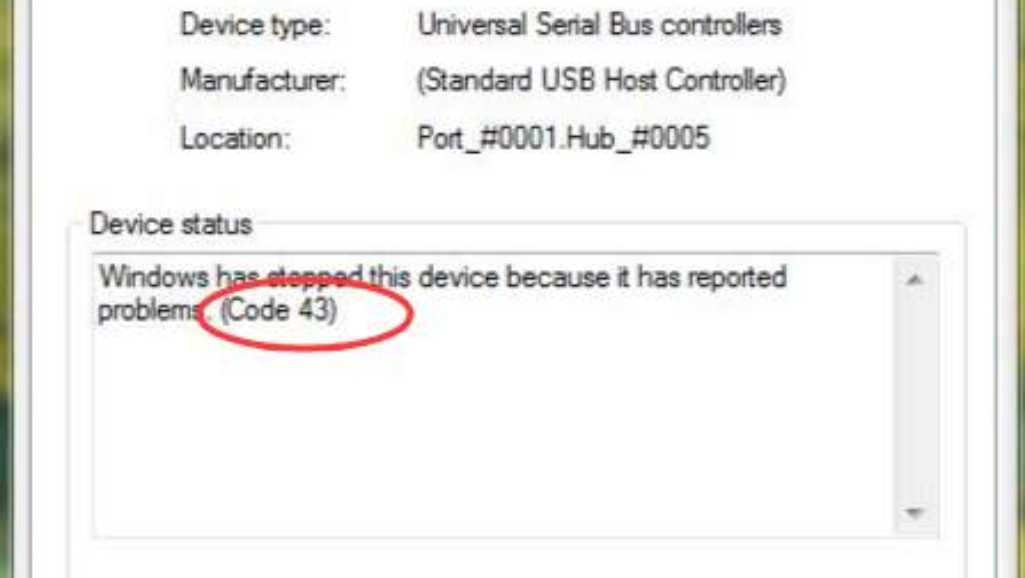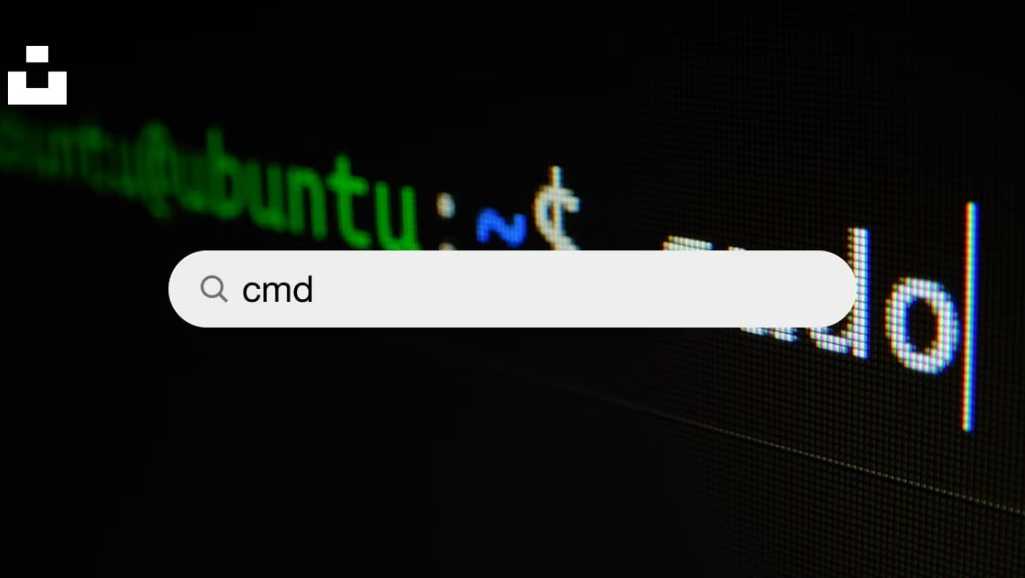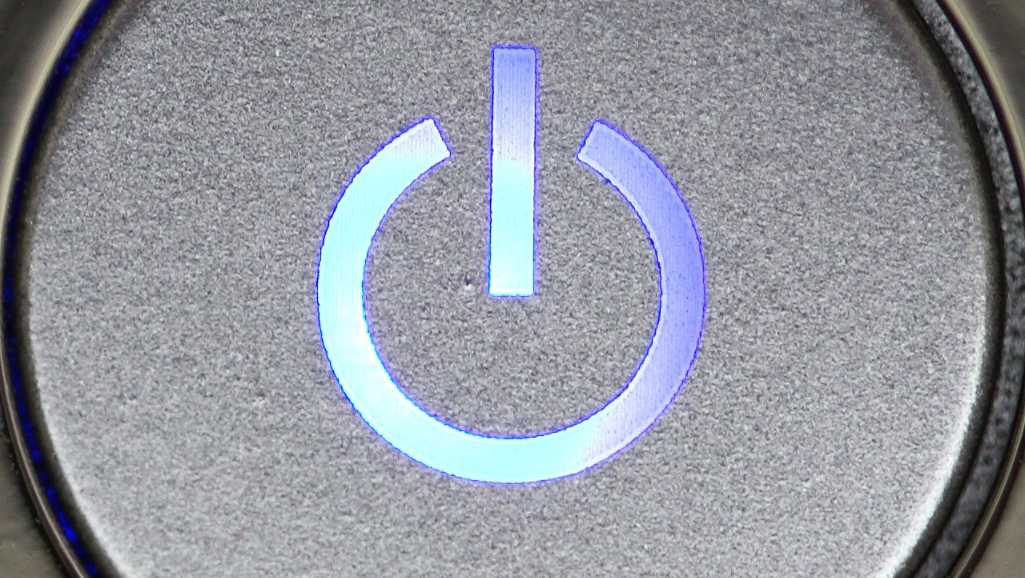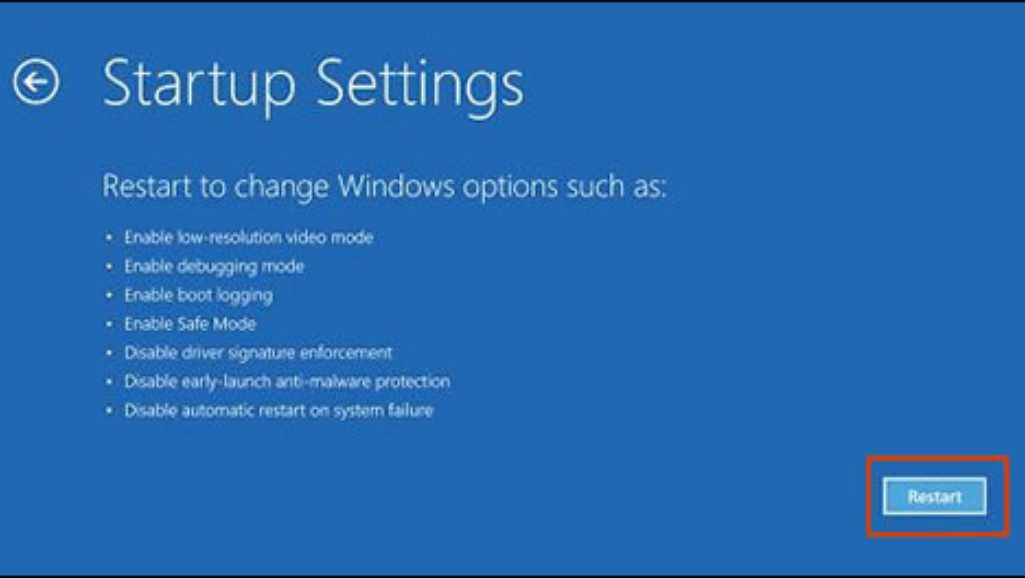Windows 10 End of Life: What’s Your Next Best Option?
Microsoft has announced the official End of Life (EOL) for Windows 10 on October 14, 2025. After this date, users will no longer receive crucial security updates, patches, or technical support, making systems more vulnerable to security threats and incompatibilities.
Considering your next move?
Upgrade to Windows 11:
Windows 11 offers enhanced security features, a modernized interface, improved performance, and optimized productivity tools.
Evaluate system compatibility—use Microsoft’s PC Health Check tool to determine if your hardware meets requirements.
Switch to Alternative Operating Systems:
Linux (Ubuntu, Fedora): Free, open-source, customizable, and highly secure. Ideal for tech-savvy users or those seeking cost-effective solutions.
macOS: User-friendly, secure, and seamlessly integrated with Apple’s ecosystem, suitable if considering new hardware.
Upgrade Hardware:
Older systems might not support Windows 11. Upgrading hardware or investing in new devices can offer compatibility with advanced operating systems, better performance, and improved security.
Acting proactively ensures a smooth transition, maintaining your productivity and security without interruption.