In the world of computer repair, BIOS is a key player. Specifically, it stands for Basic Input/Output System. Essentially, it’s the software that interfaces between your computer’s hardware and its operating system. Undoubtedly, without BIOS, your computer simply wouldn’t work.
In this blog post, we’re tackling a critical topic. To put it differently, we’re discussing the advanced repair techniques for fixing a corrupted BIOS. Because of its fundamental role, a faulty BIOS can lead to serious computer problems. Hence, it’s crucial to understand how to repair it.
- Initially, we’ll delve into what a BIOS is and its role in a computer. This understanding lays the groundwork for our discussion. Certainly, it’s crucial to grasp these basics before moving on to the advanced stuff. Additionally, we’ll explore how a BIOS can become corrupted. We’ll look at the common causes and the symptoms that suggest a BIOS may be corrupted.
- Further, we’ll guide you through the preliminary steps before proceeding with BIOS repair. For instance, the importance of backing up data and the risks involved in BIOS repair. Furthermore, we’ll outline the preparation steps for BIOS repair.
- Next, we’ll explore basic BIOS repair techniques. These are the initial steps you’d take when trying to fix a corrupted BIOS. Additionally, we’ll illustrate advanced repair techniques. These include BIOS flashing and using a BIOS recovery jumper or switch. Moreover, we’ll discuss replacing the BIOS chip.
- Afterward, we’ll examine the post-repair steps. We’ll also discuss how to verify successful repair and restore BIOS settings. Lastly, we’ll touch on how to prevent future BIOS corruption.
In essence, this post aims to equip you with the necessary skills to handle BIOS corruption. Above all, our goal is to help you keep your computer in optimal condition. So, let’s dive in and get started!
1. Understanding BIOS and its Role in a Computer
To kick things off, let’s dig deeper into what BIOS is. As mentioned earlier, BIOS stands for Basic Input/Output System. In other words, it’s a program that your computer’s microprocessor uses to get the computer system started. Once it’s up and running, BIOS also manages data flow between the operating system and attached devices.
Interestingly, BIOS is the first software to run when you power up your computer. Surprisingly, it resides on a non-volatile ROM chip on the motherboard. Therefore, it’s independent of the operating system. Accordingly, whether you’re using Windows, Linux, or macOS, BIOS remains the same.
The role BIOS plays in the functioning of a computer
Now, let’s delve into the role BIOS plays in your computer. Essentially, BIOS serves two major functions. Firstly, it performs a Power-On Self Test (POST) for all of the different hardware components in the system. This ensures everything is functioning correctly. Secondly, BIOS provides an abstraction layer for the hardware. This means it translates the instructions from the operating system to the hardware components. Hence, the OS doesn’t need to understand the specifics of how each hardware component works.
Moreover, BIOS also facilitates communication between the operating system and the hardware. When you press a key on your keyboard, for example, the signal goes to the BIOS first. Thereafter, it passes the information along to the operating system. Similarly, if the operating system needs to save a file to the hard drive, it communicates this to the BIOS. Subsequently, BIOS instructs the hard drive to store the data.
How the BIOS interacts with other components of the computer
BIOS doesn’t just interact with the input and output devices. It also communicates with other hardware components. For instance, BIOS sets the CPU speed and configures memory settings. Likewise, it manages other system parameters such as system temperatures and fan speeds.
In conclusion, BIOS plays a pivotal role in the functioning of a computer. Without it, the operating system wouldn’t be able to interact with the hardware. Consequently, your computer would be rendered useless. Hence, understanding BIOS and how it works is crucial for any computer user. In the next section, we’ll look at how BIOS can become corrupted and the impact it has on a computer’s performance. Stay tuned!
2. How a BIOS Can Become Corrupted
In this section, we’re diving into how a BIOS can become corrupted. To clarify, when we talk about a “corrupted BIOS”, we’re referring to a BIOS that has errors in its code. This may cause the computer to malfunction. Furthermore, it’s important to note that BIOS corruption isn’t a common occurrence. However, when it does happen, it’s crucial to know how to handle it.
Common causes of BIOS corruption
So, what causes a BIOS to become corrupted? Firstly, one of the most common causes is a failed BIOS update. In other words, if the update process gets interrupted or if the wrong update gets installed, it can corrupt the BIOS. Subsequently, your computer might not boot up properly or it might not boot up at all.
Another cause of BIOS corruption is power interruptions. For instance, if there’s a power cut while the BIOS is updating, it can lead to corruption. Similarly, sudden power surges can also cause damage. Therefore, it’s always advisable to use an Uninterruptible Power Supply (UPS) during BIOS updates.
Malware is another factor that can corrupt BIOS. In particular, some types of malware are designed to attack the BIOS specifically. Indeed, they can rewrite the BIOS code and cause corruption. This is a serious issue as it can lead to data loss and even hardware damage.
Furthermore, hardware issues can also lead to BIOS corruption. For example, a faulty motherboard or a failing CMOS battery can cause problems with the BIOS. As a result, the BIOS might not be able to retain its settings, leading to corruption.
Symptoms of a corrupted BIOS
To put it differently, BIOS corruption can occur due to a variety of reasons. However, the symptoms are usually similar. In general, if your BIOS is corrupted, your computer might exhibit strange behavior. You might see error messages during startup or your computer might fail to boot up altogether.
Moreover, you might experience issues like frequent crashes or your system clock resetting itself. In some cases, your computer might boot up, but it’ll take longer than usual. In other cases, your computer might not recognize your hardware components. For instance, it might not detect your hard drive or your USB devices.
3. Preliminary Steps in Computer Repair: Preparing for BIOS Repair
So, you’ve identified that your BIOS may be corrupted. Before diving into the repair process, there are some preliminary steps you should take. This section will guide you through these important preparatory stages.
Firstly, back up your data.
This step is of utmost importance. Given that a corrupted BIOS can potentially lead to data loss, it’s best to be on the safe side. So, ensure all your important files are safely backed up. This includes documents, photos, videos, and any other crucial data. This way, even if something goes awry, your data will be safe.
Secondly, gather the necessary tools.
To clarify, this might include a functioning computer and a USB flash drive. These will be used for creating a BIOS update disk. Additionally, you might need a BIOS recovery jumper or switch. This is especially if your motherboard supports this feature.
Next, identify your BIOS version.
This information will be crucial when looking for a BIOS update. On most computers, you can find this by entering the BIOS setup during startup. Usually, this involves pressing a specific key, such as F2 or Del, as soon as the computer powers on. Once in the BIOS setup, you can find the BIOS version in the system information.
Fourthly, research the BIOS update process for your specific computer model.
Each manufacturer may have a slightly different procedure. As a result, it’s important to know the exact steps for your particular computer. This information can usually be found on the manufacturer’s website or in the user manual.
Lastly, prepare yourself mentally.
To emphasize, BIOS repair can be a complex process. It requires patience and precision. So, make sure you’re ready for the task ahead. Also, remember that if you’re not comfortable doing it yourself, it’s always best to seek professional help.
In conclusion, these preliminary steps are crucial before proceeding with BIOS repair. They help minimize risks and ensure a smoother computer repair process. In the next section, we’ll delve into the actual BIOS repair techniques. We’ll start with some basic methods and then move on to the advanced techniques. So, let’s get ready to bring your BIOS back to life!
4. Basic Methods for Fixing a Corrupted BIOS
Resetting BIOS to Default Settings
Our first stop in basic BIOS repair techniques is resetting BIOS to its default settings. Essentially, this involves entering the BIOS setup during startup. Once inside, look for an option that says “Restore Defaults” or “Reset BIOS”. By choosing this, you’re essentially clearing any settings that may be causing issues. Afterward, save the changes and exit. Hopefully, this might solve your problem. However, if it doesn’t, let’s move to the next step.
Flashing the BIOS
The second basic technique we’ll discuss is flashing the BIOS. In other words, this means updating your BIOS to the latest version. To do this, you’ll need to download the latest BIOS update from your computer manufacturer’s website. Then, you’ll use a tool provided by the manufacturer to create a BIOS update disk. Subsequently, you’ll boot your computer from this disk to install the update. Bear in mind, this process should be done with care. Any interruptions can cause further corruption.
Removing the CMOS Battery
If resetting and flashing the BIOS doesn’t work, you might want to try removing the CMOS battery. This battery provides power to the BIOS when your computer is off. Thus, it keeps your BIOS settings saved. By removing it for a few minutes, you can effectively reset your BIOS. Nevertheless, it’s important to note that this should be done cautiously. Make sure your computer is off and unplugged before you attempt this.
Using BIOS Recovery Tools
Lastly, some computer manufacturers provide BIOS recovery tools. These are software tools that you can use to repair your BIOS. For instance, they might include features like automatic BIOS recovery or backup BIOS. Hence, if your computer has such a feature, you might want to consider using it.
In conclusion, these basic BIOS repair techniques can be effective for dealing with a corrupted BIOS. They’re relatively simple and can be done by most computer users. Yet, they may not work in all cases. Especially if your BIOS is severely corrupted. In such situations, you might need to turn to more advanced techniques. That’s what we’ll be covering in the next section. So, buckle up as we delve into the world of advanced BIOS computer repair!
5. Advanced Computer Repair Techniques
Using a BIOS Recovery Jumper or Switch
The first advanced technique we’ll discuss involves using a BIOS recovery jumper or switch. In detail, this is a hardware feature present on some motherboards. It allows you to recover your BIOS without booting into the operating system. The exact process may vary depending on the motherboard model. Nonetheless, it usually involves moving a jumper on the motherboard to the recovery position. Then, you boot up your computer with a BIOS update disk inserted. Thus, the BIOS will be restored to a working state. Remember, this process involves handling the internal components of your computer. Consequently, it’s important to be cautious.
Blind BIOS Recovery
Next, we have blind BIOS recovery. Admittedly, this is a somewhat complex technique. However, it can be very effective. Essentially, blind BIOS recovery involves using a series of keystrokes to navigate the BIOS update process. This is particularly useful if your display isn’t working due to the BIOS corruption. To carry out this technique, you’ll need to know the exact keystrokes for your specific computer model. Afterward, you’ll blindly enter these keystrokes to initiate the BIOS update. To clarify, this technique requires precision and a good understanding of your BIOS layout.
Dual BIOS Motherboards
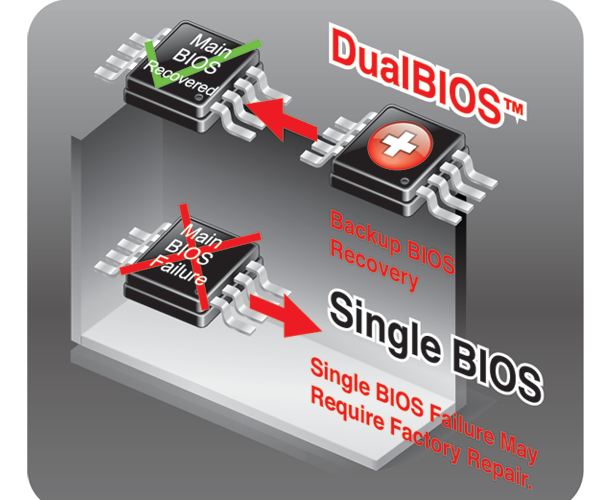
Another advanced technique comes into play with dual BIOS motherboards. In essence, these motherboards have two BIOS chips. One is the main BIOS, and the other is a backup. In the event that the main BIOS gets corrupted, the backup BIOS can take over. Thus, allowing your computer to boot up normally. From there, you can update the main BIOS using the backup BIOS. This is a relatively simple process if your motherboard supports it. Nevertheless, it’s a feature that’s only available on select motherboards.
Using a BIOS Saviour
Lastly, we have the BIOS Saviour. This is an add-on device that provides a backup of your BIOS. In detail, it works by copying your BIOS onto a secondary chip. Then, if your main BIOS becomes corrupted, you can switch to the backup BIOS. To be sure, this is a highly advanced technique of computer repair. It involves physically installing a piece of hardware onto your motherboard. Therefore, it should only be attempted if you’re comfortable with this level of computer repair.

In conclusion, these advanced BIOS repair techniques provide additional ways to deal with a corrupted BIOS. They require a higher level of technical skill compared to the basic techniques. Nonetheless, they can be invaluable when dealing with a stubborn BIOS corruption. In the end, remember that BIOS repair is a complex process. If you’re not comfortable doing it yourself, don’t hesitate to seek professional computer repair help. After all, it’s better to be safe than sorry.
5. When Basic and Advanced Computer Repair Techniques Don’t Work: Seeking Professional Help
Despite all efforts, there may come a time when both basic and advanced BIOS repairs just don’t cut it. In such cases, don’t worry! You’re not out of options yet. Above all, remember that it’s crucial not to force a solution that isn’t working. It could lead to further damage.
In fact, when you find yourself in this situation, the best course of action is to seek professional help. Professionals have in-depth knowledge and specialized tools to diagnose and fix BIOS issues. They can offer solutions that might not be available to the average user.
Volta PC Upgrade & Repair: Your Go-To Computer Repair Solution in Singapore
If you’re in Singapore, you’re in luck. Volta PC Upgrade & Repair (FKA Budget PC Repair) is at your service. With a team of dedicated and experienced technicians, they specialize in a wide range of computer repair and upgrade services. Of course, this includes BIOS repair. They understand the frustration of dealing with a malfunctioning computer. That’s why they’re committed to providing efficient and effective solutions. Their team will work diligently to get your computer up and running as soon as possible.
To put it another way, if you’re facing BIOS corruption issues, don’t hesitate to reach out to them. Simply visit their website or give them a call. They’ll be more than happy to assist you with your BIOS repair needs. So, the next time you’re faced with a stubborn BIOS issue, remember this: you’re not alone. Support is just a call or click away.
6. Post Computer Repair Steps
Confirming the Repair
The first step after attempting a BIOS repair is confirming the repair. That is to say, you need to ensure that your BIOS is functioning properly. To do this, restart your computer and access the BIOS setup. Check if all settings are appearing correctly and if your computer boots up without issues. If so, congratulations, your BIOS repair was successful!
Updating Your BIOS
Next, consider updating your BIOS. This step is important as it can prevent future BIOS corruption. Moreover, it can provide additional features and performance improvements. To update your BIOS, visit your computer manufacturer’s website. Download the latest BIOS update and follow the instructions provided to install it. Be sure to do this process carefully to avoid any potential issues.
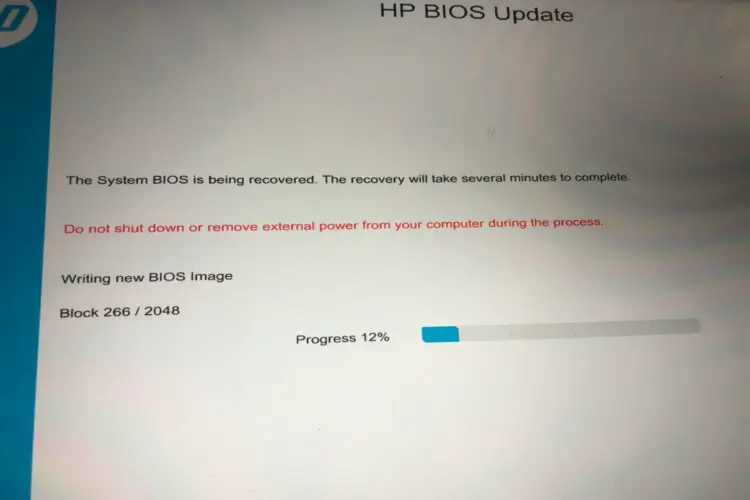
Setting Up BIOS
Following a BIOS repair and update, you’ll likely need to set up your BIOS again. That’s because the repair and update process typically resets the BIOS settings. So, take some time to go through your BIOS setup. Adjust the settings as needed to fit your usage. For instance, you might need to change the boot order or enable certain features.
(If you seek help from a professional computer repair shop, you can skip the first 2 points as they typically ensure that these steps are completed before handing the computer back to you)
Monitoring Your Computer
Last but not least, monitor your computer. After a BIOS repair, it’s crucial to keep an eye on your computer’s performance. Look out for any signs of trouble. For example, unexpected shutdowns, issues during startup, or strange behavior. If these occur, it might be an indication that your BIOS is still not quite right.
7. Preventing Future BIOS Corruption
Regular BIOS Updates
Firstly, one of the best ways to prevent BIOS corruption is by regularly updating your BIOS. Updates often come with bug fixes and improvements. They can help to address vulnerabilities that could lead to corruption. Therefore, keep an eye on your motherboard manufacturer’s website for any new updates.
Proper Shutdown Procedures
Secondly, following proper shutdown procedures can go a long way in protecting your BIOS. In other words, avoid unplugging or forcefully shutting down your computer, especially during a BIOS update. Such actions can interrupt the process and lead to BIOS corruption. Hence, always ensure your computer is properly powered down.
Reliable Power Source
Another key point to remember is to use a reliable power source. Power surges or inconsistent power supply can cause a variety of issues, including BIOS corruption. As a precaution, consider investing in a good quality surge protector or uninterruptible power supply (UPS).
Virus Protection
Undeniably, viruses and malware can cause havoc on your computer, including your BIOS. To prevent this, ensure you have reliable antivirus software installed on your computer. Moreover, regularly run scans to detect and remove any threats.
Careful Hardware Installation
Lastly, be cautious when installing new hardware. Improper installation can sometimes cause issues with the BIOS. To put it another way, always follow the manufacturer’s instructions when installing new hardware.
In conclusion, BIOS corruption can be a daunting issue to deal with. However, with the right knowledge and tools, it’s often fixable. Furthermore, by taking proactive steps, you can prevent future BIOS corruption. Ultimately, the health of your BIOS is crucial to the overall performance of your computer. So, it’s worth investing the time and effort to ensure it’s in good shape. Remember, if you ever run into issues you’re not comfortable handling, local computer repair shop is always available.
Conclusion
In conclusion, BIOS corruption can be a daunting issue to tackle. However, with the right knowledge and tools at your disposal, fixing a corrupted BIOS is achievable. From understanding the role of BIOS in your computer to implementing basic and advanced repair techniques, each step counts. And remember, prevention is the best cure. Taking proactive measures can save you from future headaches. However, if all else fails, professional help like Volta PC Upgrade & Repair in Singapore is always available.
Address:
Tai Seng Branch: 8 Burn Road #01-04, Trivex, Singapore 369977
- Jurong Branch: Blk 132 #01-279C, Jurong Gateway Road, Singapore 600132
