
What to Do If You Spill Water on Your Mac Trackpad: Ultimate Guide to MacBook Repair
Spill water on your Mac trackpad is a heart stopping moment for any MacBook owner. Liquid damage can cause significant problems, but quick and decisive
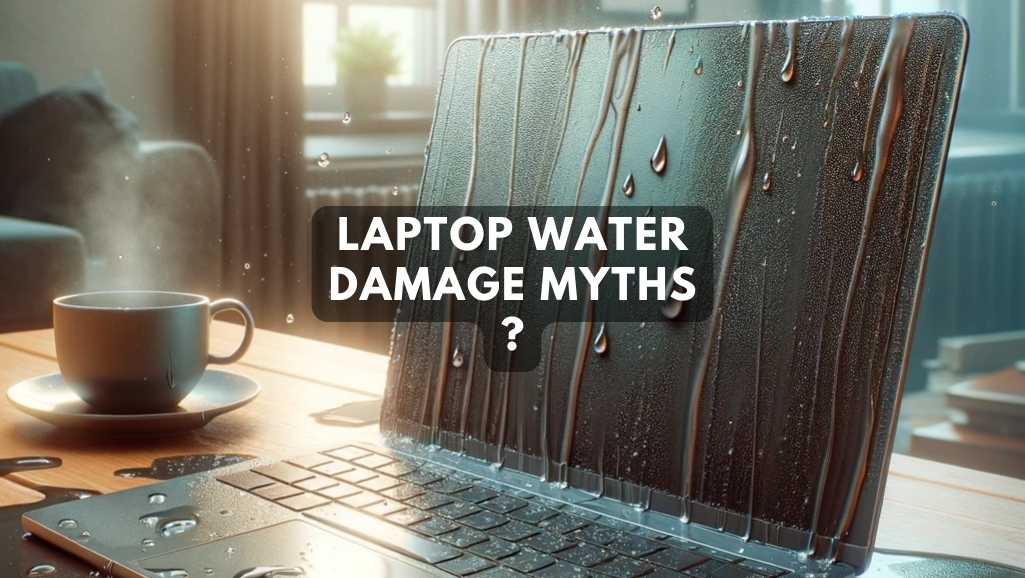
Your heart drops. A rogue coffee cup, a misplaced glass of soda, an unfortunate physics experiment involving your pet and a goldfish bowl – laptop water damage strikes in the blink of an eye. Panic sets in, visions of lost work, precious photos gone forever, and a hefty repair bill loom large. But before you start packing your soggy tech buddy off to the tech graveyard, hold on!
The internet, that double-edged sword of information, is often overflowing with advice about laptop water damage. And here’s the rub: a lot of it is pure myth, passed down like an unwelcome family recipe. You could be shoving your laptop into a rice bath as we speak, only to discover, hours later, that you’ve just created a soggy, sticky paperweight.
Fear not, intrepid tech warriors! This guide is your compass through the murky waters of laptop water damage. We’ll dive deep into the most common myths, separating fact from fiction like seasoned scuba divers navigating a kelp forest.
We’ll equip you with the knowledge and tools to transform your soaked survivor from a shipwreck into a smooth-sailing digital ship once again. So, take a deep breath, ditch the rice bag, and let’s unravel the truth behind the deluge.
Ah, the almighty rice bag. We’ve all seen it, a beacon of hope in the aftermath of a laptop water disaster. But before you bury your tech buddy in a bed of starchy grains, let’s separate fact from fiction.
Truth be told, rice isn’t a magical cure-all. While it can absorb some moisture, it’s a slow and unreliable process. Imagine trying to dry a rainstorm with a napkin – not exactly efficient, right? Plus, rice dust can actually clog laptop ports and crevices, creating even more problems.
So, what’s the real deal? Time is of the essence when it comes to laptop water damage.
Forget the rice ritual and focus on these swift steps. They’ll give your laptop a much better fighting chance.
Imagine this: your laptop takes a dunk, but a glimmer of hope remains – the screen lights up! The urge to dive back into work, check those emails, or maybe just watch a hilarious cat video can be overwhelming. But hold your horses, tech cowboy!
That tempting instant reboot could be the final nail in your laptop’s coffin. Why? Think of your laptop’s circuitry like a delicate web of electrical pathways. Water disrupts these pathways, creating short circuits and potential damage that worsens with every zap of electricity. It’s like throwing sparks onto a dry haystack – disaster in the making.
Remember, a little caution today can save you from a tech meltdown tomorrow. Don’t gamble with your laptop’s life – let it dry peacefully, and you’ll be typing away again in no time.
Picture this: a tiny splash of plain water compared to a full-blown sugary soda tsunami. Both are laptop water damage disasters, right? Well, not quite. The truth is, not all spills are born equal.
So, the next time a rogue liquid threatens your tech friend, take a deep breath. Assess the villain (water, soda, coffee?), act quickly, and choose the right drying strategy. Remember, not all spills are death sentences, and with the right knowledge and action, you might just save your laptop from a watery grave.

Ah, the aftermath of a laptop water disaster. You stand at a crossroads, tempted by the siren song of DIY repair but wary of venturing into the unknown. Fear not, brave tech warrior! We’ll help you navigate this decision maze and choose the path that leads to your laptop’s glorious resurrection.
Remember, your comfort level and the severity of the damage should guide your decision. If you’re unsure, err on the side of caution and seek professional help. After all, your laptop is your digital lifeline, and entrusting it to the right hands could be the difference between a quick fix and a permanent farewell.

Sunshine, beaches, and… laptop repair? Hold on! While the sun warms our hearts and tans our skin, it’s not the best friend for your water-logged tech companion. Let’s dispel the myth of sun-drying your laptop and prevent another chapter in its watery saga.
Imagine leaving your laptop under a hairdryer – intense heat isn’t ideal, right? Sunbathing your laptop does the same. The scorching rays can warp plastic components, melt delicate seals, and even crack screens. Think of it like leaving your favorite cake in a preheated oven for hours – disaster guaranteed.
Water trapped inside your laptop evaporates naturally, but sunlight isn’t the magical cure. Uneven heating can create moisture pockets, leading to corrosion and further damage. It’s like playing a dangerous game of hot and cold with your tech’s delicate innards.
The sun might love batteries, but not in this case. Direct sunlight can overheat and degrade your laptop’s battery, shortening its lifespan and potentially triggering safety mechanisms that cut off power altogether. Think of it as forcing your phone to stay on a blazing hot beach all day – not a happy camper!
So, ditch the sunbathing myth! Opt for gentler drying methods like cool airflow from fans or air conditioning. Remember, slow and steady wins the race when it comes to laptop water damage recovery. Give your tech friend a shady, well-ventilated space to dry, and it’ll thank you later.
Bonus Tip: If you absolutely must use sunlight, ensure it’s indirect and diffused, like through a window. And never, ever leave your laptop unattended or in extreme heat – you wouldn’t leave your baby in a hot car, so don’t do it to your tech baby either!
By banishing the “sun is your savior” myth, you’re one step closer to laptop water damage redemption. Remember, patience is key, and the right drying technique can work wonders. Keep your tech friend cool, calm, and collected, and it’ll be back to its digital glory in no time!
You did the drying routine – fans whirring, towels blotting, patiently waiting. Now, surely it’s safe to switch your laptop back on, right? Not so fast! This “dried and go” myth can land your tech friend in the tech graveyard.


Patience is your true hero. Resist the urge to power on until your laptop has thoroughly dried for at least 24 hours, preferably longer. If you’re unsure, seek professional help – they have the tools and expertise to safely assess and repair your waterlogged tech friend.
Remember, a little caution goes a long way. By banishing this myth and opting for proper drying techniques, you’re giving your laptop the best chance of a full recovery. Keep calm, stay dry, and let your tech hero air out – it’ll be back to its digital best in no time!
Every second counts when your laptop takes a plunge. But before you panic and grab a hair dryer (don’t do it!), take a deep breath and follow these vital steps to minimize the damage:
1. Disconnect and Power Down:
2. Drain the Deluge:
3. Absorb the Excess:
4. Fan It Dry:
5. Resist the Reboot:
Bonus Tip: Open the laptop if comfortable (check your warranty!). This allows for better access and drying of internal components. Remember, gentle disassembly is key – brute force is a recipe for disaster.
By following these essential first aid steps, you’ve already taken a giant leap towards laptop recovery. Next stop: The Recovery Room! We’ll explore tools, techniques, and cleaning methods to bring your soaked tech friend back to life. Buckle up, the battle isn’t over yet!
Your laptop survived the initial deluge, thanks to your lightning-fast first aid skills. Now, let’s enter the Recovery Room, where we’ll equip you with the tools and techniques to bring your drowned tech friend back to life!
Remember: Always work on a clean, dry surface and handle components with care. Consult online guides or repair manuals for specific disassembly and cleaning instructions for your laptop model.
If you’re uncomfortable with intricate cleaning or suspect deep damage, don’t hesitate to seek professional help. Certified technicians have the expertise and tools for more complex repairs, data recovery, and warranty coverage.
You’ve battled the watery depths, revived your soaked tech friend, and emerged victorious! Now, let’s build a fortress to prevent future spills from sending your laptop on another unplanned swim. Think of it as building a moat around your precious tech!
Remember: Even with the best defenses, accidents happen. Be prepared to react quickly! By knowing the first aid steps and having basic cleaning supplies on hand, you’ll be ready to handle any future liquid dramas like a seasoned tech warrior.
Bonus Tip: Regularly back up your data! Whether it’s a cloud storage solution or an external hard drive, having a secure backup ensures your precious files are safe, even if your laptop takes a dive.
With these preventative measures in place, you can navigate the digital world with confidence, knowing your laptop is equipped to weather any accidental storms. And if, despite your best efforts, another spill occurs, remember, you’ve already tackled the watery depths once – you can do it again!
A: Don’t panic! Take a deep breath and act fast. Disconnect the power immediately, flip it upside down, and dry it thoroughly. Time is of the essence, so check out our guide on first aid for your soaked tech friend: [insert link to relevant section].
A: The rice myth is a tricky one. While rice can absorb some moisture, it’s a slow and unreliable process that can even clog ports. Focus on faster drying methods like fans and air-drying: [insert link to relevant section].
A: Resist the urge! Turning on a water-damaged laptop can fry circuitry and worsen the damage. Let it dry completely for at least 24 hours before even thinking about hitting that power button: [insert link to relevant section].
Singapore has plenty of skilled repair options! Depending on your budget and comfort level, consider:
The cost depends on the severity of the damage and the repair needed. Minor spills might only require cleaning and might be affordable, while extensive damage may require component replacements and cost more.
Bonus Tip: Consider getting a laptop insurance plan for extra peace of mind! It can cover accidental damage, including water spills, saving you the repair costs and stress.
Remember, knowledge is power when it comes to laptop water damage. Equip yourself with information, act quickly, and choose the right repair options. Your trusty tech friend might just be back in action with a little TLC!
So, your laptop took a plunge, but its story doesn’t have to end there! Singapore is brimming with tech heroes ready to rescue your waterlogged companion. But where do you begin?

Spill water on your Mac trackpad is a heart stopping moment for any MacBook owner. Liquid damage can cause significant problems, but quick and decisive

Water damage to your Dell XPS 15 9570 can be a distressing event, but with the right approach, it’s possible to salvage your laptop and

Accidents happen, and water spill on your MacBook can be a stressful experience. Knowing the right steps to take immediately after such an incident can