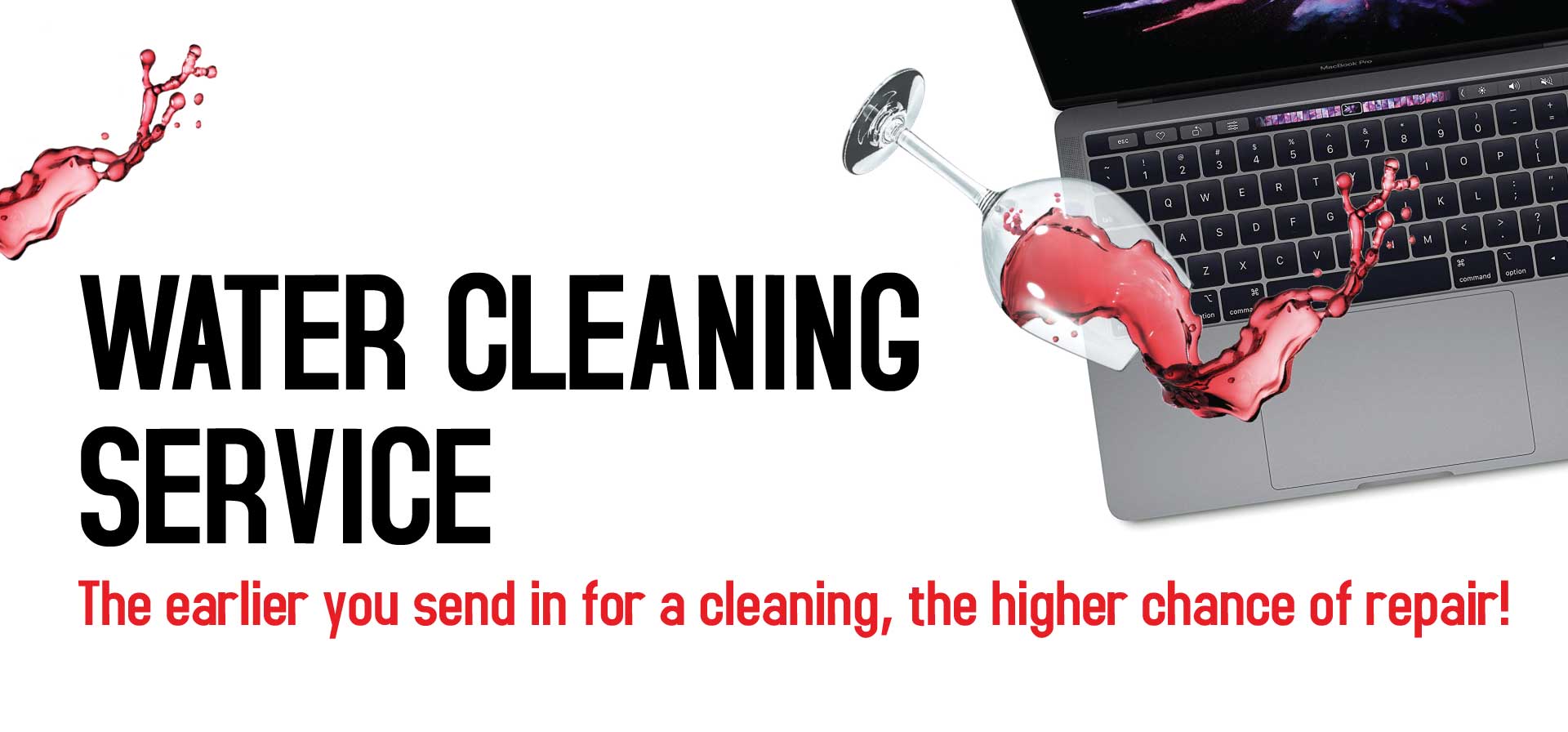Understanding the Problem
When your MacBook Air won’t turn on after a water spill, it’s a cause for concern. But why? Let’s delve into the reasons.
Why Water is Damaging to Your MacBook Air
Water and electronics are a bad mix. This is a universal truth. The reason is simple. Water is a good conductor of electricity. When it seeps into your MacBook Air, it can cause short circuits. These can damage the internal components. In the worst-case scenario, your MacBook Air might not turn on at all.
Moreover, water can cause corrosion. This is a slow process. Over time, it can lead to serious damage. It can affect the performance of your MacBook Air. Eventually, it can lead to your MacBook Air not turning on.
Common Symptoms of Water Damage in MacBook Air
Water damage can manifest in various ways. It’s not always as clear-cut as your MacBook Air not turning on. Sometimes, you might notice other symptoms first.
For instance, your MacBook Air might start behaving erratically. It might freeze or restart unexpectedly. The keyboard or trackpad might stop responding. The display might show unusual lines or colors. These are all signs of potential water damage.
In some cases, you might not notice any immediate signs. However, if your MacBook Air was exposed to water and starts behaving oddly, don’t ignore it. It’s better to address the issue sooner rather than later.
Long-term Effects of Water Damage on MacBook Air
Water damage can have long-term effects on your MacBook Air. Initially, you might not notice any problems. But over time, the damage can worsen.
Corrosion is a major concern. It can gradually affect the internal components. This can lead to a decrease in performance. Over time, it can cause your MacBook Air to fail completely.
Moreover, water can cause damage to the battery. This can lead to decreased battery life. In severe cases, it can cause the battery to swell. This can put pressure on the internal components. Ultimately, it can lead to your MacBook Air not turning on.
In conclusion, water damage is a serious issue. It’s not just about your MacBook Air not turning on after a water spill. It can lead to a host of other problems. Therefore, it’s crucial to address the issue promptly. In the next section, we’ll discuss the immediate actions to take after a water spill.

*** Read more on our laptop cleaning service rates
Whatsapp us to arrange for a cleaning service now
Immediate Actions to Take After the Spill
When your MacBook Air comes into contact with water, it’s a race against time. The actions you take immediately after the spill can make a significant difference. Let’s explore what you should do.
First Steps After the Spill
Firstly, don’t panic. It’s crucial to remain calm and act quickly. Here are the steps you should take:
- Turn off your MacBook Air: As soon as possible, shut down your MacBook Air. This can prevent short circuits and further damage.
- Disconnect all peripherals: Unplug any devices connected to your MacBook Air. This includes chargers, USB devices, and external monitors.
- Wipe off the water: Use a soft, lint-free cloth to gently wipe off any visible water. Be careful not to push water further into the device.
- Turn it upside down: Position your MacBook Air upside down in an ‘A’ shape. This can help drain out any water that may have seeped inside.
- Leave it to dry: Allow your MacBook Air to dry naturally for at least 48 hours. Avoid using a hairdryer or other heat sources, as they can cause additional damage.
After these steps, resist the urge to turn on your MacBook Air. Even if it looks dry, water could still be inside. Turning it on could cause a short circuit, leading to your MacBook Air not turning on after the water spill.
What Not to Do After a Water Spill
Just as there are steps you should take, there are also actions you should avoid. Here’s what not to do after a water spill:
- Don’t keep using your MacBook Air: Continuing to use your MacBook Air after a water spill can cause further damage. It’s best to turn it off immediately.
- Don’t shake or tilt your MacBook Air: While it might be tempting to shake out the water, this can spread the water to other areas, causing more damage.
- Don’t use heat to dry your MacBook Air: Applying heat can warp components and cause additional damage. Let your MacBook Air dry naturally.
- Don’t turn on your MacBook Air too soon: Turning on your MacBook Air before it’s fully dry can cause a short circuit. It’s best to wait at least 48 hours.
- Don’t attempt to disassemble your MacBook Air: Unless you’re a trained professional, don’t try to take apart your MacBook Air. You could accidentally cause more damage.
In conclusion, the immediate actions you take after a water spill can significantly impact the outcome. By following these steps and avoiding common mistakes, you can increase the chances of your MacBook Air recovering from the water spill. However, if your MacBook Air is not turning on after the water spill, it’s best to seek professional help. We’ll discuss this in more detail in the next section.
Troubleshooting a MacBook Air That Won’t Turn On After Water Spill
After a water spill, your MacBook Air might not turn on. This is a common issue. However, there are some troubleshooting steps you can try. Let’s explore them.
Basic Troubleshooting Steps
Before you panic, try these basic troubleshooting steps:
- Check the power source: Ensure your MacBook Air is properly connected to a working power outlet. Sometimes, the issue might be as simple as a loose connection or a faulty power outlet.
- Try a different charger: If possible, try charging your MacBook Air with a different charger. This can help you determine if the issue is with the charger or the MacBook Air itself.
- Perform a power cycle: Hold down the power button for ten seconds, then release it. After a few seconds, press the power button again to see if your MacBook Air turns on.
- Reset the SMC: The System Management Controller (SMC) controls various power functions. Resetting it might help if your MacBook Air is not turning on. To reset the SMC, shut down your MacBook Air. Then, press and hold the power button for ten seconds. Release the button, wait a few seconds, then press the power button again to turn on your MacBook Air.
If these basic troubleshooting steps don’t work, it’s time to try some more advanced methods.
Advanced Troubleshooting Steps
Advanced troubleshooting steps should be taken with caution. If you’re not comfortable performing these steps, it’s best to seek professional help. Here’s what you can try:
- Reset the NVRAM or PRAM: Nonvolatile Random-Access Memory (NVRAM) and Parameter RAM (PRAM) store certain settings. Resetting them might help if your MacBook Air is not turning on. To do this, turn off your MacBook Air. Then, turn it on and immediately press and hold the Option, Command, P, and R keys for about 20 seconds. Release the keys when you hear a startup sound or see the Apple logo.
- Boot in Safe Mode: Booting in Safe Mode starts your MacBook Air with a minimal number of drivers. It can help you determine if a software issue is preventing your MacBook Air from turning on. To boot in Safe Mode, turn on your MacBook Air and immediately press and hold the Shift key. Release the key when you see the login window.
- Run Apple Diagnostics: Apple Diagnostics can help identify hardware issues. To run it, disconnect all external devices except the keyboard, mouse, display, and Ethernet connection. Then, turn off your MacBook Air. Turn it on and immediately press and hold the D key until you see the Apple Diagnostics screen. Follow the onscreen instructions to run the diagnostics.
Remember, these are advanced steps. If you’re not comfortable performing them, or if they don’t resolve the issue, it’s best to seek professional help. In the next section, we’ll discuss when to seek professional help and what to expect from a professional repair service.
Professional Help for MacBook Air Water Spill
If your MacBook Air is not turning on after a water spill, it might be time to seek professional help. Let’s discuss when to do this and what to expect.
When to Seek Professional Help
If you’ve tried the troubleshooting steps and your MacBook Air still won’t turn on, it’s time to seek professional help. Similarly, if you’re not comfortable performing the advanced troubleshooting steps, it’s best to consult a professional.
Moreover, if your MacBook Air shows signs of severe water damage, such as corrosion or a swollen battery, don’t attempt to fix it yourself. These are serious issues that require professional attention.
What to Expect from a Professional Repair Service
When you bring your water-damaged MacBook Air to a professional repair service, here’s what you can expect:
- Diagnosis: The professionals will first diagnose the issue. They’ll determine the extent of the water damage and identify the affected components.
- Quotation: After the diagnosis, you’ll receive a quotation for the repair. This will include the cost of any replacement parts and the labor cost.
- Repair: If you agree to the quotation, the professionals will proceed with the repair. They’ll replace any damaged components and ensure your MacBook Air is functioning properly.
- Warranty: After the repair, you’ll receive a warranty. This covers any issues that might arise after the repair.

Why Choose Budget PC Upgrade & Repair
At Budget PC Upgrade & Repair, we specialize in MacBook Air repairs. We understand how distressing it can be when your MacBook Air is not turning on after a water spill. That’s why we strive to provide fast, reliable, and affordable repair services.
Our team of trained professionals has extensive experience in handling water-damaged MacBook Airs. We use state-of-the-art equipment and high-quality replacement parts to ensure your MacBook Air is repaired to the highest standards.
Moreover, we believe in transparency. We’ll provide a detailed quotation before any repair work begins. And we offer a warranty on our repairs for your peace of mind.
In conclusion, if your MacBook Air is not turning on after a water spill, don’t despair. With professional help, it’s often possible to repair a water-damaged MacBook Air. In the next section, we’ll discuss how to prevent future water damage to your MacBook Air.
Preventing Future Water Damage
Having experienced your MacBook Air not turning on after a water spill, you’ll want to prevent a recurrence. Here’s how you can protect your MacBook Air from future water damage.
Best Practices to Avoid Water Damage
Prevention is always better than cure. Here are some best practices to avoid water damage:
- Keep liquids away: As much as possible, keep liquids away from your MacBook Air. Avoid drinking or eating near your MacBook Air to prevent accidental spills.
- Use a waterproof case: Consider using a waterproof case for your MacBook Air. This can provide an extra layer of protection against water spills.
- Handle with care: Always handle your MacBook Air with care. Be especially careful when moving your MacBook Air, as this is when accidents are most likely to happen.
- Store properly: When not in use, store your MacBook Air in a dry, cool place. Avoid leaving it in places where it might be exposed to water, such as near a window or in the bathroom.
Protective Gear and Accessories for MacBook Air
In addition to these best practices, there are also protective gear and accessories that can help prevent water damage:
- Keyboard cover: A keyboard cover can protect your MacBook Air’s keyboard from water spills. It can also prevent dust and other debris from getting into the keyboard.
- Laptop bag: A waterproof laptop bag can protect your MacBook Air when you’re on the go. It can prevent water from seeping into your MacBook Air during a rainstorm or if you accidentally spill a drink.
- Laptop stand: A laptop stand can elevate your MacBook Air, keeping it away from any potential water spills on your desk.
In conclusion, while it’s distressing when your MacBook Air is not turning on after a water spill, there are steps you can take to prevent future water damage. By following these best practices and using protective gear and accessories, you can keep your MacBook Air safe and prolong its lifespan. In the next section, we’ll wrap up this comprehensive guide.
FAQs
Why is my MacBook not turning on after a water spill?
Water can cause short circuits and corrosion in the internal components of your MacBook, leading to it not turning on. It’s crucial to act quickly after a spill to minimize damage.
Can a MacBook survive a water spill?
Yes, a MacBook can survive a water spill, but it largely depends on the amount of water, the duration of exposure, and the immediate actions taken after the spill. Turning off the MacBook, disconnecting peripherals, wiping off the water, and allowing it to dry thoroughly can increase its chances of survival.
How do you fix a MacBook after spilling liquid on it?
First, turn off your MacBook and disconnect all peripherals. Wipe off any visible water and turn it upside down to help drain out any water that may have seeped inside. Allow it to dry naturally for at least 48 hours. If it still doesn’t turn on, try basic troubleshooting steps or seek professional help.
How do I know if my MacBook Air is water damaged?
Signs of water damage in a MacBook Air can include erratic behavior, unresponsive keyboard or trackpad, unusual display colors or lines, and in severe cases, the MacBook Air not turning on at all. If your MacBook Air was exposed to water and starts behaving oddly, it’s likely water damaged.
What to do if your laptop gets wet and won’t turn on?
Immediately turn off your laptop and disconnect all peripherals. Wipe off any visible water and position the laptop to help drain out any internal water. Allow it to dry naturally for at least 48 hours. If it still doesn’t turn on, seek professional help. For those in Singapore, VOLTA PC Upgrade & Repair offers expert services for water-damaged laptops.
Conclusion
In conclusion, dealing with a MacBook Air not turning on after a water spill can be stressful. However, with the right knowledge and actions, it’s possible to mitigate the damage and potentially save your MacBook Air. Remember, the steps you take immediately after the spill can significantly impact the outcome. If your MacBook Air still won’t turn on after trying the troubleshooting steps, it’s best to seek professional help.
For those in Singapore, VOLTA PC Upgrade & Repair is here to help. Our team of trained professionals has extensive experience in handling spilled water on laptop. We use state-of-the-art equipment and high-quality replacement parts to ensure your MacBook Air is repaired to the highest standards.
Address:
- Tai Seng Branch: 8 Burn Road #01-04, Trivex, Singapore 369977
- Jurong Branch: Blk 132 #01-279C, Jurong Gateway Road, Singapore 600132