

Laptop WiFi Repair Singapore: Fix No Connection, Signal & Adapter Issues
When your laptop cannot connect to WiFi, it can disrupt your work, gaming, or studies. At Volta PC Upgrade & Repair Singapore, we offer fast and affordable laptop WiFi repair services for all major brands, including HP, Dell, Asus, Acer, Lenovo, and MacBook. Whether your WiFi adapter is missing, your laptop keeps disconnecting from WiFi, or the signal is too weak, we’ll resolve the issue quickly with genuine parts.
We provide laptop WiFi repair services across all areas of Singapore, including Tampines, Bishan, Clementi, Yishun, Bedok, Jurong, Sengkang, Hougang, and more. Simply send in your laptop to our Tai Seng service center at 8 Burn Road, Trivex for a FREE diagnostic. We are near Tai Seng MRT, just a 5 minute walk to our service center.
Why Your Laptop Cannot Connect to WiFi
Common Laptop WiFi Problems We Repair:
- Laptop cannot detect any WiFi networks
- WiFi keeps disconnecting randomly
- Laptop connected but no internet access
- WiFi not showing up in Windows 10 / Mac
- Wireless adapter missing or not installed
- Laptop WiFi slow or weak signal
If your laptop WiFi is not working, we diagnose whether it’s a hardware fault (e.g. WiFi card or antenna) or a software/driver issue.
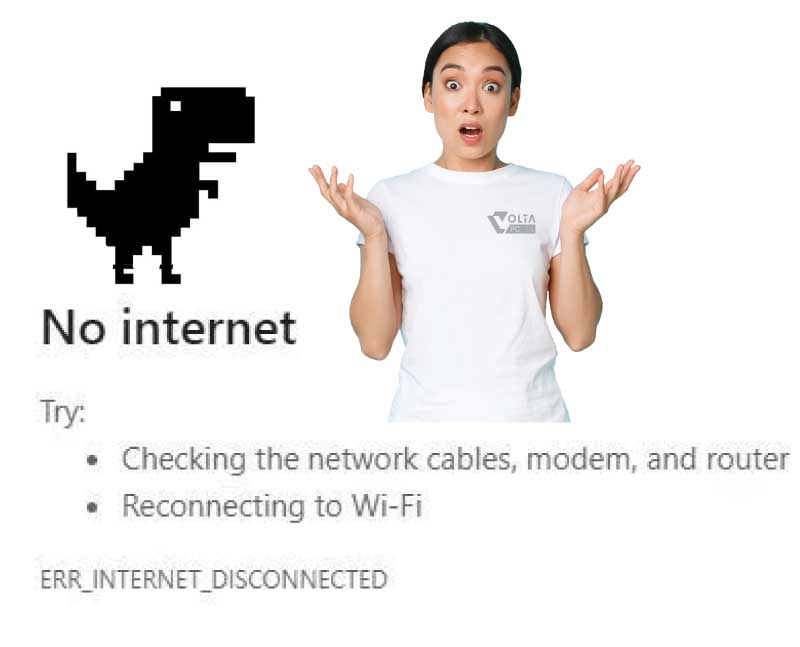
Laptop WiFi Repair Services in Singapore
We provide FREE diagnosis and full repair services, including:
Hardware Services:
- Internal WiFi card replacement
- Upgrade to high speed dual band WiFi cards
- Repair or replace damaged internal WiFi antenna cables
- Fix faulty WiFi ports (if modular)
Software Troubleshooting:
- Network driver repair or reinstallation
- Windows/Mac OS WiFi configuration fix
- WiFi services not responding / greyed out option
Most repairs are completed within 1–2 working days
Brands We Repair for WiFi Issues
We support both Windows and Mac laptops. Common brand specific issues include:
| Brand | Common WiFi Problems |
|---|---|
| HP | WiFi card not working, no signal |
| Dell | Keeps disconnecting from WiFi, greyed out WiFi |
| Asus | WiFi adapter missing, can’t find networks |
| Acer | Weak WiFi signal, not detecting router |
| Lenovo | No internet access, WiFi not turning on |
| MacBook | WiFi won’t turn on, unable to join network |
| Fujitsu | Cannot connect to WiFi |
Laptop WiFi Repair Cost in Singapore
| Service Description | Estimated Cost (SGD) |
|---|---|
| WiFi issue diagnosis | FREE checking |
| Software fix (drivers/settings) | $95–$125 |
| WiFi card replacement (standard) | $135–$195 |
| WiFi card upgrade (dual band/5GHz) | From $135 |
| Internal antenna repair/replacement | From $55 |
Why Choose Us for Laptop WiFi Repair in Singapore?
When your laptop won’t connect to WiFi, you need a trusted repair shop that’s nearby, reliable, and transparent. Here’s why customers from Tampines to Jurong trust Volta PC Upgrade & Repair for fast laptop WiFi fixes:
Convenient Service Across All Singapore Areas
We proudly serve customers from every part of Singapore, including:
- East: Tampines, Bedok
- West: Clementi, Jurong
- North: Yishun, Sengkang
- Central: Bishan, Hougang
Wherever you’re located, getting to us is easy. We’re just 5 minutes from Tai Seng MRT at 8 Burn Road, Trivex. Walk ins welcome, or arrange your own courier to send it to our service center
Certified Technicians with Clear Explanations
Our team of certified technicians will explain clearly what’s wrong, whether it’s a missing WiFi adapter, weak signal, or no internet access and what needs to be fixed.
Fast Turnaround and Genuine WiFi Parts
Most repairs are completed within 1-3 working days. We only use genuine WiFi card replacements for brands like HP, Dell, Asus, Acer, Lenovo, and Apple MacBook.
Free Diagnostic, No Guesswork
Not sure why your laptop WiFi is not working? We offer a free diagnostic check, so you’ll know the issue before deciding to proceed.
Transparent and Affordable Pricing
Our WiFi card repairs start from $95–$185, with no hidden fees. If additional parts like the antenna or internal cables are needed, we’ll always inform you first.
Positive Reviews from All Over Singapore
From Jurong East to Sengkang, hundreds of happy customers have trusted our WiFi repair services and left us 5 star reviews.
FAQs: Laptop Wifi Connection Issues
What are common causes of laptop WiFi connectivity issues in Singapore?
Common causes include outdated or corrupted drivers, hardware failures (e.g., faulty WiFi cards), motherboard issues, or software conflicts. Environmental factors like interference from other devices or weak signals can also contribute. Diagnosing the exact cause is essential for effective resolution.
How much does laptop WiFi repair cost in Singapore?
Repair costs vary based on the issue’s complexity and the laptop model. Basic repairs may start from SGD $145, while more complex issues, such as motherboard level repairs, can exceed SGD $195. It’s advisable to obtain a quote from a local repair center.
Can a laptop WiFi card be replaced in Singapore?
Yes, many laptops allow for WiFi card replacement. However, some ultrabooks or MacBooks have soldered WiFi modules, making replacement challenging. It’s recommended to consult with a professional technician to determine compatibility and feasibility.
How long does laptop WiFi repair take in Singapore?
Repair duration depends on the issue’s complexity. Simple WiFi card replacements can be completed within a few hours, while motherboard-level repairs may take 1–2 days. Always confirm the estimated turnaround time with the service provider.
Where can I get my laptop WiFi repaired in Singapore?
Numerous reputable service centers in Singapore offer WiFi repair services, including Volta PC Upgrade & Repair, Hitech Computer & It Solutions and KingHub PC Repair Center. It’s advisable to check reviews and ratings to choose a reliable provider.
How can I prevent future laptop WiFi issues?
Regularly update your laptop’s drivers, avoid physical damage to the WiFi card, and ensure your device is within range of a strong WiFi signal. Additionally, using a surge protector can prevent electrical issues that may affect the WiFi module.
Clients Who Trust Us in Singapore
We’ve helped hundreds of customers across Singapore, from students to small businesses and enterprise clients. Here are some of the organizations we’ve proudly served:
- Nanyang Technological University (NUS)
- ST Engineering
- Ministry of Education (MOE)
- SGAG
- Digital Lock
- Nuffield Dental
- Four Season Cathering
- Mindef Singapore

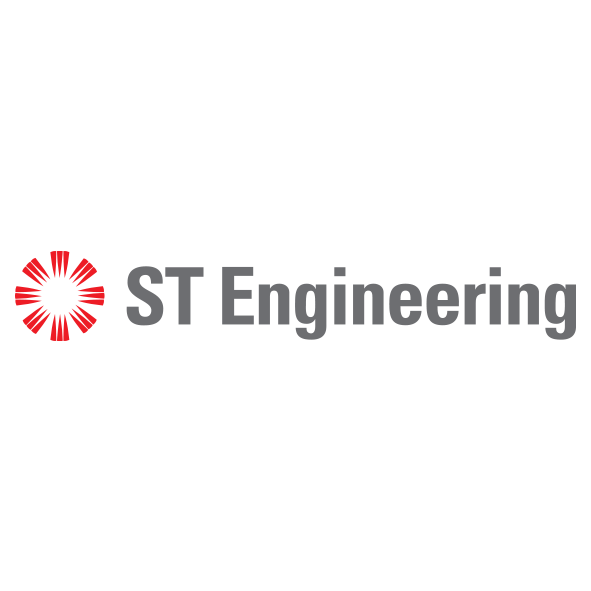





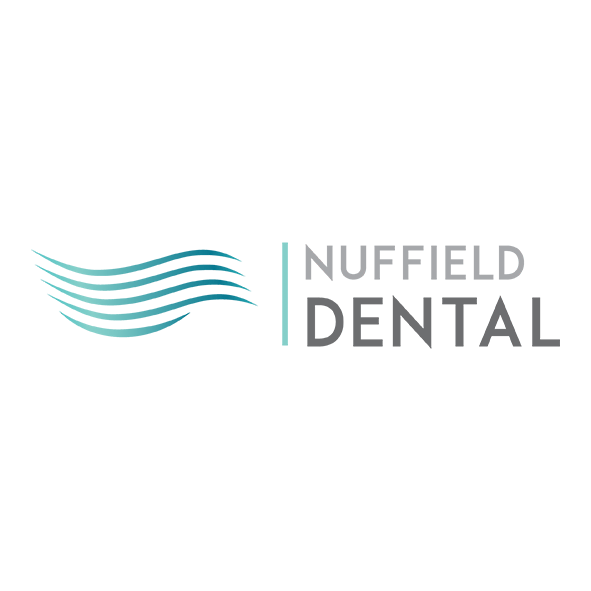
Other Laptop Repair Services in Singapore
Laptop Repair • Laptop Battery Replacement • Laptop Keyboard Repair
Laptop Screen Repair • Laptop Hinge Repair • Data Recovery



