
Solving MacBook Air Overheating: Causes, Solutions, and Preventive Measures
Many MacBook Air users experience overheating issues that can hinder performance and comfort. This blog post delves into the common causes of MacBook Air overheating,
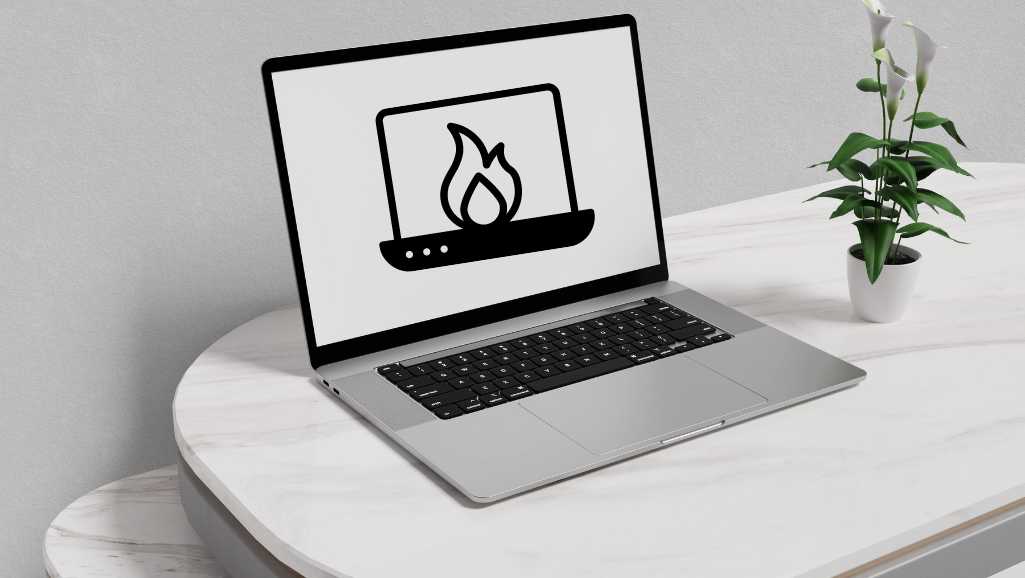
Many MacBook Air users experience overheating issues that can hinder performance and comfort. This blog post delves into the common causes of MacBook Air overheating, practical solutions, and preventive measures. Whether you use your MacBook Air for work, studies, or entertainment, understanding how to manage and prevent overheating is crucial for maintaining its longevity and efficiency.
The MacBook Air, known for its slim design, often struggles with resource-heavy applications like video editing software or games. These programs demand significant processing power, leading to excessive heat production. Users might notice the laptop becoming unusually hot when running these applications for extended periods.
Solution: Limit the use of demanding applications or upgrade to a MacBook with more robust hardware suitable for intensive tasks.
A common reason for MacBook Air overheating is inadequate ventilation. When the air vents are blocked, heat cannot escape effectively, causing the internal temperature to rise dangerously.
Solution: Always use your MacBook Air on a hard, flat surface. Avoid placing it on soft surfaces like beds or couches that can block the air vents.
Multitasking on your MacBook Air by running several programs at once can lead to overheating. Each open application uses a portion of the system’s resources, increasing internal heat.
Solution: Close unnecessary applications and tabs to reduce the burden on your MacBook Air.
Overheating can lead to a range of problems that affect both the performance and lifespan of your MacBook Air. Understanding these consequences can help underscore the importance of managing and preventing excessive heat.
When a MacBook Air overheats, it may throttle its CPU to reduce the temperature. This means the processor reduces its speed to avoid damage from high temperatures. As a result, you may notice significant slowdowns in performance, particularly during resource-intensive tasks such as video editing, gaming, or running multiple applications simultaneously. This can be frustrating and hinder your productivity or entertainment experience.
Excessive heat can cause your MacBook Air to shut down unexpectedly as a safety measure to prevent internal damage. Frequent shutdowns not only disrupt your work but can also lead to data loss if files aren’t saved regularly. Moreover, these abrupt shutdowns can corrupt your operating system or applications, leading to further stability issues.

The battery is one of the components most susceptible to damage from overheating. High temperatures can reduce battery life and affect its ability to hold a charge over time. This degradation forces you to charge more frequently or potentially replace the battery sooner than expected.
Prolonged exposure to high temperatures can physically damage the internal components of your MacBook Air. Sensitive parts like the motherboard, memory, and hard drive can experience accelerated wear, leading to permanent failure. Repairing these components can be costly and sometimes more expensive than replacing the entire laptop.
Ultimately, the cumulative effect of frequent overheating is a decreased overall lifespan of your MacBook Air. By keeping the system cooler, you can extend the life of your device, ensuring it serves you well for many years without requiring frequent repairs or replacements.
Addressing overheating issues proactively is crucial to maintaining the optimal function and extending the lifespan of your MacBook Air. Regular maintenance, proper usage habits, and implementing cooling solutions can help mitigate these risks, ensuring your laptop remains reliable and efficient.
Outdated operating systems or applications can cause your MacBook Air to overheat. These older versions might not be optimized for efficiency, putting extra strain on the hardware. This inefficiency forces the system to work harder, which increases heat production.
Solution: Regularly update your software to the latest versions to ensure optimal performance and minimal heat production. This not only enhances functionality but also incorporates the latest cooling technologies and system optimizations.
Malware and viruses can also lead to overheating by running malicious processes in the background that consume a large amount of CPU power. This unauthorized activity can be hard to detect but significantly impacts your system’s temperature by overloading the processor.
Solution: Install an anti-virus program and scan your MacBook Air regularly to keep it free from malware. This will help eliminate hidden processes that could be heating up your system.
Faulty hardware components, such as a failing fan or degraded thermal paste, can significantly contribute to overheating problems. A malfunctioning fan cannot circulate air properly, leading to increased internal temperatures, while old thermal paste might not efficiently transfer heat from the CPU to the heat sink.
Solution: Have a professional technician check your MacBook Air if you suspect hardware issues. Replacing the fan or reapplying thermal paste can dramatically reduce overheating and improve performance.
Cooling pads are an effective tool for managing MacBook Air overheating. These devices come equipped with additional fans or a heat-dissipating surface that helps draw heat away from the laptop. Using a cooling pad can significantly lower the operating temperature of your MacBook Air, especially during intensive tasks.
Product Recommendation: Consider options like the Targus Chill Mat or Cooler Master NotePal X3. Both are highly rated for their cooling capabilities and can help maintain a safer, more comfortable operating temperature for your laptop.
Tweaking your MacBook Air’s energy settings can significantly impact its heat production. By adjusting these settings to optimize for energy efficiency, the system reduces the strain on the hardware, which in turn helps manage the temperature.
How to Adjust: Navigate to System Preferences > Battery > Energy Saver on your MacBook Air. From there, enable settings like “Put hard disks to sleep when possible” and “Slightly dim the display while on battery power” to enhance thermal management.

Dust accumulation inside your MacBook Air can block fans and air vents, leading to increased internal temperatures. Over time, this can cause significant overheating issues as the system struggles to ventilate properly.
Cleaning Tips: Use compressed air to blow out dust from the vents and fans every few months. This simple maintenance can prevent dust buildup and ensure that your cooling systems operate efficiently. If comfortable, consider opening the back panel to clean internal components, but this should typically be done by a professional.
Proper handling and storage of your MacBook Air are crucial in preventing overheating. Always ensure the device is placed in environments that do not contribute to excessive heat buildup. Avoid using or storing your MacBook in locations exposed to direct sunlight, high temperatures, or confined spaces where air circulation is limited.
Tips: When not in use, store your MacBook Air in a cool, dry place. Additionally, when charging, make sure the charger is not covered and has ample space to dissipate heat effectively.
Google Chrome is well-known for consuming a significant amount of CPU resources, which can lead to overheating issues on MacBook Airs. The browser runs multiple processes in the background, increasing the load on the system.
Browser Comparison: Consider using Safari or Firefox instead. Both browsers are optimized for macOS and generally use fewer resources, which helps maintain lower operating temperatures. Safari, in particular, is integrated deeply into macOS, offering better energy efficiency and reduced heat output during usage.
Regular maintenance is key to preventing overheating and ensuring your MacBook Air operates efficiently. This includes both software updates and hardware inspections to catch any potential issues before they become serious.
Maintenance Schedule: Set a reminder to check for macOS updates every month and perform a thorough cleaning every three to six months. Also, consider having your MacBook Air professionally inspected once a year to ensure that all internal components, like fans and thermal paste, are in good condition.
Overheating can significantly hinder the performance and longevity of your MacBook Air, but with the right knowledge and care, you can mitigate or even prevent many common issues. By understanding the causes, implementing practical solutions, and adhering to preventive measures, you can ensure that your MacBook Air remains cool, efficient, and functional. Remember, consistent maintenance and mindful usage are your best tools against overheating. Don’t wait for problems to arise; start taking care of your MacBook Air today to enjoy a smooth, efficient computing experience tomorrow.
This comprehensive guide offers in-depth advice and practical steps to tackle the common issue of MacBook Air overheating, enhancing your device’s performance and lifespan.

Many MacBook Air users experience overheating issues that can hinder performance and comfort. This blog post delves into the common causes of MacBook Air overheating,

Are laptop cooling pads really the game-changer they claim to be? If you’ve ever used a laptop for any length of time, you probably understand

The Dell XPS series stands out in the world of laptops, celebrated for its robust performance and sleek design. However, even the best have their