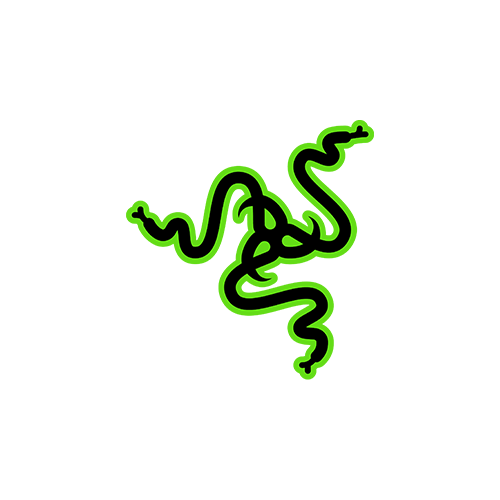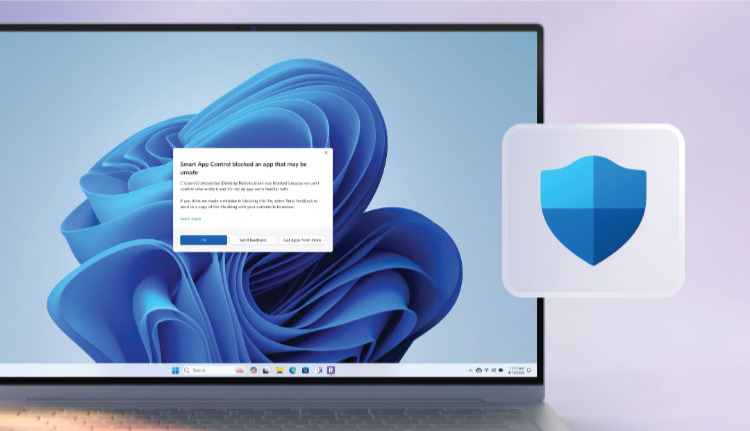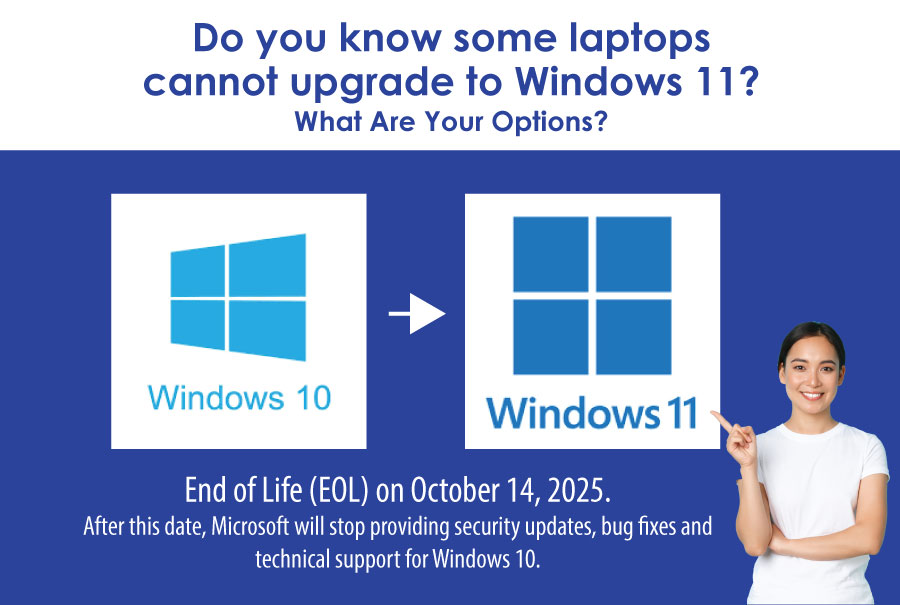
Should I upgrade to Windows 11?
Windows 10 will reach its End of Life (EOL) on October 14, 2025. After this date, Microsoft will stop providing security updates, bug fixes, and technical support for Windows 10.
Content
What does this mean for user?
Should you be concerned?
Does it mean you cannot upgrade to Windows 11?
Consequences of upgrading to Windows 11
Final Thoughts: Should You Upgrade?
Can your laptop support Windows 11 upgrade?
How to Check if your laptop can upgrade to Windows 11
What can you do if your laptop isn’t compatible?
Can you still revert to Windows 10 after installing Windows 11?
What Does This Mean for Users?
When Windows 10 reaches its End of Life (EOL), Microsoft will officially stop supporting the operating system. This has several important consequences:
1. Your PC Will Still Work
- You can continue using your computer with Windows 10 even after the EOL date.
- However, you’ll be using it at your own risk. Microsoft will not release any patches for new vulnerabilities.
- Just like Windows 7 or XP today, the system will function, but it won’t be safe or reliable over time.
2. No More Security Updates
- Microsoft will stop releasing security patches to fix newly discovered threats or vulnerabilities.
- This leaves your system open to hackers, viruses, ransomware, and other attacks.
- Even if you use antivirus software, it may not be enough. Many attacks target weaknesses in the operating system itself.
- For businesses, this is a major compliance and cybersecurity risk.
3. No Feature Updates or Improvements
- Windows 10 will stop receiving performance enhancements, UI improvements, and new features.
- Over time, your experience will feel more outdated and less integrated with new apps or hardware.
- Features in the newer Microsoft ecosystem (like Copilot AI or Teams integration) will not be available.
4. App & Software Compatibility Issues Over Time
- Developers will gradually stop supporting Windows 10, just as they did with Windows 7.
- New versions of popular software, such as Chrome, Microsoft Office, Adobe apps, Zoom, etc may no longer install or receive updates.
- Online tools and services may require newer OS security protocols, rendering some features non functional.
5. Driver & Hardware Support Will Decrease
- If you buy a new printer, webcam, or other hardware, the manufacturer may not provide drivers for Windows 10.
- Hardware vendors will prioritize Windows 11 compatibility, leaving Windows 10 behind.
6. Web Browsing May Become Risky or Limited
- Web browsers will eventually stop updating for Windows 10, making them more vulnerable to malicious websites or phishing attacks.
- Secure online banking, shopping, or even video conferencing may be compromised or blocked by outdated browsers.
7. Business Compliance Risks
- For organizations, continuing to use Windows 10 could violate security or data protection regulations.
- This could result in penalties, audits, or cyber insurance complications.
- Businesses may need to switch to Extended Security Updates (ESU) a paid service for critical patches, but this is short term.
Do you need help with Windows 11 Upgrade?
Contact us to find out more
Should You Be Concerned?
Yes! if you plan to use your PC beyond October 2025, you should start preparing now.
While Windows 10 won’t suddenly stop working, it will slowly become unsafe, unsupported, and outdated, just like older versions before it.
Does it mean you can upgrade to Windows 11?
Yes, you can upgrade to Windows 11, but it’s not always the best move right away. There are some pros and cons to think about, as well as other options available, so it’s a good idea to weigh them before you go ahead with the upgrade.
What Are Your Options?
- Upgrade to Windows 11 (if your PC meets the system requirements).
- Keep using Windows 10 but take extra security precautions (e.g., using strong antivirus software).
- Consider Extended Security Updates (ESU) – Microsoft may offer paid security updates for businesses.
- Consider installing ubuntu instead of using Windows 10. Should you need any assistance, you can contact Volta PC Upgrade & Repair for the support
Consequences of Upgrading to Windows 11
1. Strict Hardware Requirements
One of the biggest barriers is hardware compatibility. Windows 11 requires:
- A supported processor (8th Gen Intel or Ryzen 2000+)
- TPM 2.0
- UEFI with Secure Boot
This means many older PCs and laptops cannot upgrade unless you bypass Microsoft’s restrictions (which is possible, but not recommended for most users).
2. Compatibility Issues
While most modern software runs fine, some older programs or peripherals may have issues. You might need to reinstall drivers or find workarounds, and legacy hardware might not be supported at all.
For example:
- Older printers or scanners may not have drivers for Windows 11.
- Custom business software might need reconfiguration.
3. User Interface Learning Curve
For some users, the new layout can feel unnecessary or unintuitive at first. The Start menu no longer supports live tiles, and some familiar options are buried deeper in the settings. Customizing the taskbar is also more limited compared to Windows 10.
4. Potential Bugs and Glitches
As with any newer OS, bugs can happen, especially after major updates. Although Windows 11 has matured since launch, some users still report:
- Slower boot times on certain setups
- Bluetooth or Wifi connectivity glitches
- Update related system crashes (though rare)
These are typically fixed quickly, but early adopters sometimes bear the brunt.
5. More Integrated Microsoft Services
Windows 11 pushes Microsoft services more than Windows 10. For instance:
- Microsoft Teams is preinstalled and integrated into the taskbar.
- Edge is set as the default browser in many places, and changing it fully can be tricky. Some users feel Microsoft is making it harder to use third party apps freely, although this can usually be customized with some effort.
6. Not a “Must” for All Users (Yet)
If your PC works well with Windows 10, and you don’t need the new features, upgrading may not feel urgent. Especially for casual users, the differences may not be worth the time and effort, at least until closer to Windows 10 end of life in 2025.
Final Thoughts: Should You Upgrade?
If your hardware supports it and you value performance, security, and new features then yes! Upgrading is a smart move. You’ll be better prepared for the future, and the system runs smoother on newer devices.
However, if your device is older and not eligible, or existing software that you frequent use can only support via Windows 10 and you’re not missing out yet, Windows 10 is still safe and supported until October 14, 2025. You have time to decide or upgrade your hardware later.
Can Your Laptop Support Windows 11 Upgrade?
Laptops That Cannot Upgrade to Windows 11:
Windows 11 has specific system requirements that must be met in order for a device to upgrade from Windows 10. If your laptop doesn’t meet these requirements, it will not be eligible for the Windows 11 upgrade. Some common reasons why a laptop may not be able to upgrade to Windows 11 include:
1. Unsupported Processor:
Windows 11 requires a compatible 64 bit processor with at least 1 GHz speed and 2 or more cores. It must be from Intel’s 8th generation or later, or from AMD Ryzen 2000 series or newer. Older processors won’t be supported.
2. Lack of TPM 2.0 (Trusted Platform Module):
Windows 11 requires TPM 2.0, which is a security feature that helps with encryption. Many older laptops don’t have TPM 2.0, especially devices from before 2016.
3. No Secure Boot Support:
Secure Boot is a security feature that ensures your laptop only boots trusted software. If your device doesn’t support Secure Boot, it will be incompatible with Windows 11.
4. Insufficient RAM or Storage:
Windows 11 needs at least 4GB of RAM and 64GB of storage space. If your laptop doesn’t meet these specifications, it cannot run Windows 11.
5. Outdated Graphics Hardware:
While Windows 11 supports a wide range of integrated and discrete graphics hardware, older GPUs may not meet the minimum requirements. The laptop needs a DirectX 12 compatible graphics card.
6. Display Requirements:
The laptop must have a display with at least a 720p resolution and diagonal screen size of 9” or greater. Some smaller or older laptops may not meet this requirement.
Laptops That Can Upgrade to Windows 11:
If your laptop meets the above requirements, it will be eligible to upgrade to Windows 11. Some examples of laptops that typically can upgrade to Windows 11 include:
1. Recent Models from Popular Manufacturers:
- Dell: Newer models from the XPS series, Inspiron, and Alienware (e.g., XPS 13, Inspiron 7000).
- HP: Recent Spectre, Elite Dragonfly, and Envy models (e.g., Spectre x360, EliteBook 800).
- Lenovo: The ThinkPad and Yoga series (e.g., ThinkPad X1 Carbon, Yoga 9i).
- Microsoft: All Surface laptops released in 2020 or later (e.g., Surface Laptop 4, Surface Pro 8).
- Asus: ZenBook series and ROG laptops (e.g., ZenBook 13, ROG Strix G15).
- Acer: The Acer Swift, Spin, and Predator series (e.g., Acer Swift 3, Predator Helios 300).
2. Key Features of Laptops That Can Upgrade to Windows 11:
- 8th Gen Intel or Newer Processors: Intel Core i5, i7, or i9 (8th gen or later).
- AMD Ryzen 2000 or Newer: Ryzen 5, 7, or 9 processors (2000 series or newer).
- TPM 2.0: All newer laptops will likely have this built in. Some older laptops may need to enable it in the BIOS settings.
- Secure Boot Enabled: Newer systems usually have Secure Boot enabled by default.
- DirectX 12 Compatible Graphics: Integrated Intel UHD Graphics or newer, or dedicated AMD or Nvidia graphics.
- 8GB RAM and 128GB SSD or Larger Storage: Many modern laptops come with 8GB or more of RAM and larger SSD storage options.
How to Check if Your Laptop Can Upgrade to Windows 11:
Use the PC Health Check Tool: Microsoft provides a PC Health Check tool that can help determine whether your laptop is compatible with Windows 11. This tool checks your hardware and tells you whether it meets the system requirements.
Manually Check TPM 2.0 and Secure Boot:
– You can check if your laptop has TPM 2.0 by searching for “tpm.msc” in the Windows search bar and opening the Trusted Platform Module Management tool.
– To check Secure Boot, go to Settings > Update & Security > Recovery and click on Restart now under Advanced Startup. In the boot menu, check the UEFI Firmware Settings.System Information: You can also use the System Information tool to check if your processor, RAM, and storage meet the Windows 11 requirements.
What Can You Do If Your Laptop Isn’t Compatible?
- Enable TPM 2.0 & Secure Boot: Check in BIOS settings if your laptop supports them.
- Manually Install Windows 11 (Unsupported PCs): There are workarounds, but not recommended for security reasons.
- Keep Using Windows 10: It’s supported until October 14, 2025.
- Upgrade Your Laptop: If your laptop is too old, consider getting a newer model that supports Windows 11.
If you need any help with the Windows 11 upgrade or downgrade, do Contact Volta PC Upgrade & Repair
Can You Still Revert to Windows 10 After Installing Windows 11
Yes, you can downgrade from Windows 11 to Windows 10, but there are some conditions and steps you need to follow:
Within 10 Days of Upgrade: If you upgraded to Windows 11 within the last 10 days, you can use the “Go back to Windows 10” feature. This option will retain your files and settings, but you may lose some apps that were installed after the upgrade. Here’s how:
- Go to Settings > System > Recovery.
- Under Recovery options, select Go back.
Follow the on screen instructions to complete the downgrade process.
After 10 Days: If more than 10 days have passed since the upgrade, the option to revert directly from Windows 11 to Windows 10 might not be available. However, you can still downgrade by performing a clean installation of Windows 10. Here’s what you’ll need to do:
- Backup your data: Make sure to back up all your important files, as a clean installation will erase everything on your PC.
- Create a Windows 10 installation media: Use the Windows 10 Media Creation Tool to create a bootable USB drive.
Perform a clean install: Boot your PC from the USB drive and follow the on-screen instructions to install Windows 10.Important Considerations:
– Make sure your device drivers are compatible with Windows 10.
– You may need to reinstall certain applications and programs.
– You will need a valid Windows 10 license key if you’re not using the same key that was previously tied to your Windows 10 installation.
If you’ve had Windows 11 for a while and the 10 day window has passed, the clean install is your best option.
CONTACT US
Payment Methods We Accept



OUR CLIENTS













Reviews For Laptop Repair & Computer Repair
Hear what our customers have to say about our laptop repair & computer repair services
LAPTOP BRANDS WE WORK WITH
Apple Macbook, ASUS, HP, Lenovo, Dell, Acer, Toshiba, Samsung, Microsoft, Fujitsu, Razer, MSI, Huawei, Sony, XiaoMi