
Resolving Latency Issues in 2015 MacBook Pro Models
The 2015 MacBook Pro, celebrated for its sleek design and reliable performance, remains a favorite among users even years after its release. However, a subset
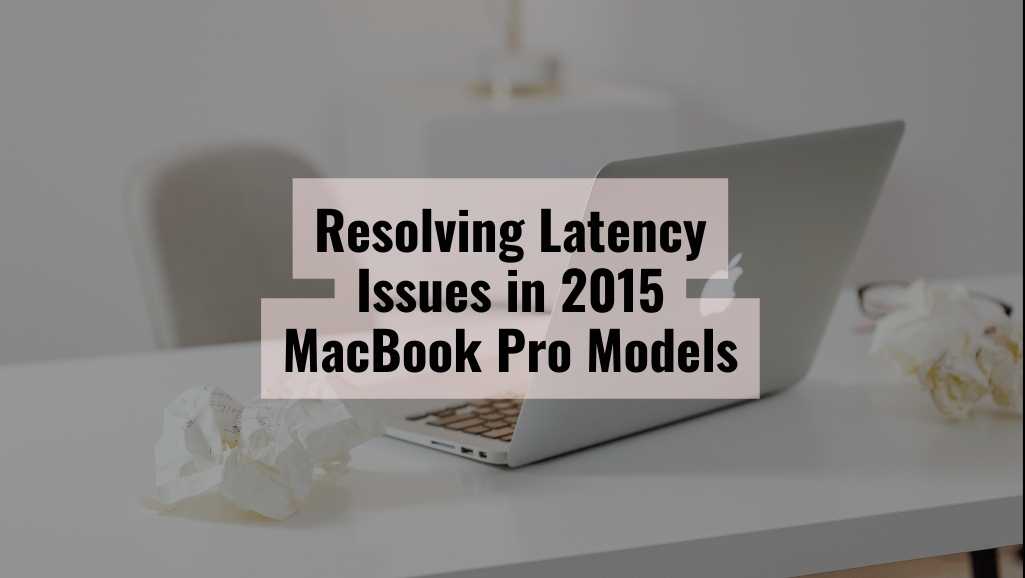

The 2015 MacBook Pro, celebrated for its sleek design and reliable performance, remains a favorite among users even years after its release. However, a subset

The MacBook Pro M1 has revolutionized the tech industry with its impressive performance and efficiency. Launched with much fanfare, the M1 chip brought unprecedented speed

In truth, a number of users are actually very much bothered by the issue of how to upgrade storage on their MacBook Pro, as the
|
*We are OPEN on 3 May 2025 (Polling Day). CLOSED ON 1 May 2025 (Labour Day) |