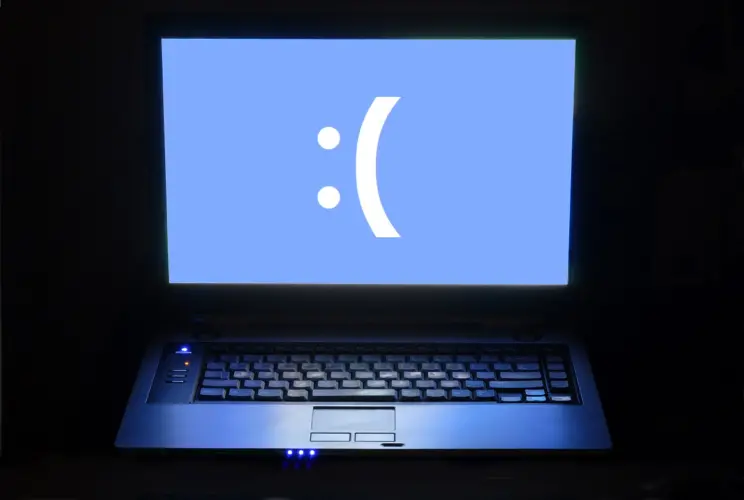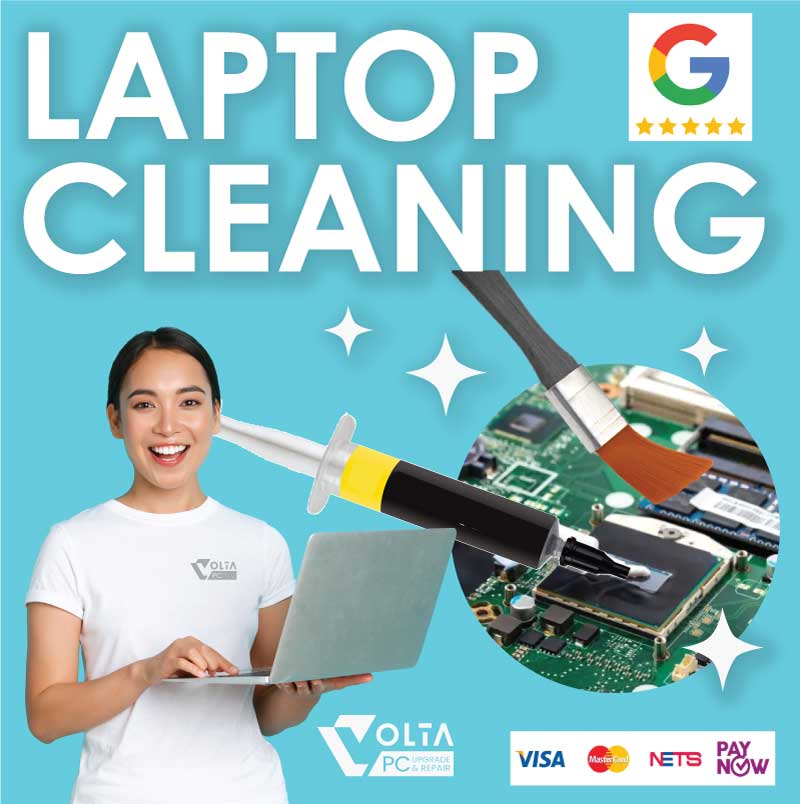
Laptop Cleaning Service in Singapore: On The Spot 2 Hours
Looking for a reliable laptop cleaning service in Singapore? At Volta PC Upgrade & Repair, we provide thorough internal cleaning, dust removal, and fan servicing starting from just $55. If your laptop needs thermal paste replacement, our premium package is only $95.
With convenient parking at Trivex Building, 8 Burn Road, and a location just a 5 minute walk from Tai Seng MRT, visiting us is hassle free. Whether you’re coming from Bedok, Tampines, Bishan, Paya Laber, Hougang, Sengkang or anywhere in Singapore, our certified technicians ensure your laptop gets the professional care it deserves. Contact us to book your appointment now
Why Choose Our Laptop Cleaning Service in Singapore?
- Affordable pricing – $55 for cleaning only, $95 with thermal paste
- Expert dust removal – prolongs your laptop’s life
- Improved cooling – prevents overheating and shutdowns
- Convenient location – near Tai Seng MRT with parking available
- Trusted by thousands – serving Singapore for years
Laptop Cleaning Service Price List
| Service | Price (SGD) |
|---|---|
| Standard Laptop Internal Cleaning | $55 |
| Cleaning + Thermal Paste Replacement | $95 |
Turnaround for cleaning service is 1-2 hours at our 8 Burn Road #01-04 Trivex Building, Singapore 369977. 5 mins walk from Tai Seng MRT
Fun Fact:
Your Laptop Can Overheat Like a Mini Oven. Did you know a little bit of dust can turn your laptop into a heat trap? Even a thin layer of dust inside your vents can block airflow, forcing your fan to work overtime. This leads to loud noise, sluggish performance, and even hardware damage. Scary, right? But totally preventable.
Benefits of Laptop Cleaning in Singapore
Laptop Internal Cleaning Singapore: Keep Dust Away
Dust build up clogs fans and vents, causing overheating. Our laptop internal cleaning service in Singapore removes dust safely and restores airflow.
Laptop Fan Cleaning Singapore: Reduce Noise & Heat
A noisy or slow fan means it’s full of dust. We offer laptop fan cleaning in Singapore to restore smooth and quiet operation.
Laptop Thermal Paste Replacement Singapore: Boost Cooling
Old thermal paste dries out, causing heat build up. Our laptop thermal paste replacement service in Singapore improves cooling efficiency and protects your CPU.
FAQ About Laptop Cleaning Service
How Often Should I Clean My Laptop to Prevent Overheating?
Regular cleaning is essential to prevent overheating. Users recommend cleaning every 6 to 12 months, especially if you use your laptop in dusty or air conditioned environments. Neglecting this can lead to performance issues and potential hardware damage.
What Does a Professional Laptop Cleaning Service Include?
A comprehensive service typically involves internal dust removal, fan cleaning, and thermal paste replacement. These steps help in reducing overheating, improving performance, and extending the lifespan of your device.
Can I Clean My Laptop Myself to Save Costs?
While it’s possible to clean the exterior yourself, internal cleaning is best left to professionals. Improper handling can damage sensitive components. Professional services ensure thorough cleaning and maintenance, safeguarding your laptop’s longevity.
How Much Does Laptop Cleaning Cost in Singapore?
Prices vary depending on the service provider and the extent of cleaning required. On average, internal cleaning services range from $55 to $95. Additional charges may apply for thermal paste replacement or servicing ultra slim models.
What Are the Signs That My Laptop Needs Cleaning?
Common indicators include excessive fan noise, overheating, sluggish performance, and unexpected shutdowns. If you notice these issues, it’s advisable to seek professional cleaning services to prevent further complications.
Where Can I Get My Laptop Professionally Cleaned in Singapore?
Volta PC Upgrade & Repair offers professional laptop cleaning services in Singapore. Located at 8 Burn Road, Trivex Building, near Tai Seng MRT, they provide efficient and affordable cleaning solutions to keep your laptop in optimal condition.
Clients Who Trust Us in Singapore
We’ve helped hundreds of customers across Singapore, from students to small businesses and enterprise clients. Here are some of the organizations we’ve proudly served:
- Nanyang Technological University (NUS)
- ST Engineering
- Ministry of Education (MOE)
- SGAG
- Digital Lock
- Nuffield Dental
- Four Season Cathering
- Mindef Singapore

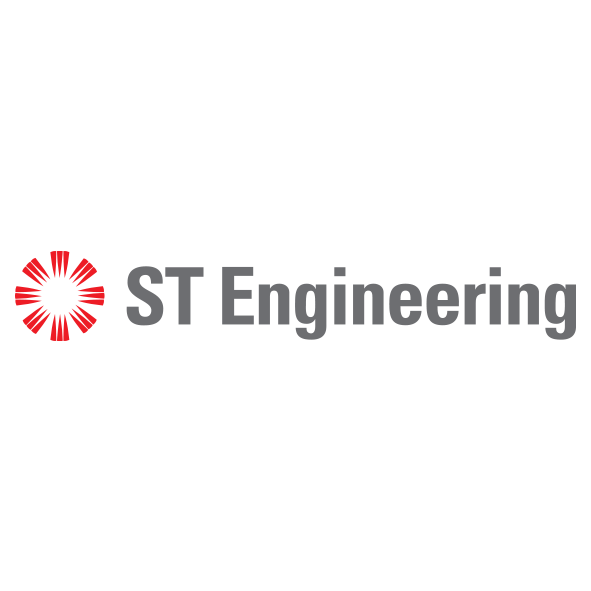





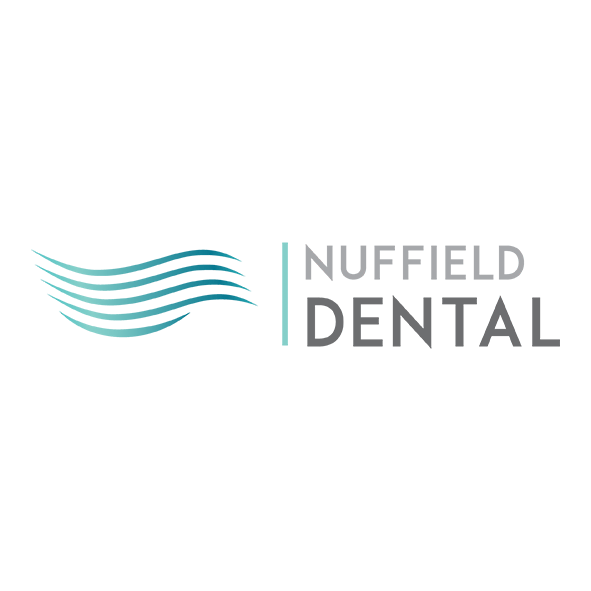
Other Laptop Repair Services in Singapore
Data Recovery • Laptop Battery Replacement • Laptop Keyboard Repair • Laptop Hinge Repair
Laptop Cleaning Service • Laptop SSD Upgrade • Laptop Ram Upgrade