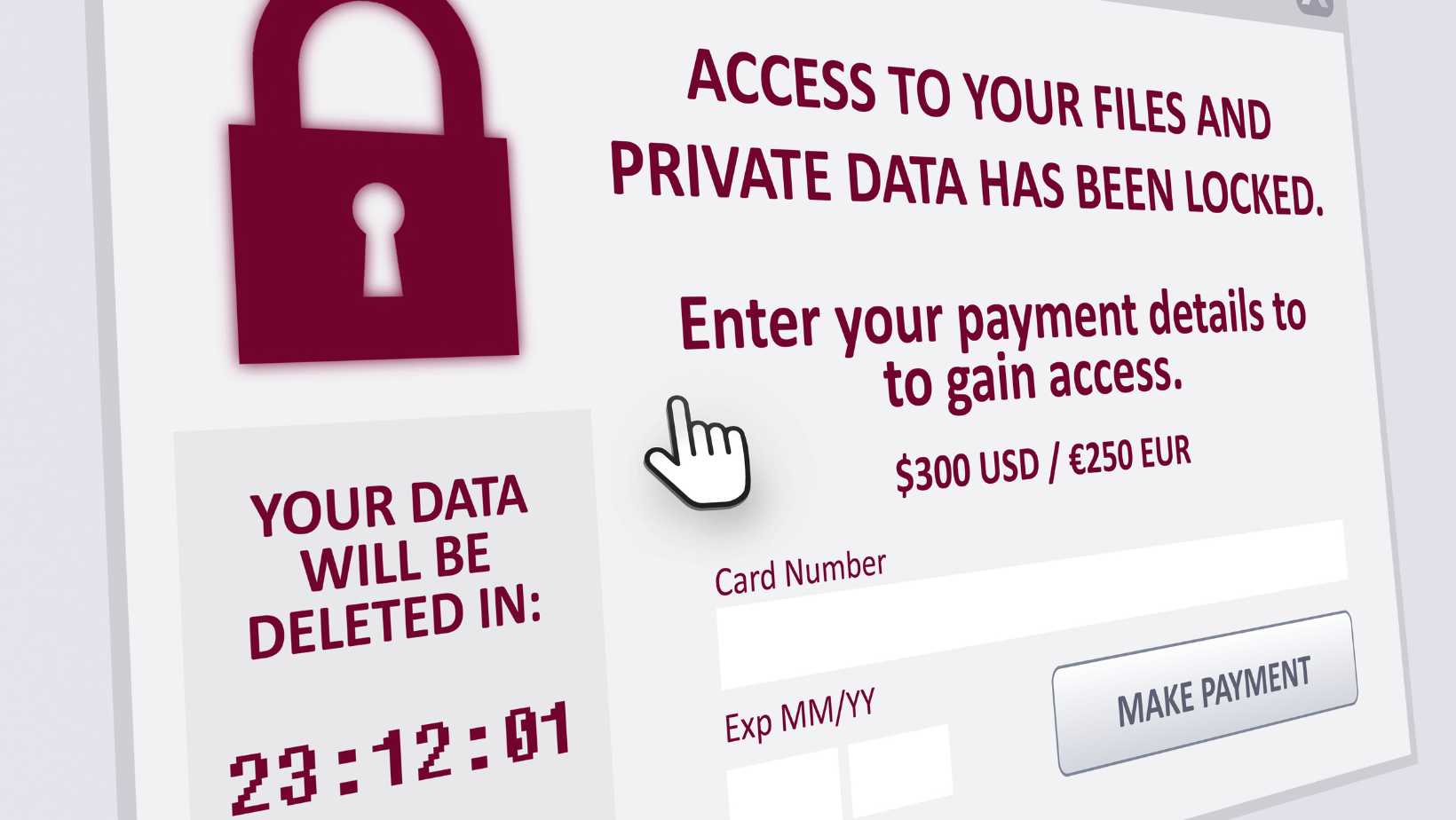
How To Fix Virus In Laptop
“How to fix virus in laptop” is a phrase no one wants to Google, but it’s an essential skill in today’s digital world. This guide aims to equip you with the knowledge to recognize the signs of a virus infection, understand its potential risks, and offer concrete steps on how to effectively remove these digital pests. Furthermore, we’ll also provide advice on where to seek professional help, especially if you’re based in Singapore. Let’s dive in and take control of our cybersecurity.
What is a computer virus?
Let’s start with a question. What is a computer virus? In simple terms, it’s a type of malicious software. It replicates itself and spreads from host to host. Importantly, it alters the way a computer operates.
- Now, we have various types of computer viruses. Firstly, there’s the ‘Boot Sector Virus’. It infects the system area of a disk. Secondly, we encounter ‘Direct Action Viruses’. These hide in files and activate when you open the file.
- Next, we find ‘Resident Viruses’. These embed themselves into a system’s memory. Then, there’s the ‘Multipartite Virus’. A hybrid of boot sector and direct action, it attacks both files and the system.
- Another type is the ‘Polymorphic Virus’. It’s cunning. It changes its code to evade antivirus software. Lastly, the ‘Overwrite Virus’ deletes files it infects, causing data loss.
Furthermore, we must discuss the difference between viruses and similar threats.
Viruses, malware, spyware, and ransomware all fall under malicious software. Yet, they’re not the same. To start, let’s define malware. It’s any software designed to harm your system. A virus is a type of malware. Thus, all viruses are malware, but not all malware are viruses.
Then we have spyware. As the name suggests, it spies on you. It collects your personal data without your consent. Unlike viruses, it doesn’t harm your files. It’s main goal? Steal your information. Lastly, we find ransomware. It’s a digital hostage-taker. It locks you out of your computer or encrypts your data. Then, it demands a ransom to give you access again.
In essence, all these threats harm your computer in different ways. It’s crucial to understand them to ensure effective protection to avoid the situation when you have to deal with fix virus in laptop.
Signs of a Virus Infection
Moving on, let’s delve into the symptoms of a virus-infected laptop. Your laptop may show signs when under a viral attack. Recognizing these is vital. It can save you from data loss and costly repairs.
- One common sign is a slow-performing laptop. Yes, various factors can slow down your laptop. However, a sudden drop in speed may indicate a virus. The virus uses your system’s resources. Consequently, your laptop slows down.
- Next, you might experience frequent crashes. A virus can mess with your system files. In turn, your laptop may freeze or crash often. If this happens, run a virus scan immediately.
- Then, look out for unexpected pop-ups. Excessive pop-up windows often signal adware. This type of malware floods you with unwanted ads. Clicking on these can install more viruses. Therefore, never click on suspicious pop-ups.
- Additionally, watch for changes in your home page. A virus can alter your browser settings. It can change your home page or your default search engine. If you notice this, it’s time for a virus check.
- Notice any new, unknown applications on your laptop? Viruses often install unwanted software. If you see new programs you didn’t install, be alert. A virus might be at play.
- Furthermore, be wary of high network activity. If your data usage spikes without reason, investigate. A virus might be using your network to spread.
- Lastly, look out for disabled security solutions. Some viruses can turn off your antivirus software. It makes your laptop more vulnerable. If your security software is off and you didn’t do it, scan for viruses.
Now, bear in mind these symptoms are not proof of a virus.
They can stem from hardware issues or outdated software. Yet, they are warning signs. Don’t ignore them. Always investigate to find the root cause. In brief, a virus-infected laptop can show various signs. Slowness, crashes, pop-ups, changes in settings, and unknown applications are a few. Increased network activity and disabled security are also signs. Recognizing these symptoms is key. It allows you to take quick action and safeguard your data.
The Risks of a Virus Infection
Moving forward, let’s examine the risks tied to a virus infection. Viruses pose significant threats to your laptop. Understanding these risks can urge us to take proactive measures.
Firstly, a virus can lead to data loss. Some viruses overwrite or delete your files. As a result, you can lose precious data. This risk alone makes virus protection a priority. Next, we must consider privacy threats. Certain viruses, like spyware, collect personal data. They can steal your bank details or passwords. In the wrong hands, this information can lead to identity theft.
On top of that, viruses can impact your system’s performance. They use your laptop’s resources. Hence, your laptop can slow down significantly. In severe cases, it can become unusable. Moreover, a virus can damage your software or hardware. It can corrupt your system files. Sometimes, it can even overheat your hardware. This damage can lead to expensive repairs or replacements. Another risk is the spread of the virus. Viruses can spread through networks. Therefore, an infected laptop can spread the virus to other devices. This can lead to a wider scale of damage. Lastly, some viruses disable your security software. This leaves your laptop exposed to more threats. It can lead to a chain of infections. This can further harm your laptop and data.
Now, we must remember these risks are not just potential. They can and do occur. It’s critical to take them seriously. Regular virus scans and safe online practices can mitigate these risks.
So, what are the risks of a virus infection?
They range from data loss to privacy threats. They include system damage and the spread of the virus. Disabling of security software is also a risk. These threats make virus prevention and removal essential.
Immediate Steps to Take If Your Laptop Is Infected
If you suspect your laptop is infected, quick action is crucial. The faster you respond, the easier it becomes to fix the virus in the laptop. Below, we provide a roadmap of immediate steps you should take.
- The first step is to disconnect from the internet. This move can prevent the virus from spreading further. It also limits any further damage the virus can cause by blocking its communication with the malware server. However, ensure you reconnect when downloading a removal tool or updating your antivirus.
- Next, back up your crucial data. Despite being infected, some files may still be accessible. Save important documents, pictures, and files to an external hard drive or a cloud service. This ensures you won’t lose your valuable data in the process to fix the virus in the laptop.
- Thirdly, try to identify the type of virus. The symptoms your laptop is showing can give you clues. Slow performance, random pop-ups, or sudden crashes are common signs. Knowing the type of infection can help you decide the best method for removal.
After identifying the virus:
- Next, conduct a full system scan. Set your antivirus software to scan every part of your system. This includes the hard drive, system memory, and all connected drives. The scan will identify any malicious files or programs and quarantine or delete them.
- Following the scan, act on the identified threats. If the antivirus gives you an option, choose to delete the threats. If deletion is not possible, quarantine them. This step is a key part of the process to fix the virus in the laptop.
- After virus removal, change all your passwords. Viruses can steal personal information, including passwords. Update all passwords for your security.
- Finally, monitor your laptop after the cleanup. If it continues to behave strangely, seek professional help. They have specialized tools and knowledge to fix the virus in the laptop.
In summary, immediate steps can mitigate the effects of a virus infection. Disconnect from the internet, back up your data, and identify the virus type. Update your antivirus software and run a system scan. Remove or quarantine the threats and change all passwords. Keep an eye on your laptop to ensure it’s back to normal.
How to Fix a Virus on Your Laptop
Are you dealing with a laptop virus and wondering how to eliminate it? Fear not. In this segment, we break down the process into four main strategies, each explained in detail.
1. Employing Antivirus Software
The first method involves using an antivirus program. Start by disconnecting from the internet, an important step to stop the virus from causing further damage or spreading. Next, restart your laptop and boot it in safe mode by pressing the F8 key as it starts up, and select ‘Safe Mode with Networking’. In this mode, only essential programs operate, leaving most viruses inactive.
Now it’s time to delete all temporary files where viruses often lurk. You can do this by accessing the ‘Disk Clean-up’ tool on your laptop and selecting the main drive. Finally, run a complete system scan with an updated antivirus software. This should identify and remove or quarantine any threats.
Here are some trusted tools and websites you can use when employing antivirus software:
- Avast Free Antivirus: A widely-used antivirus program with a good reputation for detecting and eliminating a variety of threats. (Website: www.avast.com)
- Bitdefender Antivirus Free Edition: Known for its strong virus detection and elimination abilities, Bitdefender also offers a free edition of their software. (Website: www.bitdefender.com)
- AVG AntiVirus Free: This software provides solid protection against various types of malware, including viruses. (Website: www.avg.com)
2. Using Malware Removal Tools
There could be instances where the virus blocks your antivirus software. Here’s where malware removal tools come in handy. You would need to download such a tool on a clean device and transfer it to your laptop using a USB drive. Running the malware removal tool should help cleanse your system.
Here are some reliable malware removal tools you can consider:
- Malwarebytes: Malwarebytes is one of the most trusted tools for detecting and removing malware that some antivirus applications may miss. It’s especially effective against malicious software that tries to evade detection. It’s available for both Windows and macOS. (Website: www.malwarebytes.com)
- HitmanPro: HitmanPro is a powerful, on-demand malware scanner that works alongside your existing security software to catch anything that may have slipped through. It’s particularly effective at removing ‘resilient threats,’ such as ransomware and rootkits. (Website: www.hitmanpro.com)
- AdwCleaner: Owned by Malwarebytes, AdwCleaner specializes in removing adware, unwanted toolbars, browser hijackers, and other potentially unwanted programs (PUPs). It’s a good tool to use if you’re experiencing excessive pop-up ads or changes to your browser you didn’t authorize. (Website: www.malwarebytes.com/adwcleaner)
Download these tools from their official websites on a clean device and transfer them to your laptop via a USB drive to ensure the files are safe and secure.
3. Reinstalling the Operating System
Reinstalling your operating system is an extreme but often effective method. Prior to proceeding, ensure you back up all critical files. Then, using your system’s recovery partition, reinstall the operating system. This wipes out all content, including any viruses.
Here’s a step-by-step guide on how to reinstall your operating system. In this case, I’ll use Windows 10 as an example:
-
Back Up Your Data
Before reinstalling the operating system, back up all crucial files. You can use an external hard drive, cloud storage (like Google Drive or Dropbox), or a USB stick. Remember to back up files from your desktop, documents, downloads, pictures, and other important folders.
-
Reinstall Windows
- Navigate to the Windows 10 Download page on Microsoft’s official website.
- Click on “Download Tool Now” to download the Media Creation Tool, and run the downloaded tool.
- Accept the terms and conditions.
- Select “Create installation media (USB flash drive, DVD, or ISO file) for another PC,” and click “Next.”
- Choose the correct language, edition, and architecture (64-bit or 32-bit) for Windows 10, then click “Next.”
- Connect a USB drive (with at least 8GB of space) to your laptop, choose “USB flash drive,” and click “Next.” The tool will start creating Windows 10 installation media.
- Once the media is ready, restart your laptop and boot from the USB drive (you might need to adjust boot order in BIOS or UEFI settings to boot from the USB).
- The Windows 10 setup will start. Follow the prompts. When asked, choose “Custom: Install Windows Only (advanced).”
- Decide where you want to install Windows. If you’re reinstalling, you can delete the existing partitions on your primary drive.
- Continue to follow the prompts to finish the Windows 10 installation. Set up your region, language, keyboard layout, and log in to your Microsoft account.
After reinstalling your OS, remember to install trusted antivirus software, perform system updates, restore your files from your backup, and continue using your now virus-free laptop.
4. Deploying Ransomware Decryption Tools
Some particularly pesky viruses, known as ransomware, encrypt your files. If you’re dealing with this, don’t pay the ransom. Instead, use a ransomware decryption tool, which many cybersecurity firms provide for free. Following the tool’s instructions should allow you to regain access to your files. Upon successfully removing the virus through any of these methods, it’s crucial to take steps to keep your laptop secure. Regularly update your operating system and software. Maintain safe online habits, such as avoiding suspicious links or attachments.
Ransomware Decryption Tools:
- Kaspersky’s Ransomware Decryptors: Kaspersky Lab maintains a collection of decryptors for different types of ransomware. You can find these on their official website under the ‘Free Ransomware Decryption Tools’ section. (Website: www.kaspersky.com)
- Avast’s Free Ransomware Decryption Tools: Avast provides a series of decryption tools for various ransomware. You can download these tools for free from their official website. (Website: www.avast.com)
- Trend Micro’s Ransomware File Decryptor: Trend Micro has developed a tool that can decrypt files affected by certain ransomware variants. You can find this on their official site. (Website: www.trendmicro.com)
In summary, dealing with a laptop virus involves choosing the right strategy for your situation, be it employing antivirus software, using malware removal tools, reinstalling the operating system, or deploying ransomware decryption tools. With the right approach and preventative measures, you can keep your laptop virus-free.
Where to fix virus in your laptop in Singapore?
When it comes to fixing a virus in a laptop in Singapore, several choices are available. Yet, the selection of the right service is crucial. Trustworthiness, speed, and expertise are key factors. Among the trusted names, VOLTA PC Upgrade & Repair stands out. VOLTA PC Upgrade & Repair is a well-known service center. They offer an extensive range of solutions and best rated laptop repair service, including malware removal. Moreover, their team is adept at identifying and eliminating various types of viruses. They understand the importance of a swift response to virus infections. As a result, they work promptly to ensure minimal downtime for their clients.
Additionally, VOLTA doesn’t only focus on virus removal. They offer comprehensive services. These include upgrades, repairs, and preventive maintenance. Hence, they are a one-stop solution for all your laptop needs. Their services are based on integrity and transparency. They explain their procedures clearly. That way, customers understand what is happening at every step. This transparency builds trust and provides peace of mind. In conclusion, if you’re in Singapore and need to fix a virus in your laptop, consider VOLTA PC Upgrade & Repair. Their reputation for reliable, quick, and expert service makes them an excellent choice.
Address:
- Tai Seng Branch: 8 Burn Road #01-04, Trivex, Singapore 369977
- Jurong Branch: Blk 132 #01-279C, Jurong Gateway Road, Singapore 600132
