Optimize the storage you are using for your computers in 2020.
As we rely on telecommunications more in 2020, speed and reliability is more important. Getting a SSD is the easiest way to increase performance when paired with a fast, stable CPU. More retailers and distributors are implementing SSD into their default mode of storage capacity. Not only it is lighter than traditional hard drives, they are sometimes smaller in form factor.
Form factor
The physical size and footprint of a component is called form factor. In this case, your storage drive which is SSD generally have a smaller form factor compared to hard drives. Due to the spinning platter in hard drives, the physical size of hard drives are difficult to reduce while maintaining high capacity and reliability.
Form factor does not correlate to the capacity of storage. This means that a 2.5 SATA SSD can have various capacity ranging from 120GB to 1TB. However, the price does dramatically increase due to the technology to compact the storage memory chips together but still maintain reliability.
Here are the few common types of form factors. There will be variations to generation of bandwidth and physical size for each type of drives.
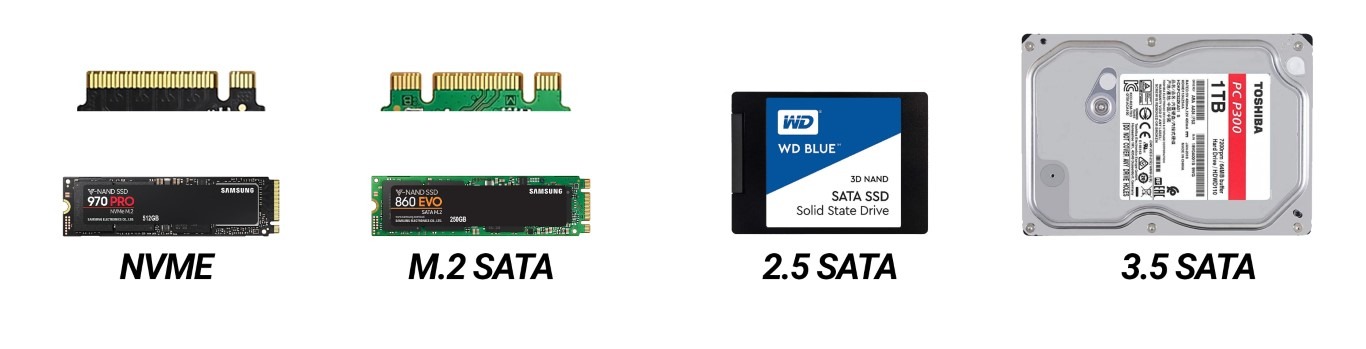
Storage capacity
Many users depend on capacity for specialization of task. A few examples are digital content creators, digital artists, computer aided-designs and gaming. The files stored on your drive needs to be stored on your storage drive(SSD) to allow you to resume work that you have saves or backed up. So how do you increase storage? The 2 main options are replace or add-ons.
Replace means to remove the current storage drive and install a higher capacity whereas add-ons are only specifically for special laptops or desktops. Most desktops are able to handle more than one storage drive. New, slim and small laptops generally only have 1 slot for the SSD. This is due to bandwidth allocation and power consumption. As you add on multiple storage drive, it requires more bandwidth and high power consumption to sustain the use of the drive.
Limit to upgrade SSD?
As there is limitations as to how much a SSD is able to store, there is also a limit in which your computer motherboard is unable to handle. However, as this figure is constantly growing, there is no definitive answer to it. With that said, there is a concern to store large amount of data in one location. A backup is necessary to avoid data losses.
We generally do not recommend to store the data within the SSD just because the SSD has the capacity to do so. During a drive failure, there is no guarantees whether the data can be recovered. On top of that, the time to recover any data takes time and during this down time where your drive is faulty, there is no backups for you to work with. A good rule of thumb is to ensure backup for files for any concurrent working files and archival files.
What are the different storage capacity like?
Generally Windows require up to 40GB-50GB of storage capacity to allow for updates and installation. As you continue using the computer, data stored will eventually increase. It is always recommended to choose an option that is higher than your current usage.
120GB:
Low end, zero load users. This is generally a common choice for users who do not install programs or often download document files. You do not require installation for any programs.
250GB:
Light document management with simple interface programs. This allows you to install more programs such as Spotify, Microsoft Office, Outlook, PDF reader. Small to light weight games.
500GB:
Mid tier gaming to special programs. This option allows you to store large file formats when getting into specialization programs like AutoCad, Adobe Suite or other digital content creation programs. More advanced and intensive games that has large installation files up to 80-100GB will still be able to be installed in the same SSD as your Windows primary drive. This allows for quicker load time and general performance during games
1TB(1000GB):
There is minimal limitations to store data and install programs. Allows for large concurrent projects and common amongst video editors and simulation program users. Recommended for users who already has large automatic backup servers for files and archival purposes.
Large amount of data, not enough storage capacity.
Many users run into issues with small capacity SSD and their computers does not have slot to increase data storage or does not wish to incur expensive charges. In which, this is still possible as the technology for SSD extends to be available for external storage. There are options for external SSD or HDD and both are very common options for users that are not very sure how much capacity they require.
Another alternative for desktop users is to add a secondary archival drive. Any active projects are stored in your primary SSD and the secondary drive can be a larger capacity HDD instead. Meanwhile your Windows is bootable from the SSD, the frequent used files are stored in the SSD. Once it is not in use or no longer an active project, it can be transferred to the HDD which frees up to more capacity in the SSD instead.
For a quote, do SMS or Whatsapp us at Budget PC Upgrade & Repairs.
Let us know your Windows laptop model number or Macbook model and we’ll give you a quote!
Alternatively, you may send it down to our shop for a free diagnostic test to find out if the SSD is compatible for your laptop
Suggested articles:
- COVID 19: Increase laptop battery lifespan
- Macbook keyboard not working
- 15-in Macbook Pro Battery Recall
- COVID 19: How to disinfect your laptop and computers?
Follow our Socials:
Contact Us:
