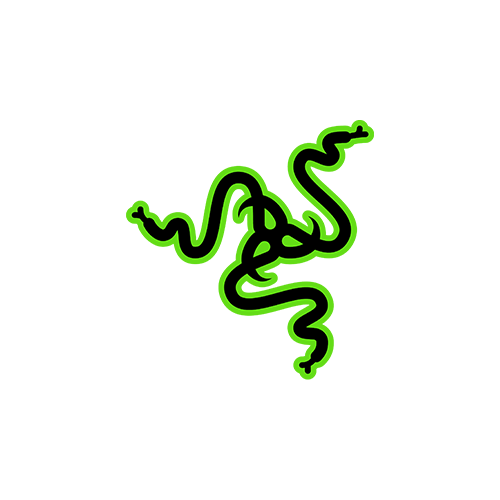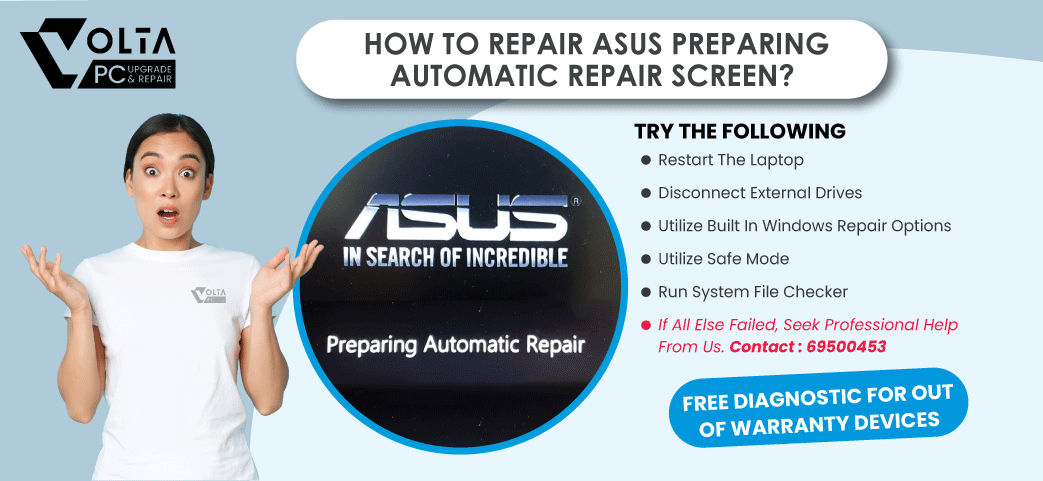

ASUS is renowned for producing high quality laptops that cater to the diverse needs of users worldwide. However, like any device, ASUS laptops may encounter technical issues from time to time. One of the common issue that ASUS laptop owners may experience is the screen showing “Preparing Automatic Repair”. The purpose of this article aims to shed light on the causes behind the issue and provide possible solutions to resolve it.
Understanding "Preparing Automatic Repair" in Asus Laptop
When an ASUS laptop shows the message “Preparing Automatic Repair” on the screen, it indicates that the operating system is actually attempting to diagnose and repair the issue that prevents normal startup. The laptop enters an automatic repair mode to troubleshoot and resolve the underlying problem. This screen usually appears during the boot process and may be followed by a series of diagnostic attempts before the laptop restarts. So don’t panick!
What causes "Preparing Automatic Repair" Screen?
- Hard Drive Issues: Hard drive issues, such as bad sectors or disk errors, can trigger the “Preparing Automatic Repair” message on your Asus laptop screen. If the operating system cannot access essential files that stored on your hard drive, it initiates the repair process to rectify the issue.
- Recent Software or Hardware Changes: Installing new software or hardware which are incompatible or faulty can lead to conflicts with the operating system. This may results in “Preparing Automatic Repair” message on your Asus laptop screen. It is important to ensure the compatibility and making sure that the installations are done correctly to avoid such problems.
- Malware Infections: Viruses or malware can cause significant disruptions to the operating system, which leads to the need for automatic repair in your Asus laptop. These malicious programs can corrupt critical system files or interfere with the boot process, triggering the repair mechanism.
- System File Corruption: A common cause of this issue is the corruption of critical system files necessary for the operating system to function properly. This corruption can occur due to various reasons, including improper shutdowns, malware infections, or faulty software installations.
How to repair "Preparing Automatic Repair" Screen?
- Restart the Laptop: Start by performing a simple restart, as occasional system glitches may resolve itself during the reboot process. If the “Preparing Automatic Repair” screen still persists, proceed with the following steps.
- Disconnect External Devices: Unplug any external devices, such as USB drives, printers, or docking stations, from the laptop. Sometimes, conflicts between external hardware and the operating system can cause this startup issues.
- Utilize Built-in Windows Repair Options: Most ASUS laptops come with built-in repair options provided by the Windows operating system. Restart the laptop and repeatedly press the F8 or F11 key (or another key as specified by your laptop’s documentation) to access the advanced boot options. From there, choose “Repair your computer” or a similar option to access the Windows Recovery Environment. Select troubleshooting options such as Startup Repair, System Restore, or Startup Settings to resolve the issue.
- Utilize Safe Mode: Booting the laptop into Safe Mode can help identify if a specific software or driver that is causing this problem. Try restarting the laptop and press the F8 or F11 key repeatedly (or another key as specified) to access the advanced boot options. Select “Safe Mode” to load a minimal set of drivers and services. If the laptop starts successfully in Safe Mode, you can uninstall the software that you recently installed or update problematic drivers to resolve the issue.
- Run System File Checker: Open the Command Prompt as an administrator and type the command “sfc /scannow” to run the System File Checker. This tool scans and repairs corrupted system files that may be causing the “Preparing Automatic Repair” screen.
- Seek Professional Assistance: If all else fails, you can approach Volta PC Upgrade & Repair for help. We have FREE diagnostic for out of warranty laptop for all brands and model. Whatever laptop problem you need to fixed, we can help! There is no fees if you decide not to go ahead with the repair.
Store hours:
Monday: 11am-7pm
Tuesday: 11am-7pm
Wednesday: Closed
Thursday: 11am-7pm
Friday: 11am-7pm
Saturday: 11am-7pm
Sunday: 11am-7pm
Closed on public holidays


GAMING LAPTOP
IT PERIPHERAL
CONTACT US
LAPTOP REPAIR SINGAPORE 2 BRANCH
Payment Methods We Accept



OUR CLIENTS













Reviews For Laptop Repair & Computer Repair
Hear what our customers have to say about our laptop repair & computer repair services
TAI SENG BRANCH
298 Reviews
[grw id=”7638″]JURONG BRANCH
272 Reviews
[grw id=”7639″]LAPTOP BRANDS WE WORK WITH
Apple Macbook, ASUS, HP, Lenovo, Dell, Acer, Toshiba, Samsung, Microsoft, Fujitsu, Razer, MSI, Huawei, Sony, XiaoMi