
Dell Inspiron or XPS?
Dell Laptops Series
If you’re new in the market for a new laptop, chances are you’ll stumble upon laptops manufactured by Dell. Dell is renowned for producing some of the best laptops available in the market currently. For this, you will not go wrong with any Dell laptops. They are sturdy, reliable and the company offers some of the best support and on-site warranty available for your Dell laptop. If there happens to be an issue with either of the laptops, you can always pay a visit to a Dell repair specialist in Singapore to have them inspect your device.
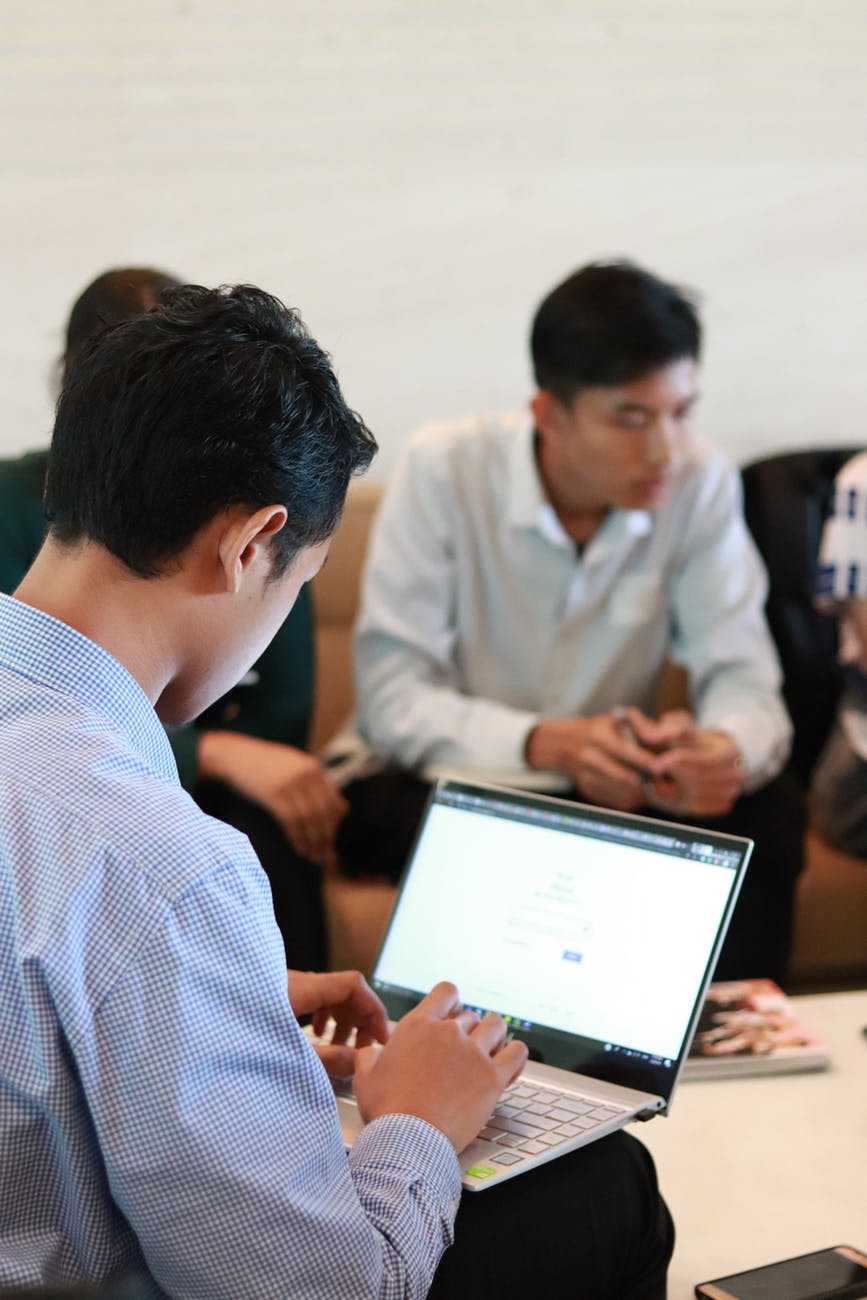
Choosing a Dell laptop can be a complicated matter, especially when there are many model variations available on Dell’s website. In laptops, there’s Inspiron series, XPS series, and Vostro series. Vostro series has always been reserved for the business community so for normal consumers like you and me, we will be focusing on the Inspiron and XPS series.
Inspiron & XPS
At first glance, there is not much difference between the two series. However, when specifications and build quality are taken into account, the differentiation gap starts to widen.
So, what are the differences between Inspiron and XPS laptops offered by Dell?
Design
XPS laptops often incorporate some of the best laptops design. The screen is better, the bezel is thinner, the laptop is lighter and often feels premium. The materials used in XPS are usually more expensive and thus they last longer.
The Inspiron is the mainstream laptops that “get the job done“. Hence they often come with a basic functional design and sometimes inferior screen panel. Still, this doesn’t mean the Inspiron is a slouch as Dell does not compromise when it comes to power. Both XPS and Inspiron pack the same internal chip so when it comes to performance, they are on par.
Value
XPS laptops are priced higher than Inspiron as they are intended for a different market. XPS is often targeted towards media professionals who need color accuracy and those who perform heavy processing tasks. XPS is studier and because they use better build materials (such as aluminum/steel casing) and incorporate more fans, they dissipate heat faster.
Inspiron on the other hand often comes with plastic casing. Sometimes they use inferior components to bring the cost of the laptop down. With that said, however, compared to XPS, Inspiron is inferior built, but if you compare with other mainstream laptops available on the market, they are of the same quality. Inspiron is targeted towards the mainstream market where value comes first and build quality second. This could be an ideal laptop for your son or daughter if they just started their tertiary education at University.
Power
When it comes to comparison in internal power, the Inspiron can pack some powerful internals that even rivals the XPS series, for almost half the cost. Inspiron often presents more internal choices compared to the XPS series so you can actually customize the laptop to suit your demand. For example, a student using a laptop mainly for office applications do not need a powerful processor. However, unlike the Inspiron series, XPS laptops come with flagship Intel CPUs that may be underutilized for the student’s needs.
The same goes for the amount of RAM and Storage. XPS is often surrounded by choices of Solid State Drives (SSD) in capacity but the Inspiron can still be customized for a hybrid of SSD and traditional disk drives, which is cheaper and ideal to store large files without sacrificing the wallet.
Conclusion
Choosing between Inspiron and XPS is actually an easy task. You should evaluate your needs and the budget you have. If you have the extra cash to spare, by all means, go ahead with the XPS purchase. An XPS will last you a long time no doubt. However, if you’re on a budget then the Inspiron isn’t a bad choice either. To be honest, both are solid choices. The longevity of the laptop depends on how you take care of the laptop.
Always remember to service your laptop at least once a year. What does service mean? Sending it to a professional Dell repair specialist so they can inspect your device, clean up the dust that clogged your fan and reapplying thermal paste so your computer runs more smoothly. The specialist can also advise you on extra tips on taking care of your laptop.
