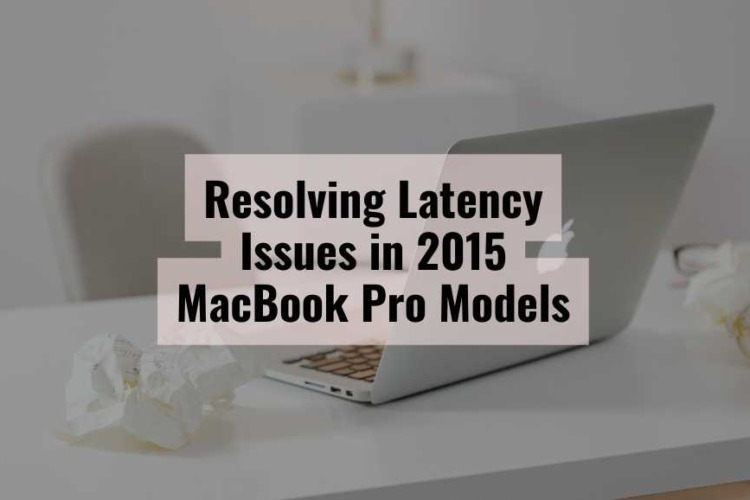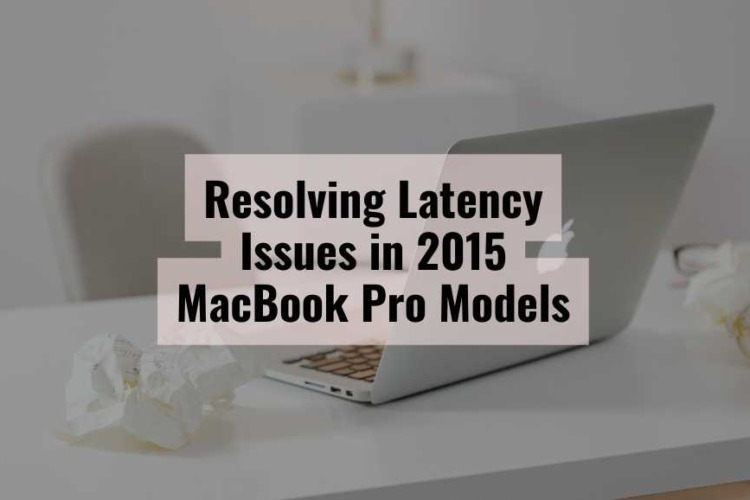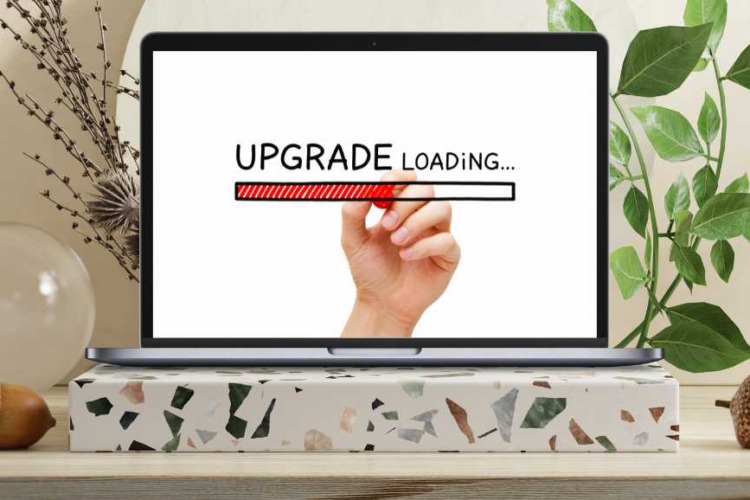The 2015 MacBook Pro, celebrated for its sleek design and reliable performance, remains a favorite among users even years after its release. However, a subset of these models has been plagued by latency issues, particularly when using certain peripherals and software. This comprehensive guide aims to explore these latency problems, identify their causes, and provide practical solutions to help users optimize their devices and enhance their computing experience.
1. Understanding Latency Issues
Latency in computing refers to the delay between an input and the corresponding output. This lag can be especially detrimental in activities requiring real-time processing, such as audio production, gaming, and video editing. On a 2015 MacBook Pro, latency might manifest as a noticeable delay between pressing a key on a MIDI keyboard and hearing the sound, or a lag when using software applications, leading to a frustrating user experience.
Latency can be divided into two main types: input latency and output latency. Input latency occurs when there is a delay in processing the input commands from peripherals, such as a keyboard or mouse. Output latency, on the other hand, is the delay in the response displayed on the screen or through speakers. Understanding these types is crucial for diagnosing and addressing the specific latency issues affecting the 2015 MacBook Pro.
2. Identifying Latency in 2015 MacBook Pros
Users have reported various symptoms indicative of latency issues in the 2015 MacBook Pro. These include sudden increases in delay when using USB audio devices or experiencing distortion after a few minutes of use. The affected models are primarily identified as MacBookPro11,4 and MacBookPro11,5. To check if your device is one of these, you can go to the Apple menu, select “About This Mac,” and then “System Report” to find the model identifier.
Common symptoms of latency issues in these models include:
- Sudden, extreme latency (over 1 second) after a few minutes of use.
- Distortion or audio glitches when using USB-connected audio devices.
- General slow performance or lag when executing commands or running applications.
Identifying these symptoms early can help in applying the correct troubleshooting steps and solutions to mitigate the issues.
3. Causes of Latency in 2015 MacBook Pro
Latency issues in the 2015 MacBook Pro can arise from a combination of hardware and software factors. Understanding these causes is essential for applying effective solutions.
Hardware Factors
- USB Port Issues: Some 2015 MacBook Pro models have inherent flaws in their USB ports, leading to significant latency when using audio devices. This might be due to design issues or wear and tear over time. The ports might fail to maintain a stable connection, causing delays and audio distortions.
- Thermal Management: Inefficient cooling systems in these models can cause the MacBook to overheat, leading to throttling and increased latency. High fan speeds and temperature spikes often accompany these latency issues. Overheating can cause the CPU to throttle, reducing performance and increasing latency.
- Battery Recall Impact: Some 2015 models were part of a battery recall, and faulty batteries can exacerbate latency problems due to overheating and power management issues. A faulty battery can cause power fluctuations, impacting the performance of connected peripherals and increasing latency.
Software Factors
- Software Optimization: Poorly optimized software can cause latency spikes. Applications like Ableton and other Digital Audio Workstations (DAWs) are particularly sensitive to these issues. Inadequate software optimization can lead to inefficient use of system resources, increasing latency.
- Operating System Updates: Certain macOS updates might not be fully compatible with the hardware, leading to performance degradation and increased latency. Updates can introduce new bugs or incompatibilities that exacerbate latency issues.
4. Troubleshooting and Solutions
Addressing latency issues in the 2015 MacBook Pro involves a mix of basic troubleshooting steps and more advanced solutions. Here are some strategies to tackle these problems effectively.
Basic Troubleshooting Steps
- Disconnect and Reconnect Devices: This simple step can temporarily resolve latency issues caused by USB port problems. Reconnecting devices can reset the connection and clear minor glitches.
- Restart the System: Restarting the MacBook can clear temporary glitches that cause latency. It helps refresh the system and reset any software issues contributing to latency.
- Run Hardware Diagnostics: Use Apple’s built-in diagnostic tools to check for hardware issues. Running diagnostics can help identify underlying hardware problems that might be causing latency.
Advanced Solutions
- Use USB to Thunderbolt Adapters: Some users have found that using a USB to Thunderbolt adapter can mitigate latency issues, though this is not a guaranteed fix, and such adapters might be hard to find. These adapters can provide a more stable connection, reducing latency.
- Update and Optimize Software: Ensure all software is updated to the latest versions and follow optimization guides specific to your applications. Keeping software updated can fix bugs and improve performance, reducing latency.
- Cooling System Maintenance: Reapplying thermal paste and ensuring proper cooling can help reduce latency caused by overheating. Regular maintenance of the cooling system can prevent thermal throttling and improve overall performance.
Temporary Workarounds
- Adjust Buffer Sizes: In audio software, increasing buffer sizes can reduce latency at the cost of some performance. Adjusting buffer sizes can help manage the load on the CPU, reducing latency.
- Reduce System Load: Close unnecessary applications and processes to free up system resources and reduce latency. Managing system resources efficiently can prevent latency spikes.
5. User Experiences and Community Insights
User forums and support communities are rich sources of practical advice and solutions. Real-world experiences shared by other users can provide valuable insights into resolving latency issues.
Case Studies
- Ableton Forum: Users have shared their experiences with latency issues on the 2015 MacBook Pro, including tips on adjusting software settings and maintaining hardware. These discussions highlight the common problems and potential fixes that have worked for other users.
- MacRumors Forum: Discussions about thermal management and software optimization provide practical solutions to latency problems. Users have shared their success stories after applying thermal paste or adjusting settings, offering hope to those facing similar issues.
Community Recommendations
- Use Quality Peripherals: High-quality peripherals and cables can reduce latency. Investing in reliable hardware can improve performance and reduce latency.
- Regular Maintenance: Keeping the MacBook Pro clean and well-maintained can prevent overheating and other issues. Regular maintenance can prolong the life of the device and reduce latency problems.
6. Preventive Measures and Best Practices
Maintaining Optimal Performance
- Regular Maintenance: Keep your system and software updated. Regularly clean your MacBook’s internals to prevent dust build-up. Performing regular maintenance can keep the device running smoothly and prevent latency issues.
- Best Practices: Use quality peripherals and avoid overloading your system with too many applications running simultaneously. Following best practices can optimize performance and reduce the likelihood of latency.
Future-Proofing Your Device
- Upgrades: Consider hardware upgrades, such as SSD replacements, to improve performance. Upgrading hardware can enhance the overall performance and reduce latency.
- Evaluating Repairs: Weigh the cost of repairs versus the benefits of a new device if your MacBook Pro continues to experience issues. Sometimes, investing in a new device might be more cost-effective than continuous repairs.
Conclusion
Latency issues in the 2015 MacBook Pro can be frustrating, but understanding the causes and implementing the right solutions can significantly improve performance. Regular maintenance and staying informed through user communities can help keep your device running smoothly. If problems persist, seeking professional help is always a good option. Join the conversation in forums to share your experiences and learn from others navigating similar challenges.
In conclusion, while the 2015 MacBook Pro is a robust and reliable machine, it is not immune to latency issues. By identifying the causes and applying the appropriate solutions, users can mitigate these problems and continue to enjoy the high performance and versatility of their devices.
FAQ
Q: Why is my 2015 MacBook Pro so slow?
A: There are several reasons why your 2015 MacBook Pro might be running slow:
- Outdated Software: Ensure your macOS and applications are up to date. Updates often include performance improvements and bug fixes.
- Limited Storage Space: Running out of disk space can slow down your MacBook. Check for unnecessary files and applications and remove them to free up space.
- Too Many Background Processes: Multiple background applications can consume CPU and memory resources. Close unnecessary applications and reduce startup items.
- Thermal Throttling: Overheating can cause the CPU to throttle its speed. Ensure your MacBook is well-ventilated and consider cleaning the internal fans or reapplying thermal paste.
- Hardware Issues: Older hardware components, such as a failing hard drive or insufficient RAM, can also be culprits. Upgrading to an SSD and increasing RAM can significantly boost performance.
If these steps do not resolve the issue, consider seeking professional help to diagnose potential hardware problems.
Q: How do I reduce latency on my MacBook Pro?
A: Reducing latency on your MacBook Pro involves a combination of software optimizations and hardware adjustments:
- Update Software: Make sure all your software, including macOS and applications, are up to date.
- Optimize Settings: Adjust the buffer size in audio applications to find a balance between latency and performance.
- Close Unnecessary Applications: Reduce the number of running applications to free up system resources.
- Use Quality Peripherals: Ensure you are using high-quality, compatible peripherals, such as USB audio interfaces.
- Maintain Your MacBook: Clean your MacBook’s internals to prevent overheating, and consider reapplying thermal paste to the CPU for better thermal management.
- Use Adapters: If you experience USB port issues, using USB to Thunderbolt adapters can sometimes reduce latency.
Implementing these strategies can help improve your MacBook Pro’s responsiveness.
Q: Can a 2015 MacBook Pro be used for gaming?
A: While the 2015 MacBook Pro can handle some gaming, it is not designed as a gaming laptop. Here are some considerations:
- Game Selection: Stick to less demanding games or older titles that require less graphical power.
- Graphics Settings: Lower the graphics settings in games to improve performance and reduce lag.
- Cooling: Ensure your MacBook is well-ventilated to prevent overheating during gaming sessions.
- External GPU: Consider using an external GPU (eGPU) to boost graphical performance if you plan to play more demanding games.
- Regular Maintenance: Keep your system clean and updated to maintain optimal performance.
For a better gaming experience, a dedicated gaming laptop or desktop would be more suitable.
Q: Why is my MacBook Pro 2015 battery draining so fast?
A: Several factors can cause the battery of your 2015 MacBook Pro to drain quickly:
- Background Applications: Too many background applications can consume power. Close unnecessary applications and background processes.
- High Brightness and Volume: Reducing screen brightness and volume can help conserve battery life.
- Battery Health: Check the battery health in the System Report. If the battery’s health is poor, consider getting it replaced.
- Outdated Software: Ensure your macOS and applications are up to date, as updates can include battery optimization improvements.
- Power-Hungry Applications: Identify and limit the use of power-hungry applications that drain the battery quickly.
- Peripheral Devices: Disconnect any unnecessary external devices, as they can consume additional power.
If these steps do not improve battery life, it may be time to replace the battery.