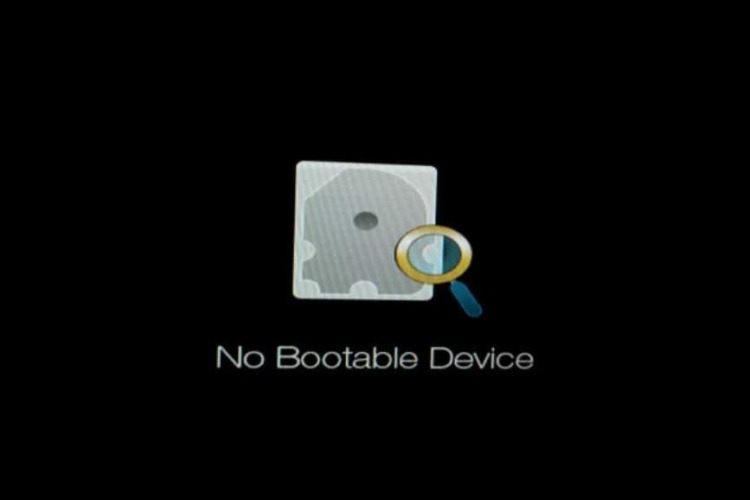
Laptop Repair: How to Fix No Bootable Device Error
Encountering the “No Bootable Device” error on your laptop can be alarming. This issue signifies that your system cannot locate a drive with an operating

Staring at your laptop screen, that spinning circle mocking your productivity? Frustrated by an eternity’s wait for your machine to finally boot up? You’re not alone. Slow boot times plague laptops like a tech gremlin infestation, sapping your time, patience, and sanity. But fear not, weary warrior! This is your battle cry against sluggish startups, your guide to reclaiming those precious minutes lost to the dreaded booting abyss.
Forget sluggish mornings mirroring your laptop’s glacial boot speed. Imagine blazing past that spinning circle like a digital rocket, your laptop ready to rumble when you are. Imagine a world where work sessions begin not with an agonizing wait, but with a satisfying click and instant action. This, my friends, is the future we’re here to build.
So grab your virtual weapons, tech enthusiasts and time-starved heroes alike. We’re about to embark on a five-pronged quest to conquer slow boot times and unleash the hidden speed demon within your laptop. From identifying the sneaky culprits behind the lag to unleashing the power of hardware upgrades, we’ll delve into the tech trenches and emerge victorious, our laptops screaming with newfound startup speed.
Ready to reclaim your mornings, your sanity, and your digital mojo? Then let’s begin! Buckle up, warriors, for the battle against slow boot times starts now!
Tired of watching your laptop boot up like a sloth on sleeping pills? Let’s crack the case of this sluggish startup mystery! The first step? Exposing the sneaky culprits slowing down your precious booting time. Don’t worry, we’ll be armed with tech detective tools to unveil the hidden gremlins.
Imagine dozens of programs jostling to launch at startup, hogging resources and leaving you staring at that annoying spinning circle. Fear not, the Task Manager (Windows) or Activity Monitor (Mac) are your digital sleuthing partners. We’ll use them to identify these sneaky startup programs and disable them with a click, like kicking unwanted guests out of your virtual party.
But the culprits might not be just software.
These tech gremlins are masters of disguise, but we’ll expose them! We’ll update drivers like sprucing up your virtual car, defragment hard drives like decluttering your digital attic, and check RAM like taking inventory of your tech toolbox. If RAM’s running low, consider a strategic upgrade – like giving your tech warrior a speed boost with a new set of armor.
These digital villains can hide in the dark corners of your system, causing sluggishness alongside other mischief. But we’ll have none of that! We’ll unleash our antivirus software, scanning your system like a tech-powered SWAT team, and banish these malware monsters back to the digital abyss.
Remember, identifying the culprits is half the battle. With these detective skills and tools, you’ll be able to pinpoint the cause of your slow boot times and prepare for the next stage of our quest – unleashing the speed demon within your laptop!
With the culprits exposed, it’s time to unleash the hidden speed demon within your laptop! We’ll start by optimizing your software ecosystem, streamlining those startup processes like a tech ninja cleaning up a cluttered dojo.
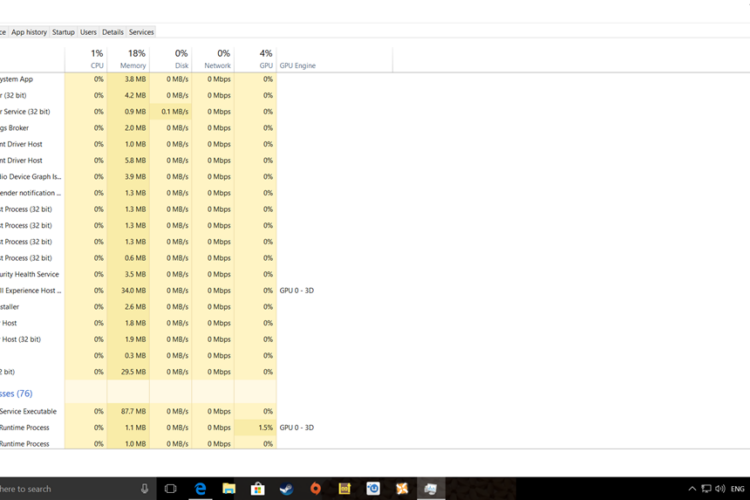
Photo via Microsoft Community
That’s the magic of startup optimization! Using Task Manager (Windows) or System Preferences (Mac), we’ll banish those pesky programs from automatically launching at startup, like removing training weights from your digital athlete. Bonus points for using software like CCleaner or MacPaw Optimizer to further refine your startup routine.
Don’t worry, there’s a “normal” boot option for when you need it. Mac users, explore Quick Startup for similar speed gains.
We’ll find the sweet spot between performance and efficiency, like balancing a race car for optimal speed. On Windows, choose a High Performance plan for raw power, or Balanced for everyday tasks. Mac users, adjust Energy Saver settings to prioritize faster boot times.
Remember, optimizing your software ecosystem is like giving your laptop a fresh coat of digital paint and a tune-up. It might sound simple, but the impact on your boot times will be like watching a phoenix take flight!

We’ve identified the software gremlins, optimized our settings, and now, it’s time to unleash the true power within your laptop! Brace yourself, warriors, for we’re diving into the realm of hardware upgrades, ready to transform your sluggish snail into a digital cheetah.
Imagine ditching that clunky hard disk drive (HDD) for a lightning-fast SSD. Boot times? Slashed like a dragon slaying a slowpoke. Applications? Launching like rockets on a digital launchpad. But don’t just take our word for it! Choosing the right SSD, finding compatible models for your laptop, and migrating your data might sound daunting, but fear not – we’ll break it down step-by-step, making you an SSD installation expert in no time.
Picture your laptop struggling under the weight of multiple open tabs, its performance choking like a runner with an overloaded backpack. More RAM – that’s the oxygen your digital athlete needs! We’ll show you how to check your current RAM capacity, explore upgrade options, and even guide you through the installation process for tech-savvy adventurers. Trust us, the boost in multitasking power and smoother boot times will make you wonder why you didn’t upgrade sooner.
Imagine tweaking your CPU’s voltage like a seasoned mechanic fine-tuning an engine. Done right, you can unlock hidden performance and potentially faster boot times, all while reducing heat and fan noise. However, caution is key! This is advanced territory, so tread carefully and research extensively before embarking on this undervolting odyssey.
Remember, hardware upgrades are like giving your laptop a superhero makeover. The right SSD, sufficient RAM, and maybe even a dash of undervolting can transform your slowpoking machine into a digital beast, leaving slow boot times in the dust. So, are you ready to unleash the power within?
Think you’ve conquered slow boot times? Not so fast, warrior! Power settings hold the hidden key to optimizing startup speed and battery life. We’ll be tech sages in this realm, mastering the energy flow within your laptop for maximum efficiency.

Photo via windowscentral
Windows users, choose High Performance for raw boot speed, or Balanced for daily warriors. Mac users, adjust Energy Saver settings to prioritize faster boot times. Remember, power plans are like choosing the right gear for your digital journey – high performance for sprints, balanced for everyday treks.
Imagine delaying unnecessary services from launching at startup, like giving your digital engine a moment to warm up before hitting the gas. And with fast shutdown, your laptop hibernates faster, ready to awaken in a flash when you need it.
Adjust settings on both Windows and Mac to prioritize energy saving, extending battery life while still maintaining decent boot times. Remember, going green doesn’t mean sacrificing speed – it’s all about finding the sweet spot between performance and battery longevity.
Mastering power settings is like learning the ancient art of energy manipulation for your laptop. With the right tweaks, you’ll conquer slow boot times, extend battery life, and become a true tech sage, respected for your wisdom and efficient digital practices. So, explore the power settings like a curious explorer, and unlock the hidden potential within your laptop!
Feeling like a seasoned veteran in the battle against slow boot times? Then prepare for the bonus round, where we unlock secret weapons for the truly dedicated tech warriors!
Armed with diagnostic tools like MemTest86 or CrystalDiskInfo, you can dive deep into hardware health, unearthing hidden issues like failing RAM or overheating CPUs. Armed with this knowledge, you can upgrade or optimize accordingly, leaving slow boot times trembling in your wake.
Imagine tweaking boot parameters and drivers for ultimate performance – it’s like tuning your digital engine for maximum speed. However, tread carefully, fellow warriors, for this advanced territory requires research and caution.
Imagine running multiple operating systems on your laptop, each with its own optimized boot time! But remember, this is a power move, demanding sufficient RAM and processing muscle.
Online forums and tech support groups are bustling with fellow warriors sharing tips, tricks, and solutions. Don’t be afraid to reach out, collaborate, and share your own expertise. Together, we can vanquish slow boot times from the digital landscape!
Remember, these bonus hacks are for the fearless and curious. Experiment, research, and always prioritize caution over reckless tinkering. But with dedication and a thirst for knowledge, you can truly master the art of optimizing your laptop’s boot speed, becoming a legend in the never-ending war against sluggish startups.
A: Don’t worry! Slow boot times can have various causes. Consider these additional tips:
A: Most optimization techniques are safe if done with caution. However, be careful when messing with advanced settings like custom kernels or modifying system files. Always research and backup your data before making significant changes.
A: It depends on your usage and needs. Generally, a monthly checkup is sufficient to keep unwanted programs and temporary files from accumulating.
A: If upgrading hardware isn’t an option, consider software-based alternatives like lightweight operating systems or cloud-based storage for less demanding tasks. Optimizing existing hardware within your budget can also make a noticeable difference.
A: Absolutely! Most of the hacks in this blog post are easy to implement, even for beginners. Don’t hesitate to reach out to online communities or tech forums for support and guidance.
Did these hacks banish your slow boot time blues? Share your success stories and discoveries in the comments below! Remember, knowledge is power, so spread the word and help fellow warriors reclaim their precious time. Together, we can build a digital world where spinning circles are relics of the past and lightning-fast startups are the norm. Join the crusade against snail-paced laptops!
These hacks have armed you with powerful tools to conquer slow boot times! But sometimes, even the mightiest warriors need a trusty companion. If your laptop hardware is pushing its limits, consider a strategic upgrade and unlock true digital dominance.
Volta PC Upgrade & Repair are your tech knights in shining armor, ready to diagnose sluggishness and forge your laptop into a speed demon. From RAM upgrade or replacements to SSD installations, they possess the expertise and equipment to transform your digital foe into a loyal ally.
Don’t settle for laggy battles – contact Volta PC Upgrade & Repair today, and claim your rightful throne as a master of fast boot times!
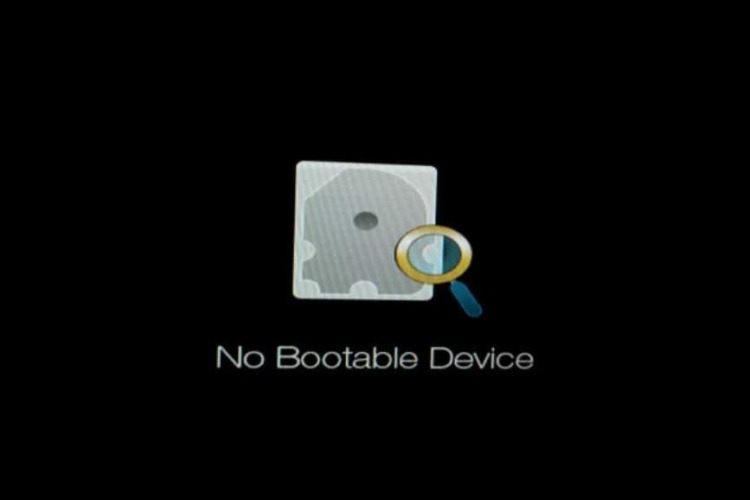
Encountering the “No Bootable Device” error on your laptop can be alarming. This issue signifies that your system cannot locate a drive with an operating

Experiencing a non-booting ASUS laptop can be frustrating, especially when you’re unsure about the root cause. Common culprits range from simple issues like a depleted

When your ASUS laptop refuses to boot, it can be a frustrating experience. This article provides a comprehensive guide on troubleshooting common boot issues in
|
*CLOSED ON 31 Mar 2025 (Monday) Hari Raya |