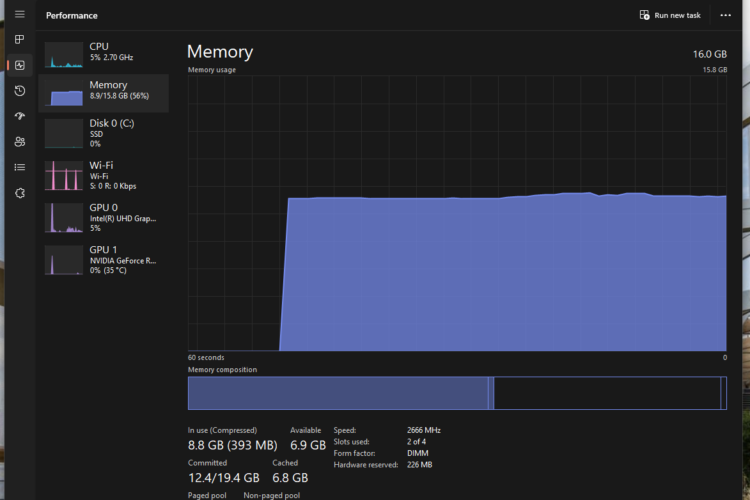Is your computer acting sluggish or freezing up? You might be dealing with a RAM memory leak, a common but fixable issue that can severely impact your system’s performance. Whether you’re a tech-savvy individual who loves tinkering with computers or someone who would rather leave it to the experts, this guide is for you. From simple reboot tricks to advanced diagnostic tools, we’ll walk you through various methods to resolve a RAM memory leak effectively. And if you’re in Singapore, we’ve got a special recommendation for where you can get professional PC repair services. Let’s dive in!
What is a RAM Memory Leak?
So, you’ve heard the term “RAM memory leak” thrown around. But what does it mean? Let’s dive into this topic to understand it better. Trust me, it’s crucial knowledge for anyone using a computer, especially if you’re into PC repair.
What is RAM?
First off, let’s clarify what RAM is. RAM stands for Random Access Memory. It’s a type of computer memory that provides high-speed data access. Your computer uses RAM as a temporary space to store and access data. When you run an application, it requests RAM from the operating system. Once the app finishes its task, it should release this RAM back into the system. So far, so good, right?
The Ideal Scenario
In a perfect world, the exchange of RAM between different processes keeps your system running smoothly. This is how it should work: Software requests RAM, uses it, and then releases it for other applications to use. This cycle continues, ensuring efficient use of memory resources.
When Things Go Wrong
However, sometimes things don’t go as planned. An error can occur where the software or process refuses to release the RAM it’s done using. Consequently, the app keeps requesting more and more RAM. Eventually, your computer runs out of this precious resource. This is what we call a RAM memory leak.
The Consequence
So, what happens when there’s a RAM memory leak? Your computer starts to perform poorly. You might even get a pop-up warning that you’re running low on memory. Apps may become unresponsive or slow down significantly. In extreme cases, your system might even freeze. It’s a frustrating experience, to say the least.
What Causes It?
A RAM memory leak is usually caused by a software bug. For instance, Windows 11’s File Explorer was recently reported to cause a memory leak for some users. These issues are generally patched quickly, but they can severely affect your PC’s performance while they exist.
Not Just a PC Problem
It’s worth noting that this issue isn’t exclusive to PCs. Memory leaks can also occur on mobile devices and other operating systems like macOS. So, it’s a universal problem that needs addressing.
In summary, a RAM memory leak is a software glitch that prevents the release of used RAM back into the system. It can lead to various performance issues, making it a critical problem to understand and resolve. Whether you’re a regular user or into PC repair, knowing how to identify and fix a RAM memory leak is invaluable.
The Impact of RAM Memory Leaks
You’ve probably heard the phrase, “You can never be too rich, too thin, or have too much RAM.” Indeed, RAM is crucial for your computer’s performance. But what happens when a RAM memory leak occurs? Let’s delve into the impact it can have on your system and why it’s a concern for anyone involved in PC repair.
System Slowdown
Firstly, a RAM memory leak can significantly slow down your computer. Even if you have a powerful machine, you’ll start to notice a decline in performance. Applications may become sluggish, and tasks that used to be quick now take forever. In short, it’s a frustrating experience.
Unresponsiveness
Moreover, the applications causing the memory leak may become unresponsive. You might click on an app and find that nothing happens. This lag can be particularly annoying if you’re in the middle of important work. It’s a situation that often calls for professional PC repair to diagnose and fix the issue.
Virtual Memory to the Rescue? Not Quite.
When your computer runs low on RAM, it starts using virtual memory. Essentially, it swaps data from RAM to your storage drive. While this allows your computer to keep running, it’s far from ideal. Why? Because accessing data from your storage drive is much slower than from RAM. So, you’re still stuck with a sluggish system.
System Freezing
In extreme cases, your computer might even freeze. Imagine being in the middle of an important project and your computer just stops. You can’t move the mouse or use the keyboard. The only option left is a hard reset, which is never good for any system.
Financial Costs
Let’s not forget the financial aspect. Constantly dealing with a slow or unresponsive computer can lead to decreased productivity. Over time, this can translate into financial losses, especially for businesses. Sometimes, the only solution is a complete system overhaul, which is another expense.
Not Just a Windows Problem
It’s worth noting that RAM memory leaks aren’t exclusive to Windows. They can occur on macOS and even on mobile devices. So, it’s a universal issue that can affect anyone, regardless of the operating system they use.
In summary, RAM memory leaks can have a severe impact on your computer’s performance. They can lead to system slowdowns, unresponsiveness, and even complete system freezes. The financial costs can also add up, making it a problem that you should address as soon as possible. Whether you’re a regular user or someone involved in PC repair, understanding the impact of RAM memory leaks is crucial.
How to Detect a RAM Memory Leak
So, you suspect that your computer is suffering from a RAM memory leak. What’s next? Detecting a memory leak is crucial for maintaining system performance and is a common task in PC repair. Let’s explore the steps to identify this pesky issue.
Signs of a Memory Leak
Firstly, you’ll notice some red flags. Your computer may struggle with performance even when it seems to be idle. Sometimes, your operating system might even show a pop-up warning about running out of memory. These are signs that you shouldn’t ignore.
Using Task Manager on Windows
For Windows users, Task Manager is your best friend. Press Ctrl+Shift+Escape to open it. Once there, go to the “Performance” tab and click on the “Memory” column. This will sort the processes by their memory usage. High memory allocation for a specific app could indicate a leak.
Activity Monitor on macOS
Similarly, Mac users can rely on Activity Monitor. You can find it under Applications > Utilities. Just like in Task Manager, go to the “Memory” tab and sort by usage. A process consuming too much memory is a potential culprit.
Chromebook Users
If you’re on a Chromebook, you can use an app like Cog to monitor system resources. While it’s not as detailed as Task Manager or Activity Monitor, it can still give you an idea of what’s going on.
Resource Monitor: An Advanced Tool
For a more in-depth analysis on Windows, you can use Resource Monitor. Press Windows+R, type “resmon,” and hit Enter. This tool provides a detailed view of memory usage, helping you pinpoint the issue more accurately.
In summary, detecting a RAM memory leak involves keen observation and the use of system monitoring tools. Whether you’re a Windows, macOS, or Chromebook user, the steps are fairly straightforward. And if you’re still stuck, don’t hesitate to seek professional PC repair services.
Common Causes
So, you’ve identified that your computer has a RAM memory leak. The next logical question is, “What’s causing it?” Understanding the root causes is essential, not just for regular users but also for those in the PC repair industry. Let’s dive into the common culprits behind RAM memory leaks.
Software Bugs
First and foremost, software bugs are a major cause. A bug in the code can prevent the software from releasing the RAM it has used. For example, Windows 11’s File Explorer was recently reported to cause a memory leak for some users. These bugs are usually patched quickly, but they can wreak havoc in the meantime.
Inefficient Code
Next, inefficient coding practices can also lead to memory leaks. Developers sometimes allocate memory but forget to release it. This is more common in older software but can happen in newer applications too.
Third-Party Applications
Additionally, third-party applications can be culprits. These apps might not be as rigorously tested as mainstream software. As a result, they can cause memory leaks that affect your system’s performance.
Operating System Flaws
Sometimes, the operating system itself is to blame. Both Windows and macOS have had their share of memory leak issues. Keeping your system updated can mitigate this risk.
Multiple Resource-Intensive Applications
Running multiple resource-intensive applications simultaneously can also be problematic. For instance, having numerous browser tabs open while editing a 4K video can strain your RAM. However, this usually results in running out of memory rather than a memory leak per se.
Hardware Issues
Although rare, hardware issues can also cause memory leaks. Faulty RAM sticks or compatibility issues between hardware components can lead to memory not being released properly.
In summary, RAM memory leaks can be caused by a variety of factors, from software bugs to hardware issues. Understanding these causes can help you take preventive measures. And if you’re stuck, don’t hesitate to consult a PC repair service for a thorough diagnosis and solution.
How to Fix a RAM Memory Leak
So, you’ve discovered a RAM memory leak on your system. What’s the plan now? Whether you’re a tech whiz or someone who leans on PC repair services, this guide has got you covered. Let’s dive in.
The Basics: Reboot and Update
First things first, give your computer a quick reboot. This clears the RAM and offers a temporary respite from the leak. But let’s be clear, this is not a long-term solution.
Next up, keep your system and software updated. Patches often include fixes for memory leaks. So, don’t snooze those update notifications; they’re more important than you think.
Task Manager to the Rescue
One of the simplest ways to address a memory leak is through the Task Manager. Right-click the Start button and select Task Manager. In the Processes tab, find the program hogging the most memory and end the task. Afterward, restart your computer. This clears the RAM and can be a quick fix.
Digging Deeper: Memory Diagnostics
Task Manager is good, but sometimes you need to go deeper. Windows has a built-in tool called Memory Diagnostic. It scans your computer for memory problems, offering a more thorough analysis.
Update Device Drivers
Outdated device drivers can also be the culprit. To update, type ‘devicemng’ in the search box and select Device Manager. Expand the Display adapters, right-click the drive you want to update, and click the Update Driver button. You can update drivers automatically or manually, based on your needs.
Optimize for Performance
Adjusting your system for best performance can also mitigate memory leaks. Right-click on ‘This PC’ on the desktop, go to Advanced system settings, and click the Performance tab. Select ‘Adjust for best performance’ and save the change.
Startup Programs: Less is More
Programs that run on startup can eat up your memory. Navigate to the Startup section in Task Manager. Disable the programs you don’t need at startup. This can free up valuable RAM.
Defragment Your Hard Drive
Defragmenting your hard drive can improve memory management. Right-click the drive you want to defrag in File Explorer, go to the Tools tab, and click Optimize. Select the drive and click Analyze. Restart your computer after the defragmentation is complete.
The Role of PC Repair
So, where does PC repair fit into this equation? If you’ve tried all the above steps and still face issues, it’s time for professional help. A skilled technician can run a comprehensive diagnostic and offer a lasting solution.
Preventing Measures
You’ve fixed a RAM memory leak, and your computer is back to its optimal performance. Great! But how do you prevent future memory leaks? Whether you’re a tech-savvy individual or someone who relies on PC repair services, prevention is key. Let’s explore some effective strategies.
Keep Your System Updated
Firstly, always keep your operating system and software up-to-date. Software companies regularly release patches that fix known bugs, including memory leaks. So, don’t ignore those update notifications; they’re more important than you might think.
Monitor RAM Usage
Next, make it a habit to monitor your RAM usage. Tools like Task Manager on Windows or Activity Monitor on macOS can be incredibly helpful. These tools allow you to spot unusual memory usage patterns before they become a problem.
Be Selective with Third-Party Apps
Moreover, be cautious when installing third-party applications. Opt for software from trusted sources and read user reviews to gauge reliability. Unreliable software is often a breeding ground for memory leaks.
Limit Resource-Intensive Tasks
Additionally, try to limit the number of resource-intensive tasks running simultaneously. For example, avoid editing a 4K video while having 50 browser tabs open. This practice not only prevents memory leaks but also enhances overall system performance.
Use Diagnostic Tools
Specialized diagnostic tools can also help. For Windows users, tools like RAMMap can provide a snapshot of your memory usage. These tools can help you identify potential issues before they escalate.
Virtual Environments
If you’re using virtual environments like VMware, keep an eye on the hypervisor. It can sometimes redistribute memory between VMs, leading to memory leaks. Specialized monitoring tools can help you keep track of this.
FAQs on Ram Memory Leak
How do I fix a memory leak in my RAM?
Fixing a memory leak in your RAM involves several steps. Start by rebooting your computer to temporarily clear the RAM. Keep your system and software updated, as patches often include fixes for memory leaks. Use diagnostic tools like Task Manager on Windows or Activity Monitor on macOS to identify the problematic process. If all else fails, consider professional PC repair services for a comprehensive solution.
How do I know if my RAM is leaking?
Signs of a RAM memory leak include sluggish computer performance, unresponsive applications, and system warnings about low memory. You can also use system monitoring tools like Task Manager or Activity Monitor to check for unusually high memory usage by specific processes.
Do memory leaks affect RAM?
Yes, memory leaks directly impact RAM. They occur when a program allocates memory but fails to release it, causing a gradual depletion of available RAM. This can lead to system slowdowns, application crashes, and in extreme cases, system freezes.
Will replacing RAM fix memory leak?
Replacing RAM will not fix a memory leak. Memory leaks are usually caused by software issues, such as bugs or inefficient coding practices, rather than hardware problems. Addressing the root cause of the leak is essential for a long-term solution.
Where to Get Your RAM Repair and Upgrade in Singapore: VOLTA PC Upgrade & Repair
If you’re based in Singapore and suspect that your computer is suffering from a RAM memory leak, it’s crucial to get it checked by professionals. One highly recommended service is VOLTA PC Upgrade & Repair. Known for their expertise and customer-centric approach, they offer comprehensive diagnostics and solutions for all your RAM-related issues.
So, why choose VOLTA? They not only diagnose the problem but also offer long-term solutions, ensuring that you don’t face the same issue again. Their skilled technicians are well-versed in handling a variety of issues, including memory leaks, making them a reliable choice for your desktop repair needs.
Address:
- Tai Seng Branch: 8 Burn Road #01-04, Trivex, Singapore 369977
- Jurong Branch: Blk 132 #01-279C, Jurong Gateway Road, Singapore 600132