Is your MacBook Pro slow down after battery replacement? This common issue has left many MacBook Pro users puzzled and frustrated. Whether it’s a sudden drop in system performance, unexpected shutdowns, or erratic battery behavior, the problem can manifest in various ways. In this comprehensive guide, we will explore the underlying causes of a MacBook Pro being slow after battery replacement, and provide actionable solutions to address the issue. From understanding battery health to choosing the right repair shop in Singapore, we’ve got you covered. Read on to discover how to restore your MacBook Pro to its optimal performance and ensure a smooth user experience.
10 Reasons Why Your MacBook Pro Slow Down After Battery Replacement
1. Incompatibility of Replacement Battery
Introduction to Incompatibility
When it comes to MacBook Pro battery replacement, compatibility is key. But what does compatibility mean? Simply put, it’s the match between your MacBook’s specifications and the replacement battery. An incompatible battery can lead to various issues. Let’s delve into this critical aspect.
Consequences of Using Incompatible Batteries
Firstly, using an incompatible battery can harm your MacBook Pro. It may cause slow system performance or even damage internal components. How does this happen? The answer lies in the battery’s voltage and capacity. If they don’t match your MacBook’s requirements, problems arise.
Moreover, an incompatible battery might void your warranty. It’s a risk that can lead to costly repairs. Therefore, understanding compatibility is essential for a successful battery replacement.
How to Identify Compatible Batteries
So, how do you find a compatible battery? Start by checking your MacBook Pro’s model number. Next, look for batteries specifically designed for that model. Reputable sellers often list compatibility information.
Additionally, consider consulting a professional. Experts in battery replacement can guide you to the right product. They understand the nuances of battery health and system performance.
Case Studies and Real-Life Examples
Interestingly, real-life examples abound. One MacBook user replaced the battery with an advertised compatible one. Yet, the system became extremely slow. The issue? An incompatible battery. The solution involved deleting specific system files, a complex process.
Another case involved a MacBook Pro user who experienced reduced battery life. Upon investigation, an incompatible power adapter was the culprit. Proper guidance led to the correct adapter selection and resolved the issue.
Recommendations and Solutions
In conclusion, avoiding incompatible batteries is vital for optimal MacBook Pro performance. Here’s a summary of recommendations:
- Verify Compatibility: Check the model number and specifications.
- Consult Professionals: Seek expert advice if unsure.
- Avoid Generic Products: Opt for reputable brands.
- Consider Warranty: Ensure the replacement doesn’t void the warranty.
- Monitor Battery Health: Regularly check battery health to prevent issues.
- Perform an SMC Reset if Needed: Sometimes, an SMC reset can resolve compatibility issues.
Remember, battery replacement is more than just swapping parts. It’s about ensuring harmony between the new battery and your MacBook Pro. By following these guidelines, you can enjoy uninterrupted performance and safeguard your investment.
2. Need for System Management Controller (SMC) Reset
Introduction to SMC
The System Management Controller (SMC) is vital in a MacBook Pro. It controls low-level functions. These include battery management, thermal management, and system performance. An SMC reset might be necessary after battery replacement. But why? Let’s explore this further.
Why SMC Reset is Necessary
Firstly, the SMC ensures optimal battery health. After a battery replacement, the SMC might need recalibration. This ensures compatibility with the new battery.
Secondly, an SMC reset can fix unexpected shutdowns. It can also resolve slow system performance. These issues might occur with an incompatible battery.
Lastly, the SMC manages power functions. This includes sleep mode and power adapter recognition. An SMC reset can restore these functions to normal.
Step-by-Step Guide to Resetting SMC
So, how do you perform an SMC reset on a MacBook Pro? Here’s a simple guide:
- Shut Down Your MacBook: Turn it off completely.
- Connect the Power Adapter: If it’s not already connected.
- Press Specific Keys: Hold down Shift, Control, Option, and the Power button for 7-10 seconds.
- Release the Keys: Then press the Power button to turn on the MacBook.
- Check for Normal Operation: Verify that the system performance is restored.
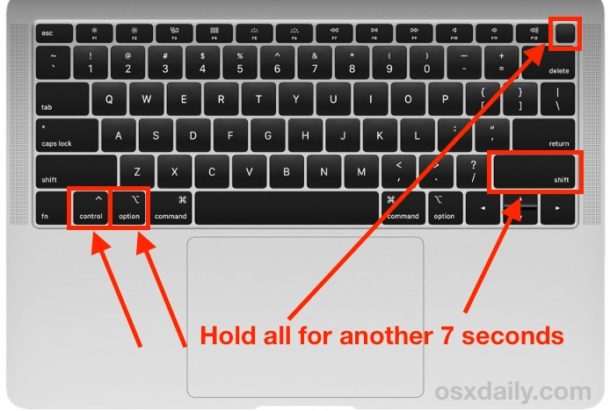
Remember, consult a professional if you’re unsure. They can guide you through the process.
Common Mistakes and How to Avoid Them
Performing an SMC reset is generally safe. However, mistakes can happen. Here’s how to avoid them:
- Don’t Rush: Follow the steps carefully.
- Verify the Need for Reset: Ensure an SMC reset is necessary. It’s not always the solution.
- Avoid Frequent Resets: Doing it too often can lead to other issues.
- Consult Professionals if Needed: If in doubt, seek expert help.
Benefits of Proper SMC Management
In conclusion, proper SMC management is crucial for your MacBook Pro. It ensures smooth system performance. It also maintains battery health after battery replacement.
An SMC reset is a powerful tool. It can resolve various issues related to power and performance. Yet, it’s not a one-size-fits-all solution.
By understanding when and how to perform an SMC reset, you can avoid potential pitfalls. You can also maximize the benefits of your new battery.
Moreover, recognizing the role of the SMC in your MacBook Pro adds to your overall understanding. It empowers you to take control of your device. It also helps you make informed decisions about battery replacement and maintenance.
Remember, the SMC is more than just a set of functions. It’s a key component that ensures your MacBook Pro runs smoothly. By respecting its role and knowing how to manage it, you contribute to the longevity and efficiency of your device.
3. Incorrect Power Adapter Usage
Importance of Using Correct Power Adapter
The power adapter is a crucial part of your MacBook Pro. It charges the battery and powers the system. But not all adapters are created equal. Using the incorrect one can lead to problems. Let’s explore why the right power adapter matters.
Common Mistakes in Adapter Selection
Firstly, many users opt for generic adapters. These might be cheaper but often lack quality. They may even damage your MacBook Pro.
Secondly, some choose adapters with the wrong wattage. This can affect both battery health and system performance.
Lastly, using a worn-out or damaged adapter is a common mistake. It can lead to inconsistent charging.
How to Choose the Right Adapter
So, how do you select the correct power adapter? Here’s a guide:
- Check Your MacBook’s Requirements: Look for the specific wattage needed.
- Opt for Apple-Branded Adapters: These are designed for your MacBook Pro.
- Inspect the Adapter Regularly: Look for wear and tear.
- Consult Professionals if Needed: When in doubt, seek expert advice.
Remember, the right adapter ensures optimal battery health.
Impact on Battery Life and Performance
Using the incorrect power adapter has consequences. Firstly, it can slow down system performance. Your MacBook Pro might take longer to charge.
Secondly, it can reduce battery life. An incompatible battery might not charge fully. This affects overall battery health.
Lastly, the wrong adapter can cause overheating. This might even lead to hardware damage.
Tips for Proper Adapter Usage
In conclusion, proper power adapter usage is vital. Here are some tips to ensure you’re on the right track:
- Read the Manual: Your MacBook Pro’s manual contains specific adapter information.
- Avoid Cheap Knock-offs: Opt for reputable brands.
- Inspect Regularly: Look for physical damage or fraying.
- Use the Correct Outlet: Match the adapter’s plug with the correct wall outlet.
- Consider an SMC Reset if Issues Arise: Sometimes, an SMC reset can resolve charging issues.
- Seek Professional Help if Needed: Don’t hesitate to consult an expert.
Moreover, understanding the role of the power adapter adds to your overall MacBook Pro knowledge. It empowers you to make informed decisions. It also helps you avoid pitfalls related to battery replacement and maintenance.
Remember, the power adapter is more than just a charging tool. It’s a key component that ensures your MacBook Pro runs smoothly. By respecting its role and knowing how to manage it, you contribute to the longevity and efficiency of your device.
4. Battery Health and Charging Status
Understanding Battery Health Metrics
Battery health is a vital aspect of your MacBook Pro. It refers to the battery’s capacity and performance over time. But what affects battery health? Factors include charging habits, power adapter usage, and overall system performance. Let’s dive into these aspects.
Importance of Monitoring Charging Status
Firstly, keeping an eye on charging status is essential. It helps you detect issues early. For example, slow charging might indicate an incompatible battery.
Secondly, monitoring helps maintain battery health. It ensures optimal charging cycles. This, in turn, prolongs battery life.
Lastly, it aids in making informed decisions. Whether it’s battery replacement or an SMC reset, knowledge is power.
Tools and Techniques for Battery Diagnosis
So, how do you diagnose battery health? Here’s a guide:
- Use Built-in Tools: Your MacBook Pro has built-in diagnostics.
- Check Battery Status: Look for signs like “Replace Soon” or “Replace Now.”
- Consider Third-party Tools: Some apps provide detailed battery insights.
- Consult Professionals if Needed: Experts can perform thorough checks.
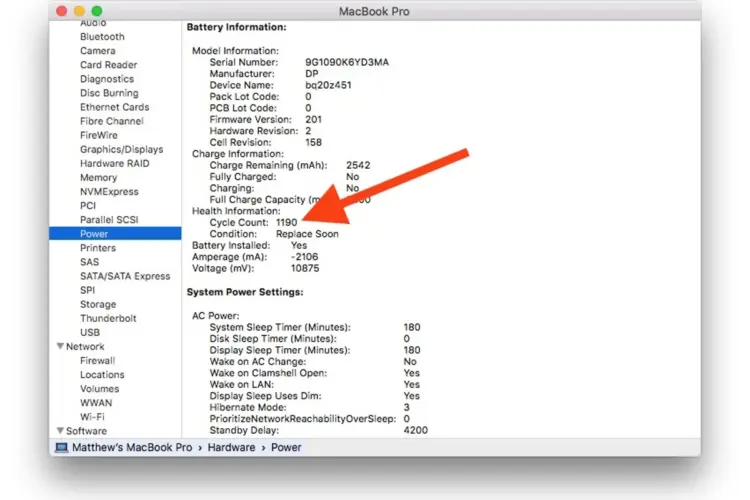
Remember, regular diagnosis ensures optimal system performance.
How to Optimize Battery Life
Optimizing battery life is crucial. Here’s how:
- Use the Right Power Adapter: It ensures proper charging.
- Avoid Extreme Temperatures: Heat can degrade battery health.
- Follow Proper Charging Habits: Don’t overcharge or drain completely.
- Consider an SMC Reset if Needed: It can resolve charging issues.
- Seek Professional Guidance for Battery Replacement: If signs of wear are evident.
These steps contribute to a healthy MacBook Pro battery.
Common Misconceptions and Clarifications
In conclusion, misconceptions about battery health abound. Let’s clarify some:
- Myth: Always Drain the Battery Before Charging: This was true for older batteries, not modern ones.
- Myth: Third-party Adapters Are Just as Good: Quality varies. Always opt for reputable brands.
- Myth: Battery Health Doesn’t Affect System Performance: It does. Poor battery health can slow down your MacBook Pro.
- Myth: Frequent SMC Resets Improve Battery Life: Only perform an SMC reset when necessary.
- Myth: All Battery Replacements Are the Same: Compatibility matters. Choose the right battery.
Understanding these myths helps you make informed decisions. It empowers you to take control of your device. Moreover, it aids in proper maintenance and prolongs the life of your MacBook Pro.
Remember, battery health is more than just a technical term. It’s a key component that ensures your MacBook Pro runs smoothly. By respecting its role and knowing how to manage it, you contribute to the longevity and efficiency of your device.
5. Potential Software Conflicts
Introduction to Software Conflicts
Software conflicts in a MacBook Pro can be puzzling. They might occur after a battery replacement. But why? Sometimes, new hardware triggers conflicts with existing software. This can affect system performance. Let’s explore this complex issue.
How Software Conflicts Affect Battery Performance
Firstly, software conflicts can cause erratic battery behavior. Your MacBook Pro might not charge properly. Or it may drain too quickly.
Secondly, conflicts can lead to slow system performance. Applications might freeze or crash.
Lastly, these conflicts might require an SMC reset. This can restore normal function. But it’s not always the solution.
Identifying and Resolving Conflicts
So, how do you identify and resolve conflicts? Here’s a guide:
- Check for Updates: Outdated software can cause conflicts.
- Use Diagnostic Tools: Some tools detect software issues.
- Reinstall the Software: This can resolve many conflicts.
- Consult Professionals if Needed: Experts can diagnose complex issues.
Remember, timely resolution protects battery health.
Preventive Measures and Best Practices
Preventing software conflicts is better than fixing them. Here’s how:
- Keep Software Updated: This minimizes compatibility issues.
- Avoid Untrusted Sources: Download software from reputable sources.
- Monitor System Performance: Look for sudden changes after installing new software.
- Consider Professional Guidance for Battery Replacement: Ensure compatibility with existing software.
These steps ensure a smooth MacBook Pro experience.
Case Studies and Expert Opinions
In conclusion, real-life examples provide insight. One MacBook Pro user faced constant crashes after battery replacement. The culprit? An incompatible battery conflicting with energy management software.
Another case involved a power adapter issue. A software conflict prevented proper charging. An SMC reset resolved the problem.
Experts also weigh in. They emphasize the importance of compatibility. Both hardware and software must work in harmony. This ensures optimal system performance.
Moreover, understanding potential software conflicts empowers you. It helps you make informed decisions about battery replacement. It also aids in proper maintenance. This, in turn, prolongs the life of your MacBook Pro.
Remember, software conflicts are more than just technical glitches. They’re a sign of underlying issues. By recognizing their role and knowing how to manage them, you contribute to the longevity and efficiency of your device.
6. Use of Non-OEM Batteries
Risks of Using Non-OEM Batteries
Non-OEM batteries might seem like a budget-friendly option for your MacBook Pro. But are they? These batteries aren’t manufactured by Apple. They might not meet the same quality standards. This can lead to problems. Let’s explore the risks.
Performance Comparison: OEM vs. Non-OEM
Firstly, OEM batteries are designed specifically for your MacBook Pro. They ensure optimal system performance. Non-OEM batteries might not.
Secondly, OEM batteries undergo rigorous testing. Non-OEM batteries might not meet these standards. This can affect battery health.
Lastly, OEM batteries often come with a warranty. Non-OEM batteries might not offer the same protection.
How to Identify Genuine Batteries
So, how do you identify genuine batteries? Here’s a guide:
- Check for Apple Branding: Genuine batteries have specific markings.
- Purchase from Reputable Sources: Avoid unknown online sellers.
- Consult Professionals if Needed: Experts can verify authenticity.
- Consider the Price: Extremely cheap options might be fake.
Remember, genuine batteries protect your MacBook Pro’s performance.
Legal and Warranty Considerations
Using non-OEM batteries has legal and warranty implications. Firstly, it might void your MacBook Pro’s warranty. This can lead to costly repairs.
Secondly, counterfeit batteries might violate intellectual property laws. This is a legal risk.
Lastly, non-OEM batteries might not comply with safety regulations. This can pose a danger.
Recommendations for Safe Battery Replacement
In conclusion, choosing the right battery for your MacBook Pro is crucial. Here are some recommendations:
- Opt for OEM Batteries: They ensure compatibility and quality.
- Avoid Unknown Sellers: Stick to reputable sources.
- Check Compatibility: Ensure the battery matches your MacBook Pro model.
- Consider an SMC Reset if Needed: It can resolve issues after battery replacement.
- Seek Professional Help if Unsure: Experts can guide you to the right product.
Moreover, understanding the risks of non-OEM batteries empowers you. It helps you make informed decisions. It also aids in proper maintenance. This, in turn, prolongs the life of your MacBook Pro.
Remember, battery replacement is more than just a technical task. It’s a decision that affects your device’s longevity and efficiency. By recognizing the importance of using OEM batteries and knowing how to identify them, you contribute to the optimal performance of your MacBook Pro.
7. Defective Replacement Battery
Signs of a Defective Battery
A defective replacement battery in a MacBook Pro is a serious concern. But how do you recognize one? Signs include erratic charging, overheating, and poor system performance. Let’s delve into these symptoms and more.
How Defective Batteries Affect Performance
Firstly, a defective battery can cause inconsistent charging. Your MacBook Pro might not charge at all.
Secondly, overheating is a common symptom. It can even lead to hardware damage.
Lastly, system performance might suffer. Slowdowns and crashes can occur. An SMC reset might not resolve these issues.
Steps to Take if You Receive a Defective Battery
So, what should you do if you suspect a defective battery? Here’s a guide:
- Stop Using the MacBook: To prevent further damage.
- Contact the Seller: Report the issue promptly.
- Seek Professional Help: Experts can confirm the defect.
- Request a Replacement or Refund: Depending on the warranty.
Remember, acting quickly protects your MacBook Pro.
Quality Assurance and Vendor Selection
Choosing the right vendor is crucial. Here’s how:
- Opt for Reputable Sellers: They often have quality assurance processes.
- Check Reviews and Ratings: Look for feedback from other buyers.
- Consider Price: Extremely cheap options might be risky.
- Consult Professionals if Needed: They can guide you to trustworthy sources.
These steps ensure a quality battery replacement.
User Experiences and Lessons Learned
In conclusion, user experiences provide valuable lessons. One MacBook Pro user received a defective battery. It caused constant crashes. Prompt action led to a successful refund.
Another case involved a battery that wouldn’t charge. Professional diagnosis confirmed the defect. The seller replaced it without hassle.
Experts also emphasize the importance of vendor selection. Quality assurance matters. So does a clear warranty policy. These factors contribute to a successful battery replacement.
Moreover, understanding the risks of defective batteries empowers you. It helps you make informed decisions. It also aids in proper maintenance. This, in turn, prolongs the life of your MacBook Pro.
Remember, battery replacement is more than just swapping parts. It’s a decision that affects your device’s longevity and efficiency. By recognizing the signs of a defective battery and knowing how to respond, you contribute to the optimal performance of your MacBook Pro.
8. Repeated Shutting Down After Battery Replacement
Introduction to the Problem
Repeated shutting down of a MacBook Pro after battery replacement is alarming. It disrupts work and affects system performance. But what causes this issue? Factors might include an incompatible battery, defective replacement, or software conflicts. Let’s explore these possibilities.
Common Causes of Repeated Shutdowns
Firstly, an incompatible battery might cause shutdowns. It may not match your MacBook Pro’s requirements.
Secondly, a defective replacement battery can lead to this issue. It might not hold a charge properly.
Lastly, software conflicts might trigger shutdowns. They can create instability in the system.
Steps to Diagnose and Resolve the Issue
So, how do you diagnose and resolve repeated shutdowns? Here’s a guide:
- Check the Battery Compatibility: Ensure it matches your MacBook Pro.
- Perform an SMC Reset: This might resolve the issue.
- Consult Professionals if Needed: Experts can diagnose complex problems.
- Consider Replacing the Battery Again: If it’s found to be defective.
Remember, timely action can restore normal system performance.
Preventive Measures and Maintenance Tips
Preventing repeated shutdowns is essential. Here’s how:
- Choose the Right Battery: Ensure compatibility with your MacBook Pro.
- Follow Proper Installation Procedures: Incorrect installation can cause issues.
- Monitor Battery Health: Regular checks can detect problems early.
- Seek Professional Guidance for Battery Replacement: If unsure, consult an expert.
These steps ensure a smooth MacBook Pro experience.
Real-Life Cases and Expert Insights
In conclusion, real-life cases provide valuable insights. One MacBook Pro user faced repeated shutdowns after using a non-OEM battery. Professional diagnosis revealed an incompatible battery. A proper replacement resolved the issue.
Another case involved a defective power adapter. It caused the MacBook Pro to shut down repeatedly. An expert identified the problem and recommended a suitable adapter.
Experts also emphasize the importance of proper installation. Even a genuine battery can cause issues if installed incorrectly. They recommend professional guidance for battery replacement.
Moreover, understanding the potential causes of repeated shutdowns empowers you. It helps you make informed decisions. It also aids in proper maintenance. This, in turn, prolongs the life of your MacBook Pro.
Remember, repeated shutting down is more than just an annoyance. It’s a sign of underlying issues. By recognizing the causes and knowing how to respond, you contribute to the optimal performance of your MacBook Pro.
9. Issues with Battery Cells
Introduction to Battery Cell Issues
Battery cells are the heart of your MacBook Pro’s battery. They store and release energy. But what happens when they malfunction? Issues with battery cells can lead to poor battery health, reduced system performance, and more. Let’s explore these concerns.
Common Symptoms of Battery Cell Issues
Firstly, reduced battery life is a common symptom. Your MacBook Pro might not hold a charge as it should.
Secondly, swelling or physical deformation can occur. This is a serious concern.
Lastly, erratic charging behavior might be a sign. It can affect overall system performance.
Diagnosing and Addressing Battery Cell Issues
So, how do you diagnose and address battery cell issues? Here’s a guide:
- Inspect the Battery Physically: Look for swelling or deformation.
- Use Diagnostic Tools: Some tools provide insights into battery health.
- Consider an SMC Reset: It might resolve minor issues.
- Consult Professionals if Needed: Experts can perform detailed checks.
Remember, proper diagnosis ensures a suitable solution.
Impact on Overall Battery Performance
Battery cell issues have a broad impact. Firstly, they reduce battery life. Your MacBook Pro might need frequent charging.
Secondly, they can cause slow system performance. Applications might lag or freeze.
Lastly, physical damage to the cells can be dangerous. It might even lead to hardware failure.
Preventive Measures and Maintenance
In conclusion, prevention is key. Here’s how to maintain healthy battery cells:
- Follow Proper Charging Habits: Avoid overcharging or complete draining.
- Use the Right Power Adapter: Ensure compatibility with your MacBook Pro.
- Monitor Battery Health Regularly: Look for signs of wear or damage.
- Avoid Extreme Temperatures: Heat can degrade battery cells.
- Seek Professional Guidance for Battery Replacement: Ensure quality and compatibility.
Moreover, understanding battery cell issues empowers you. It helps you make informed decisions. It also aids in proper maintenance. This, in turn, prolongs the life of your MacBook Pro.
Remember, battery cells are more than just components. They’re vital to your device’s functionality. By recognizing the importance of healthy battery cells and knowing how to care for them, you contribute to the optimal performance of your MacBook Pro.
10. Manufacturing Glitch in a Batch of Batteries
Introduction to Manufacturing Glitches
Manufacturing glitches in a batch of batteries can be a hidden menace. They might affect your MacBook Pro’s battery health and system performance. But what exactly are these glitches? They are errors or defects during the manufacturing process. Let’s delve into this complex issue.
Common Symptoms of a Manufacturing Glitch
Firstly, a manufacturing glitch might cause reduced battery life. Your MacBook Pro may not hold a charge properly.
Secondly, physical anomalies might be visible. These include deformities or irregularities in the battery.
Lastly, the battery might overheat. This can affect overall system performance.
How to Identify and Address the Issue
So, how do you identify and address a manufacturing glitch? Here’s a guide:
- Inspect the Battery Physically: Look for visible defects.
- Use Diagnostic Tools: They might detect underlying issues.
- Contact the Manufacturer or Seller: Report the problem if suspected.
- Consider Professional Inspection: Experts can confirm a manufacturing defect.
Remember, prompt action can prevent further problems.
Impact on Battery Performance and Safety
A manufacturing glitch has serious implications. Firstly, it can reduce battery life. Your MacBook Pro might need more frequent charging.
Secondly, it can cause safety concerns. Overheating or physical damage might occur.
Lastly, it might necessitate battery replacement. An SMC reset might not be sufficient.
Recommendations and Precautions
In conclusion, dealing with a manufacturing glitch requires caution. Here are some recommendations:
- Verify the Battery’s Authenticity: Ensure it’s a genuine product for your MacBook Pro.
- Check for Recalls or Warnings: Manufacturers might issue notices for defective batches.
- Avoid Attempting DIY Repairs: If a defect is suspected, consult a professional.
- Consider Legal Options if Needed: If the defect leads to damage or loss.
Moreover, understanding the risks of manufacturing glitches empowers you. It helps you make informed decisions. It also aids in proper maintenance. This, in turn, prolongs the life of your MacBook Pro.
Remember, a manufacturing glitch is more than just a minor defect. It’s a potential hazard that can affect your device’s functionality and safety. By recognizing the signs of a manufacturing glitch and knowing how to respond, you contribute to the optimal performance and well-being of your MacBook Pro.
Seeking Help for MacBook Pro Slow Down After Battery Replacement in Singapore
Introduction to the Issue
Is your MacBook Pro slowing down after a battery replacement? This issue can be frustrating. It might affect your productivity and overall system performance. In Singapore, various solutions are available. Let’s explore how to choose the right repair shop.
How to Choose a Good Repair Shop
Firstly, look for shops with certified technicians. They should have experience with MacBook Pro repairs.
Secondly, check online reviews and ratings. Customer feedback can provide valuable insights.
Lastly, inquire about warranties and guarantees. A reputable shop will stand behind its work.
Introducing VOLTA PC Upgrade & Repair
One such reputable service is VOLTA PC Upgrade & Repair. They specialize in MacBook Pro repair in Singapore, including battery replacement and SMC reset. Their certified technicians ensure quality service.
Services Offered and What to Expect
When seeking help in Singapore, consider the following services:
- Battery Replacement: Ensure compatibility with your MacBook Pro.
- SMC Reset: This might resolve Macbook Pro slow performance after battery replacement.
- System Diagnostics: Professionals can identify underlying issues.
- Consultation and Guidance: Experts can advise on maintenance and prevention.
Remember, the right service restores optimal system performance.
Conclusion: Taking Control of Your MacBook Pro’s Health
In conclusion, choosing the right repair shop in Singapore is crucial. Look for expertise, reputation, and customer satisfaction. Consider shops like VOLTA PC Upgrade & Repair. They understand the intricacies of MacBook Pro repairs.
Moreover, understanding the potential causes of slow performance empowers you. It helps you make informed decisions. It also aids in proper maintenance. This, in turn, prolongs the life of your MacBook Pro.
Remember, Macbook pro slow performance after battery replacement is more than just an inconvenience. It’s a sign of underlying issues. By recognizing the importance of professional help and knowing how to choose the right service, you contribute to the optimal performance of your MacBook Pro.
Address:
- Tai Seng Branch: 8 Burn Road #01-04, Trivex, Singapore 369977
- Jurong Branch: Blk 132 #01-279C, Jurong Gateway Road, Singapore 600132

